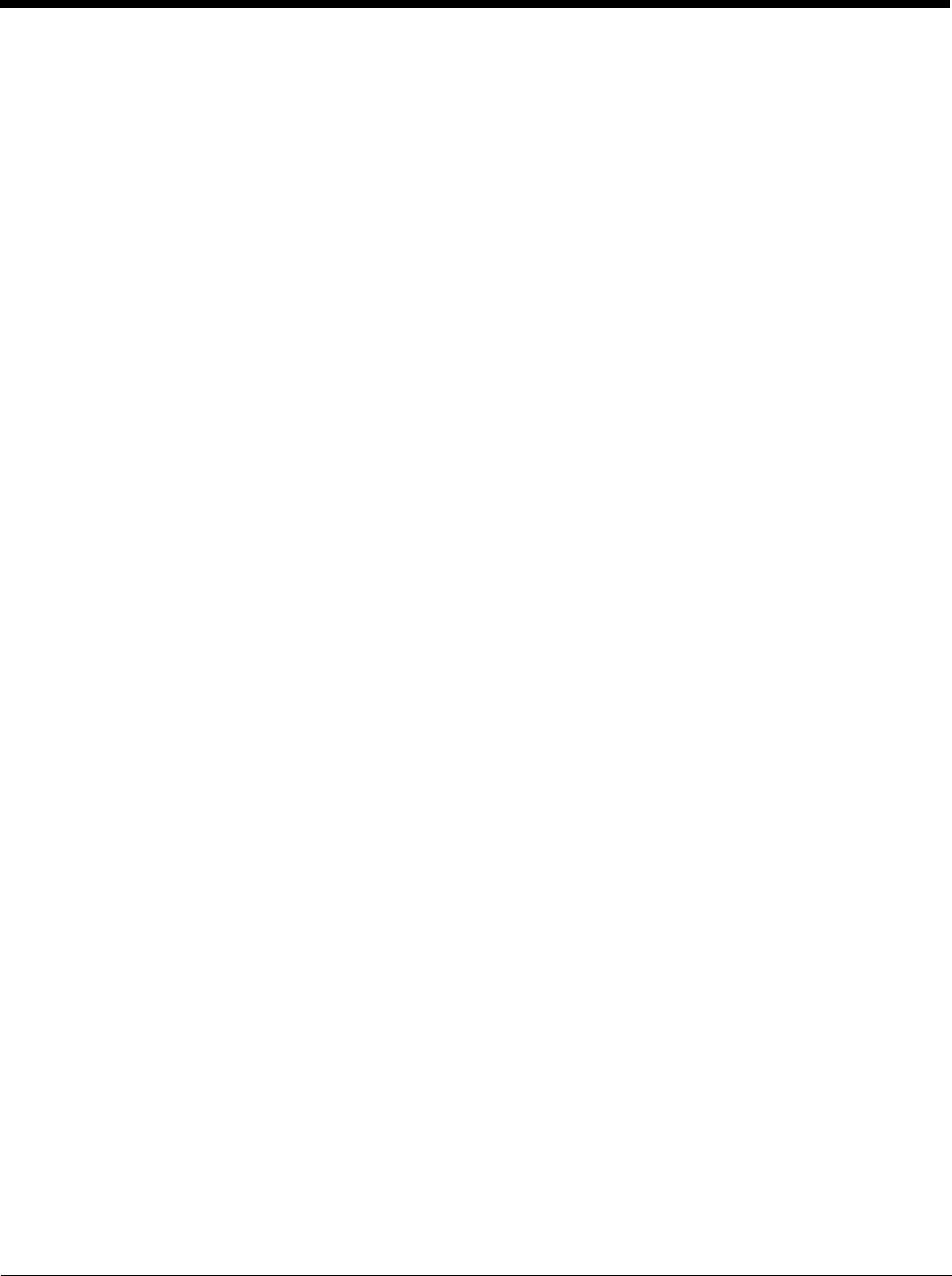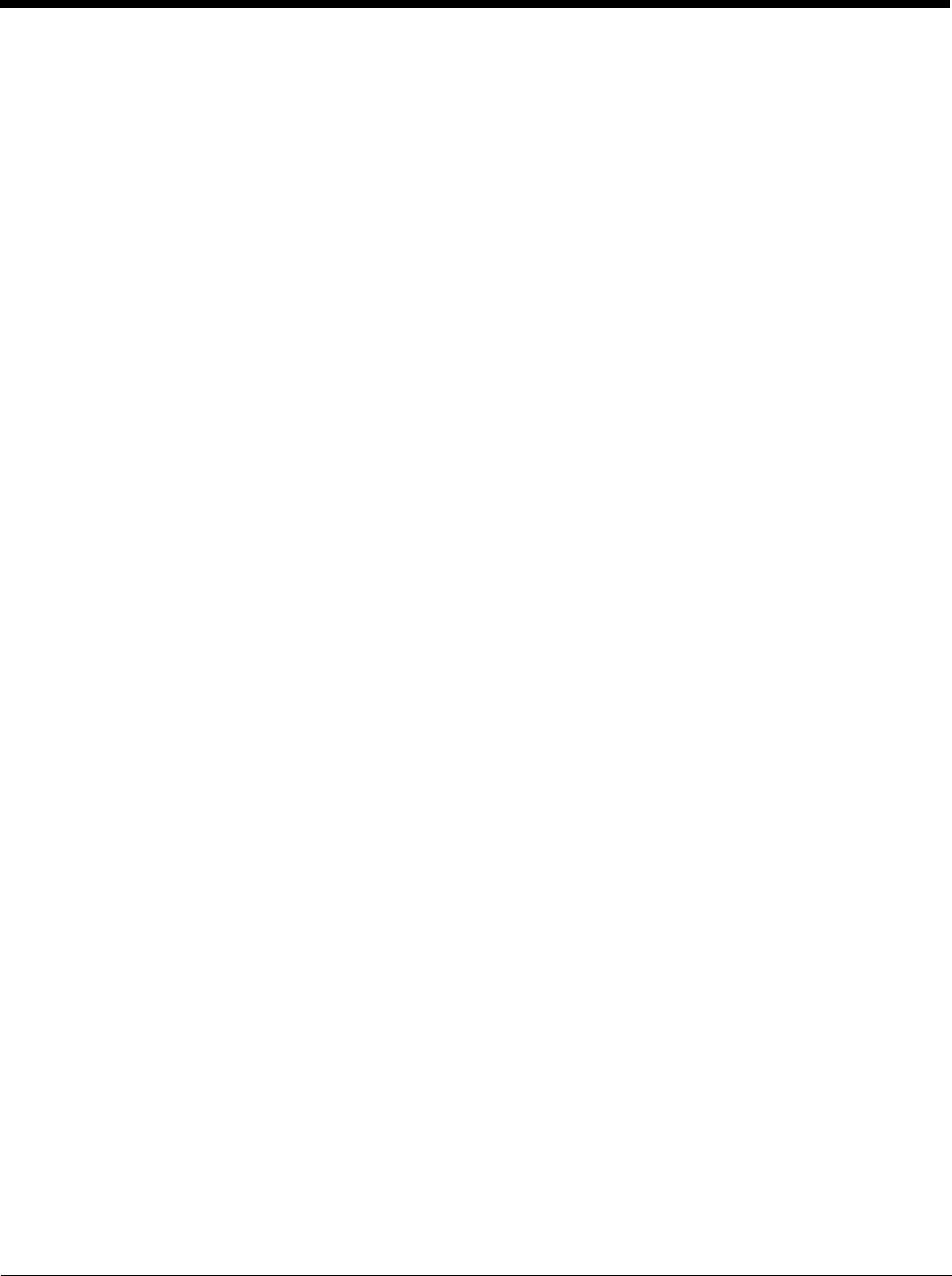
8 - 9
• The external scanner operation cannot be controlled by the MX9 scanner driver; therefore, a ‘good’ beep may be sounded
from the external scanner even if a bar code from an external scanner is rejected because of the configuration specified.
The MX9 will still generate a ‘bad’ scan beep, to indicate the bar code has been rejected.
Enable Code ID Options
None
Programs the internal scanner to disable transmission of a Code ID. The only entry in the Symbology popup list is All.
AIM
Programs the internal scanner to transmit the AIM ID with each bar code. The combo box in the Symbology panel is loaded
with the known AIM ID symbologies for that platform, plus any configured Custom code IDs.
Symbol
Programs the internal scanner to transmit the Symbol ID with each bar code. The combo box in the Symbology panel is
loaded with the known Symbol ID symbologies for that platform, plus any configured Custom Code IDs.
HHP
Programs the internal scanner to transmit the HHP ID with each bar code. The combo box in the Symbology panel is
loaded with the known HHP ID symbologies for that platform, plus any custom Code IDs.
Custom
Does not change the scanner’s Code ID transmission setting. The combo box in the Symbology panel is loaded with any
configured Custom Code IDs.
Enable Code ID Buttons
Symbology Settings
Individually enable or disable a bar code from being scanned, set the minimum and maximum size bar code to accept, strip
Code ID, strip data from the beginning or end of a bar code, or (based on configurable Barcode Data) add a prefix or suffix
to a bar code before transmission.
Ctrl Char Mapping
Define the operations the Wedge performs on control characters (values less than 0x20) embedded in bar codes.
Custom Identifiers
Defines an identifier that is at the beginning of bar code data which acts as a Code ID. After a Custom Identifier is defined,
Symbology Settings can be defined for the identifier just like standard Code IDs.
HHP Properties
Set properties for a Hand Held Products imager including centering, mode, range, AIM timer and light behavior.
Note that the HHP Properties button is only present if the MX9 is equipped with a Hand Held Products imager.
Symbology Settings
The Symbology selected in the Symbology drop down list defines the symbology for which the data is being configured.
The features available on the Symbology panel include the ability to
• individually enable or disable a bar code from scanning,
• set the minimum and maximum size bar code to accept,
• strip Code ID,
• strip data from the beginning or end of a bar code,
• or (based on configurable Barcode Data) add a prefix or suffix to a bar code.
The Code ID drop down box only filters the available symbologies in the Symbology drop down box by the selected Code
ID. This Code ID box does not enable or disable the Code ID as that function is controlled by the Enable Code ID box on the
Data Options tab.
The Symbology drop down box contains all symbologies supported by the device selected on the Main tab. An asterisk
appears in front of symbologies that have already been configured or have been modified from the default value.