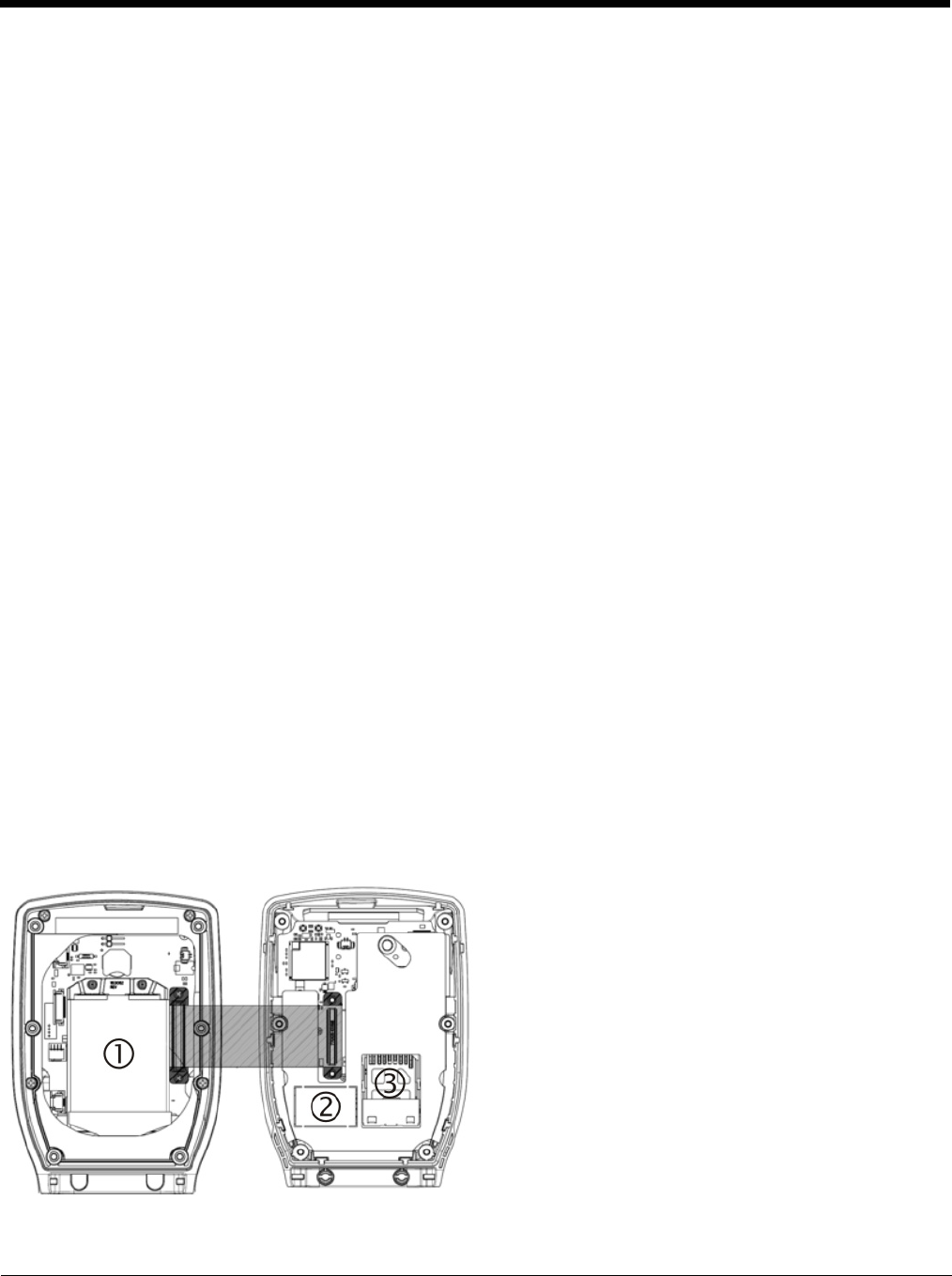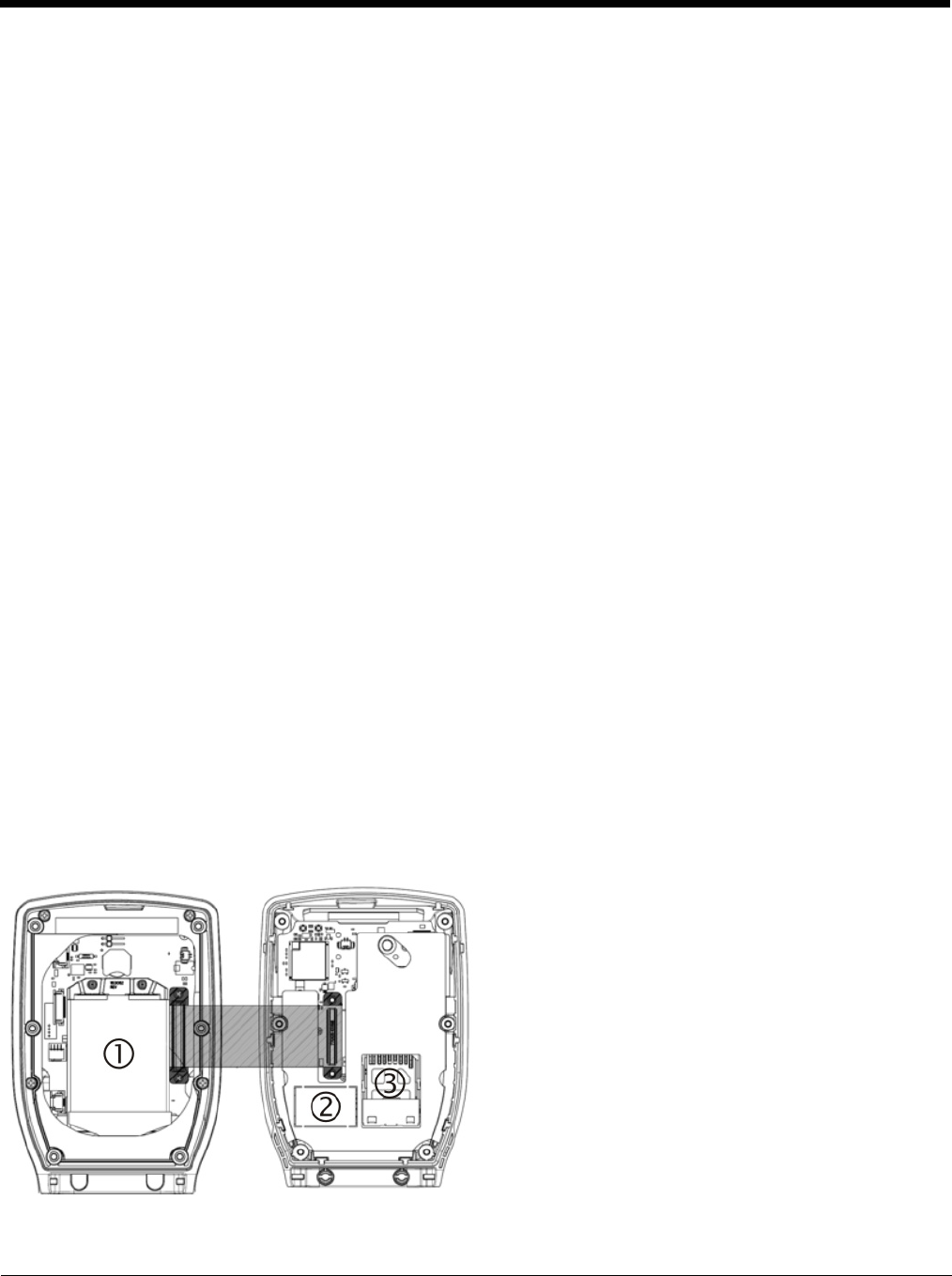
2 - 16
Using the Touch Screen
The figure shown above is an example and is shown only to aid in describing how the user can switch between applications
using a stylus.
When the user taps the Switchpad icon with the stylus, a menu pops up listing the applications available to the user. The
user can tap an application name in the popup menu and the selected application is brought to the foreground. The previ-
ous application continues to run in the background. Stylus taps affect the application in focus only. When the user needs to
use the Input Panel, they tap the Keyboard option. Input Panel taps affect the application in focus only.
Rebooting the MX9
When the Desktop/Start screen is displayed or an application begins, the power up sequence is complete. If you have
previously saved your settings, they will be restored on reboot. Application panel changes are saved when OK is tapped on an
application properties panel.
During the process that follows, there may be small delays while MX9 wireless clients connect to the network and Bluetooth
relationships establish or re-establish.
Warmboot
A warmboot reboots the MX9 without erasing any registry data. Applications and data in RAM are preserved during a
warmboot. All registry configurations are automatically preserved. Any applications stored as CAB files in the System folder
and configured in the Registry to persist are reinstalled on boot up by the Launch utility.
Use the Registry control panel Warmboot button.
Restart (or Cold Boot)
The Restart (or cold boot) function reboots the device and reloads RAM. Use the Registry control panel Load Factory
Defaults button to erase the registry and set the registry back to factory defaults.
Note: Because of the extreme nature of Restart, Honeywell recommends using this command only in an emergency (or
when instructed to do so as part of a specific MX9 procedure).
Installing the SIM Card
Tools required: standard size Phillips screwdriver (not supplied).
Note: Installing or removing accessories should be performed on a clean, well-lit surface. When necessary, protect the work
surface, the MX9, and components from electrostatic discharge.
Note: Contact Technical Assistance (page 16-1) if you need help when installing or removing a SIM card.
The expansion slots in the MX9 are accessible via the hatch. The hatch can be opened using a standard size screwdriver. When
the hatch is opened, the MX9 automatically shuts down. It is good practice to save any changes then perform an orderly
shutdown to preserve RAM contents before opening the hatch.
When the hatch is open during this procedure, do not remove any cables or allow them to kink.
1. Summit radio card located in the back
half of the MX9 assembly.
2. SIM card located in the front half of
the MX9 assembly.
3. SD card located in the front half of the
MX9 assembly.