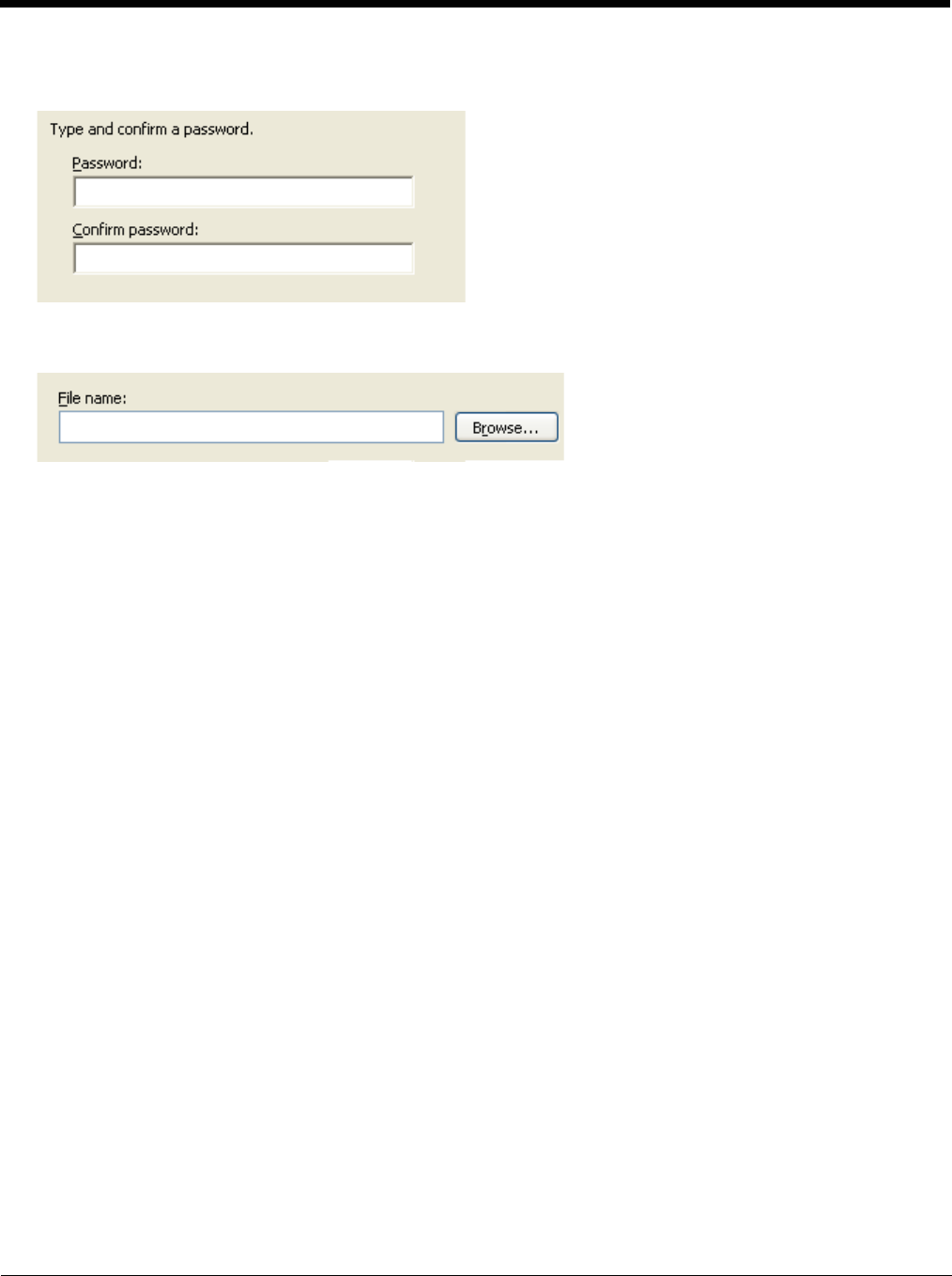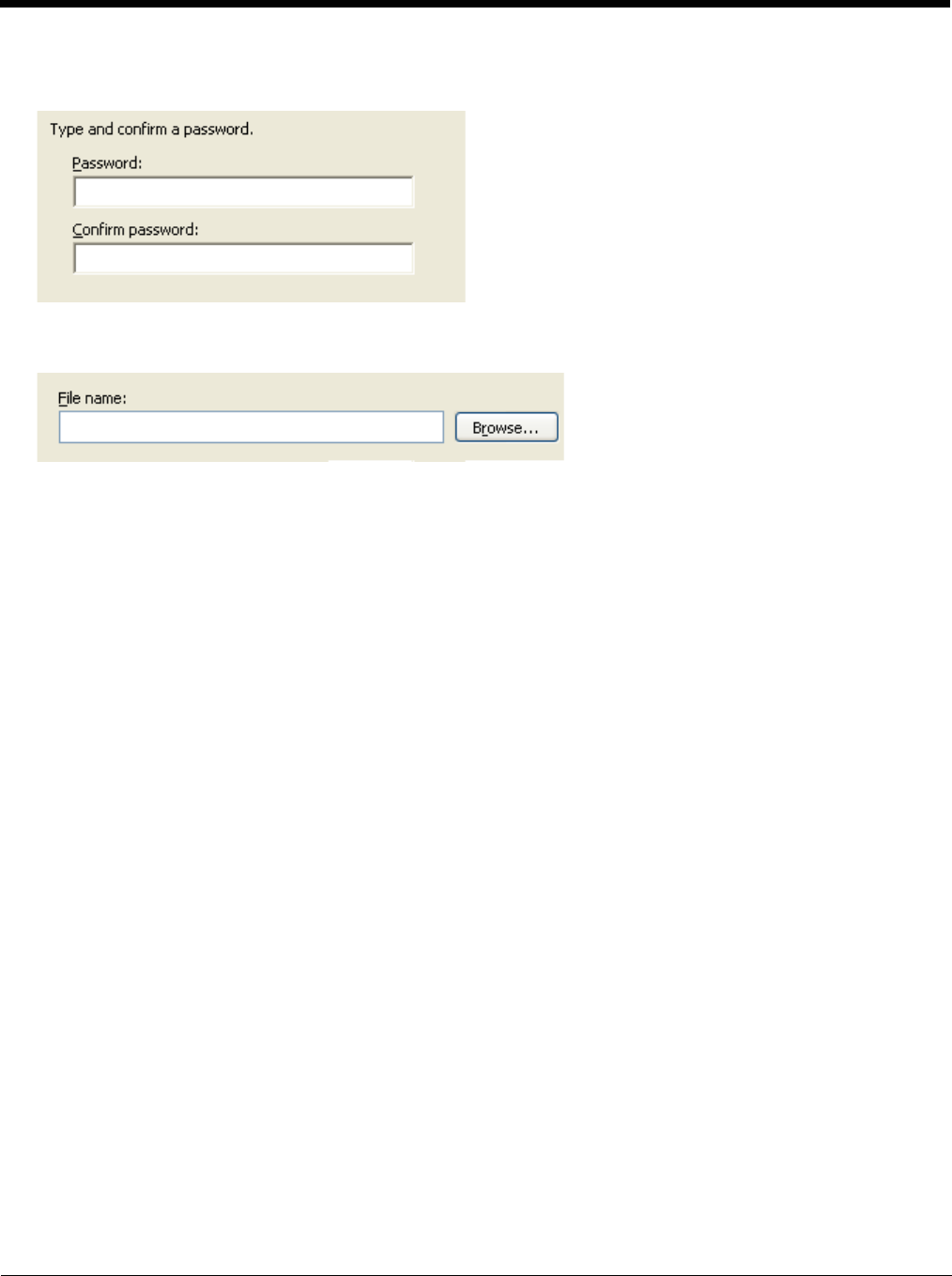
11 - 43
7. When the private key is exported, you must enter the password, confirm the password and tap Next. Be sure to
remember the password as it is needed when installing the certificate.
8. Supply the file name for the certificate. Use the Browse button to select the folder where you wish to store the certificate.
The certificate is saved with a .PFX extension.
9. Tap Finish and OK to close the Successful Export message.
10. Locate the User Certificate in the specified location. Copy to the MX7 Tecton.
11. Install the User Certificate.
Installing a User Certificate
1. After generating and exporting the user certificate, copy it from the PC to the MX7 Tecton. Copy the certificate to a loca-
tion on the MX7 Tecton, such as a storage card or the \System folder.
2. Locate the certificate file (it has a .PFX extension) and tap on it. You are prompted for the password that was assigned
when the certificate was exported.
3. Enter the password and tap Done. A message is displayed that the certificate installation was successful.
Verify Installation
1. You can view any installed user certificates by selecting Start > Settings > System and tapping the Certificates icon.
2. Installed user certificates are displayed on the Personal tab.