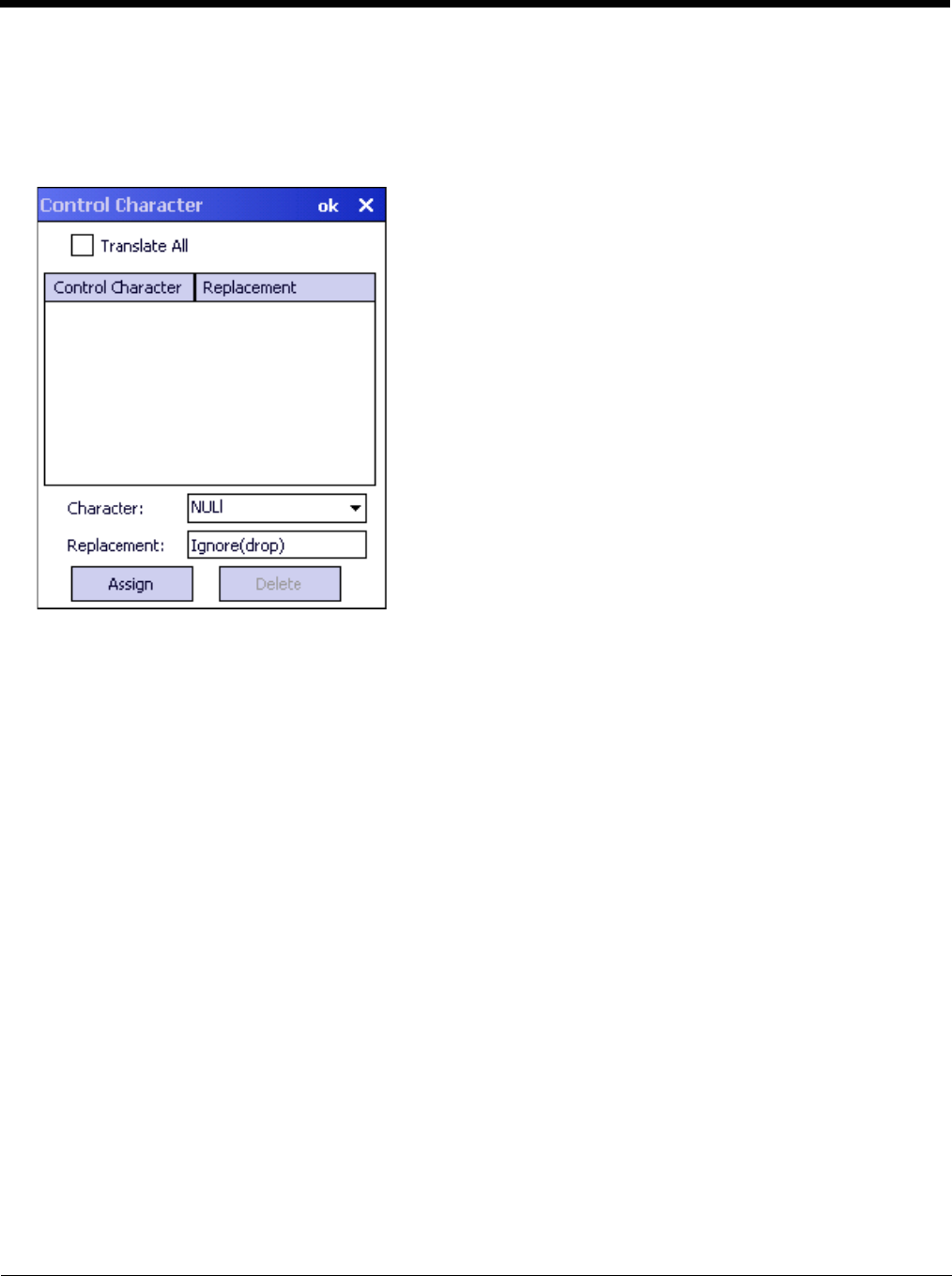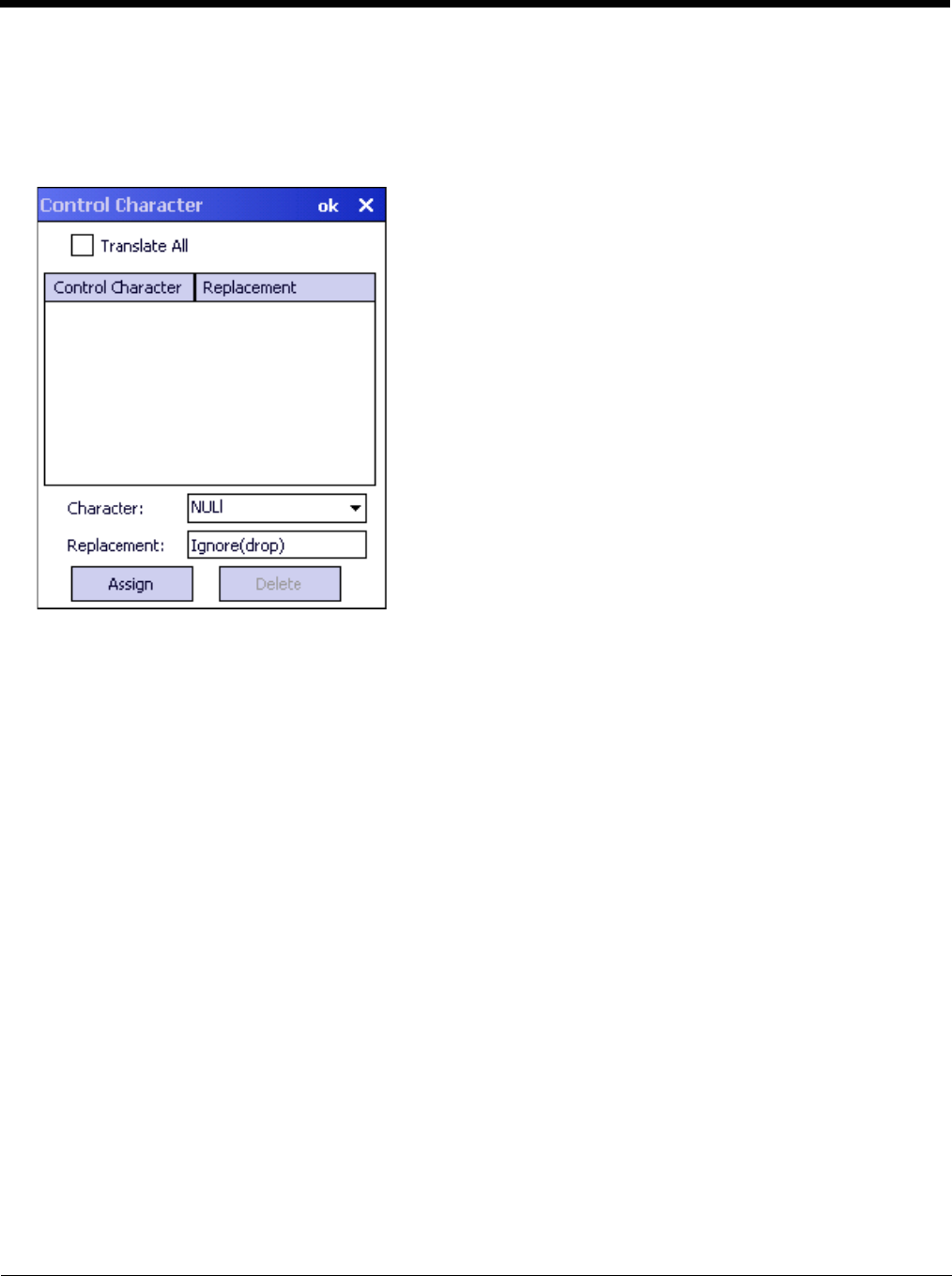
8 - 30
Ctrl Char Mapping
The Ctrl Char Mapping button on the Data Options tab activates a dialog to define the operations the Data Collection
Wedge performs on control characters (values less than 0x20) embedded in bar codes. Control characters can be replaced
with user-defined text which can include hat encoded or hex encoded values. In key message mode, control characters can
also be translated to their control code equivalent key sequences.
Translate All
When Translate All is checked, unprintable ASCII characters (characters below 20H) in scanned bar codes are
assigned to their appropriate CTRL code sequence when the bar codes are sent in Character mode.
The wedge provides a one-to-one mapping of control characters to their equivalent control+character sequence of key-
strokes. If control characters are translated, the translation is performed on the bar code data, prefix, and suffix before
the keystrokes are simulated.
Translate All
This option is grayed unless the user has Key Message mode (on the Main tab) selected. In Key Message mode,
when this option is enabled, control characters embedded in a scanned bar code are translated to their equivalent
‘control’ key keystroke sequence (13 [0x0d] is translated to Control+M keystrokes as if the user pressed the CTRL,
SHIFT, and m keys on the keypad). Additionally, when Translate All is disabled, any control code which has a key-
stroke equivalent (enter, tab, escape, backspace, etc.) is output as a keystroke. Any control code without a key-
stroke equivalent is dropped.
Character
This is a drop down combo box that contains the control character name. Refer to the Character drop down box for
the list of control characters and their names. When a character name is selected from the drop down box, the
default text Ignore (drop) is shown and highlighted in the Replacement edit control. Ignore (drop) is highlighted so
the user can type a replacement if the control character is not being ignored. Once the user types any character
into the Replacement edit control, reselecting the character from the Character drop down box redisplays the
default Ignore (drop) in the Replacement edit control.
Replacement
The edit control where the user types the characters to be assigned as the replacement of the control character.
Replacements for a control character are assigned by selecting the appropriate character from the Character drop
down box, typing the replacement in the Replacement edit control (according to the formats defined above) and
then selecting Assign. The assigned replacement is then added to the list box above the Assign button.
For example, if ‘Carriage Return’ is replaced by Line Feed (by specifying ‘^J’ or ‘0x0A’) in the configuration, the