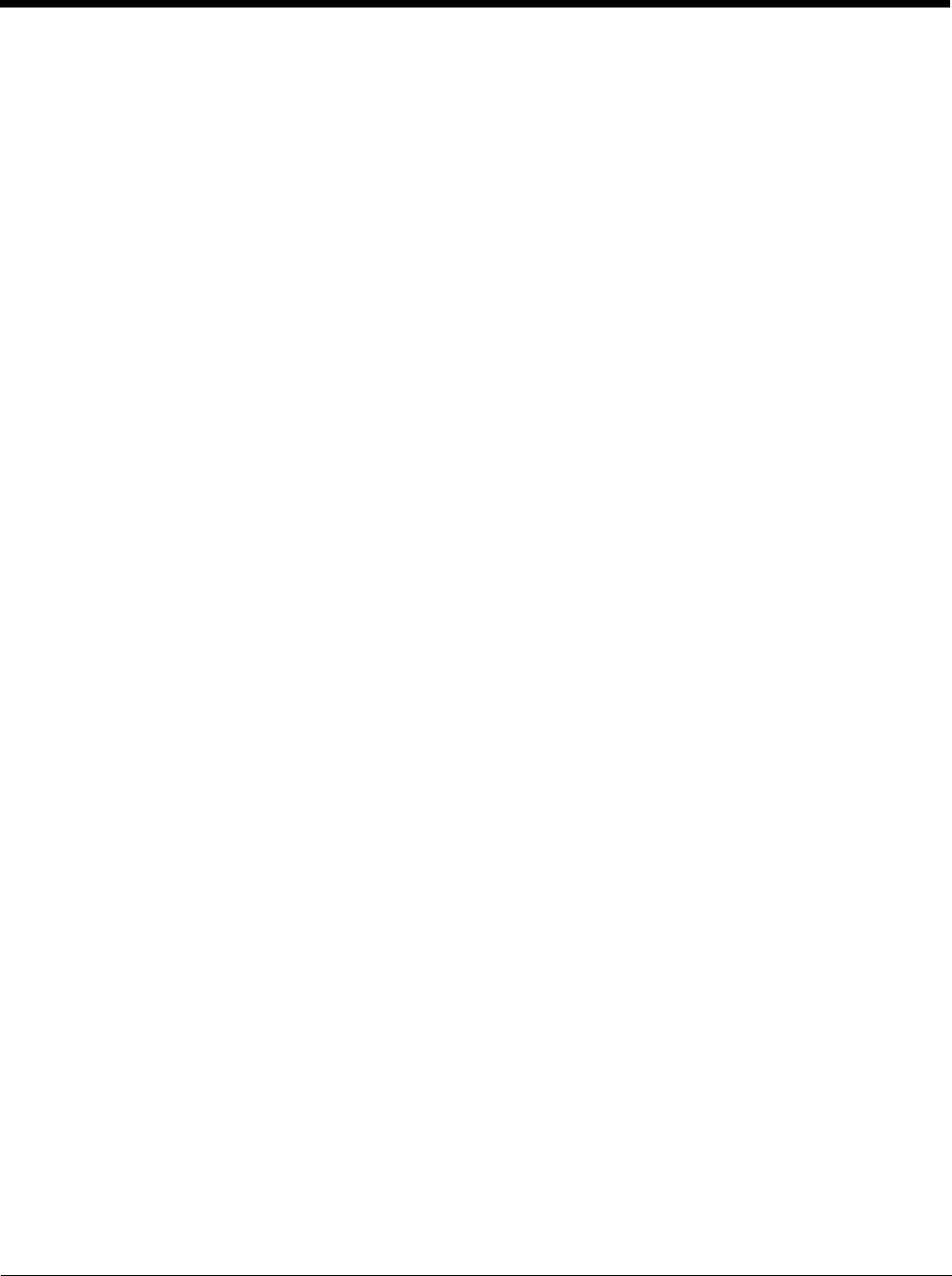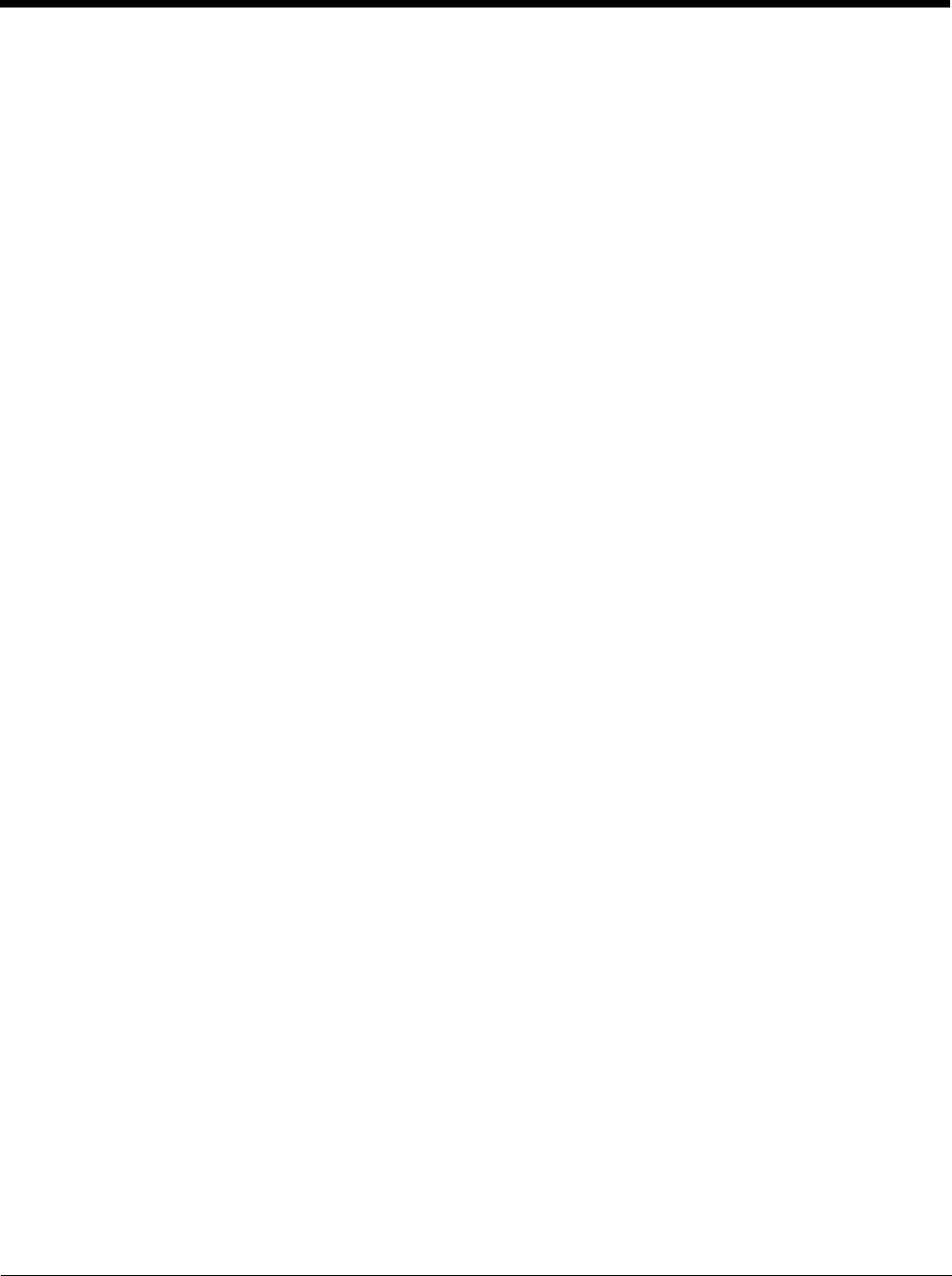
6 - 4
When the switch key sequence is pressed on the keypad, the next application in the AppLock configuration is moved to the
foreground (in focus) and the previous application moves to the background. The previous application continues to run in
the background. End user key presses affect the application in focus only.
Hotkey (Activation hotkey)
If the MX7 Tecton has been configured to use AppLock to allow the user to switch between applications, the default user
Activation key is Ctrl+Spc. The key sequence switches the focus between one application and another. Data entry affects
the application running in the foreground only. Note that the system administrator may have assigned a different key
sequence to use when switching applications.
End User Internet Explorer (EUIE)
AppLock supports applications that utilize Internet Explorer, such as HTML pages and JAVA applications. The end user can run
an application by entering the application name and path in Internet Explorer’s address bar.
To prevent the end user from executing an application using this method, the address bar and Options settings dialog are
restricted in Internet Explorer. This is accomplished by creating an Internet Explorer that is used in end user mode: End user
Internet Explorer (EUIE.EXE). The EUIE executes the Internet Explorer application in full screen mode which removes the
address bar and status bar. The Options Dialog is also removed so the end user cannot re-enable the address bar.
The administrator specifies the EUIE by tapping the Internet check box in the Application tab of the Administrator applet. The
internet application should then be entered in the Application text box.
When the Internet check box is enabled, the Menu and Status check boxes are available.
Enabling the Menu check box displays the EUIE menu which contains navigation functions like Back, Forward, Home, Refresh,
etc., functions that are familiar to most Internet Explorer users. When the Menu check box is blank, the EUIE menu is not dis-
played and Navigation functions are unavailable.
When the Status check box is enabled, the status bar displayed by EUIE gives feedback to the end user when they are navigat-
ing the Internet.
If the standard Internet Explorer that is shipped with the mobile device is desired, it should be treated like any other application.
This means that IEXPLORER.EXE (or equivalent) should be specified in the Application text box and the internet application
should be entered in the command line. In this case, do not check the Internet check box.