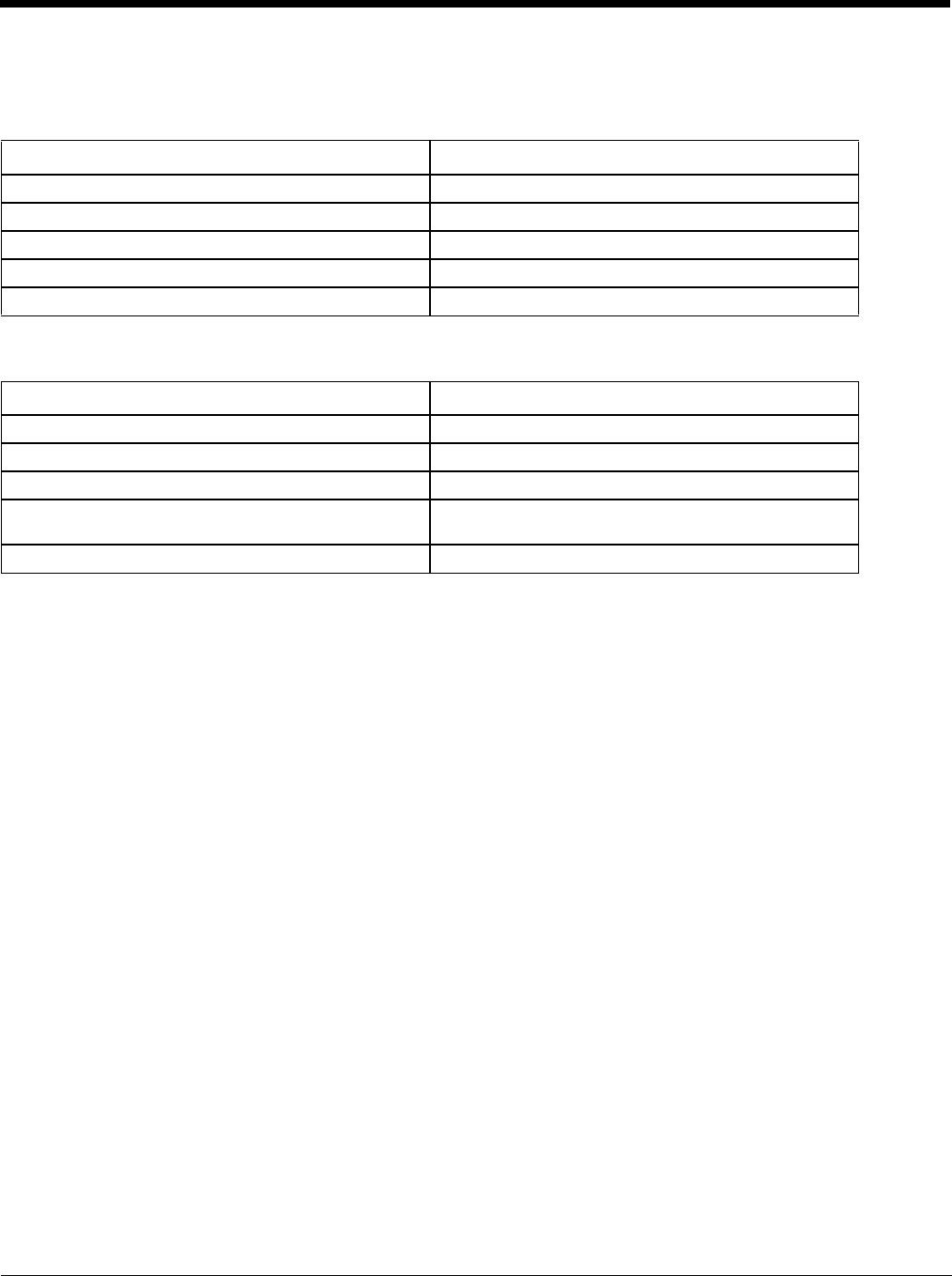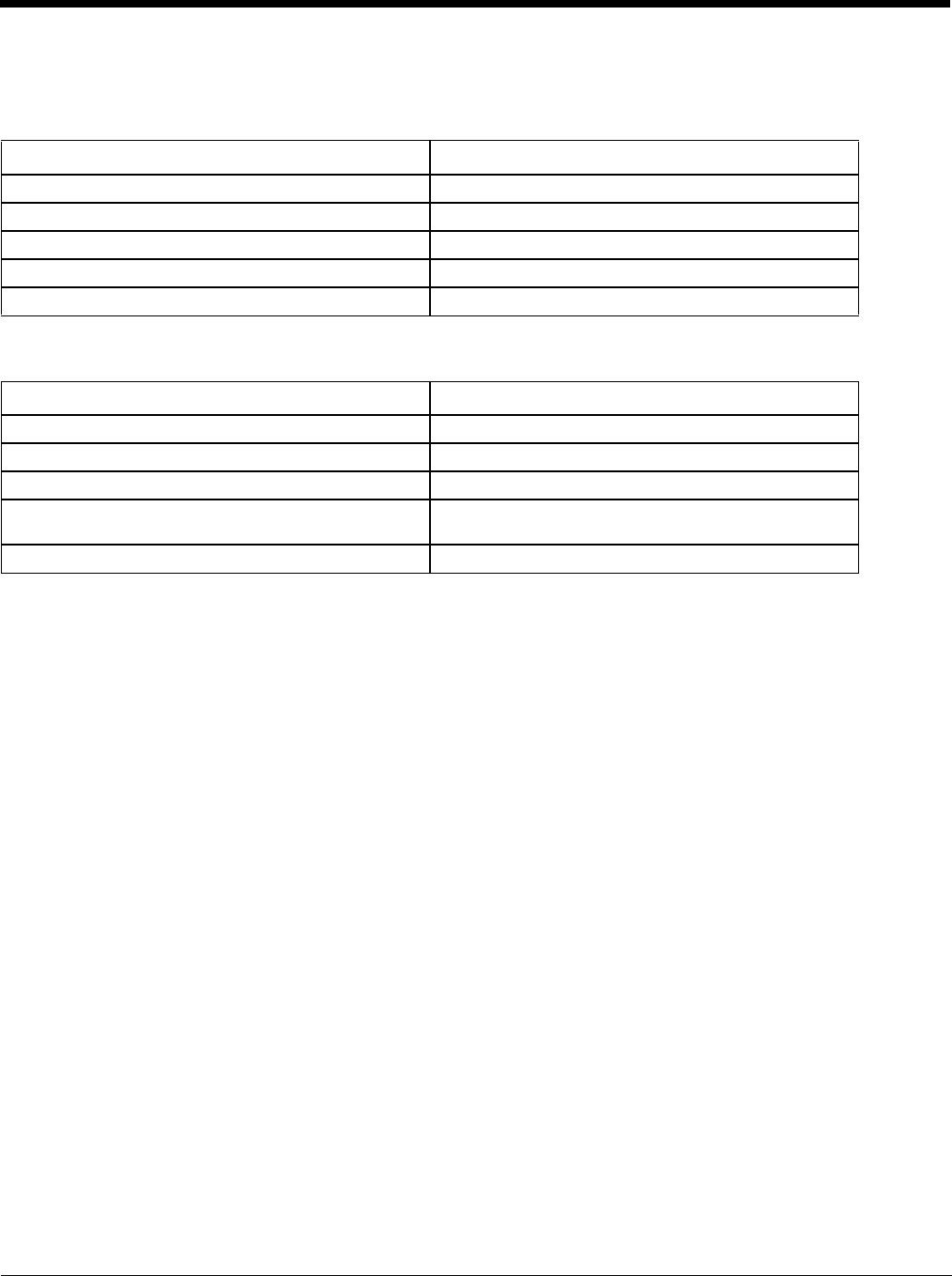
7 - 12
Bluetooth Reader Beep and LED Indications
Bluetooth Mobile Device Beep Type
Bluetooth Mobile Device LED
Upon startup, if the Bluetooth mobile scanner sounds a long tone, this means the scanner has not passed its automatic Selftest
and has entered isolation mode. If the scanner is reset, the sequence is repeated. Contact Technical Assistance (page 16-1) if
you need help.
Bluetooth Printer Setup
The Bluetooth managed printer should be as close as possible, in direct line of sight, with the MX7 Tecton during the pairing pro-
cess.
1. Open the Bluetooth control panel on the MX7 Tecton.
2. Tap Discover. Locate the Bluetooth printer in the Discovery panel.
3. Tap and hold the stylus (or double-tap) on the Bluetooth printer until the right-mouse-click menu appears.
4. Select Pair as Printer to pair the MX7 Tecton with the Bluetooth managed printer.
The devices are paired. The Bluetooth managed printer may respond with a series of beeps or LED flashes.
Refer to the Bluetooth managed printer manufacturer User's Guide; it may be available on the manufacturer’s web site. Contact
Technical Assistance (page 16-1) for Bluetooth mobile device help.
Note: If there is no beep or no LED flash from the Bluetooth managed printer, the MX7 Tecton and the printer are currently
paired.
Beep Type from Bluetooth Device Behavior
Acknowledge label 1 beep
Label rejected 2 beeps at low frequency
Transmission error Beep will sound high-low-high-low
Link successful Beep will sound low-medium-high
Link unsuccessful Beep will sound high-low-high-low
LED on Bluetooth Device Behavior
Yellow LED blinks at 2 Hz Linking in progress
Off Disconnected or unlinked
Yellow LED blinks at 50 Hz Bluetooth transmission in progress
Yellow LED blinks at the same rate as the paging beep
(1 Hz)
Paging
Green LED blinks once a second Disabled indication