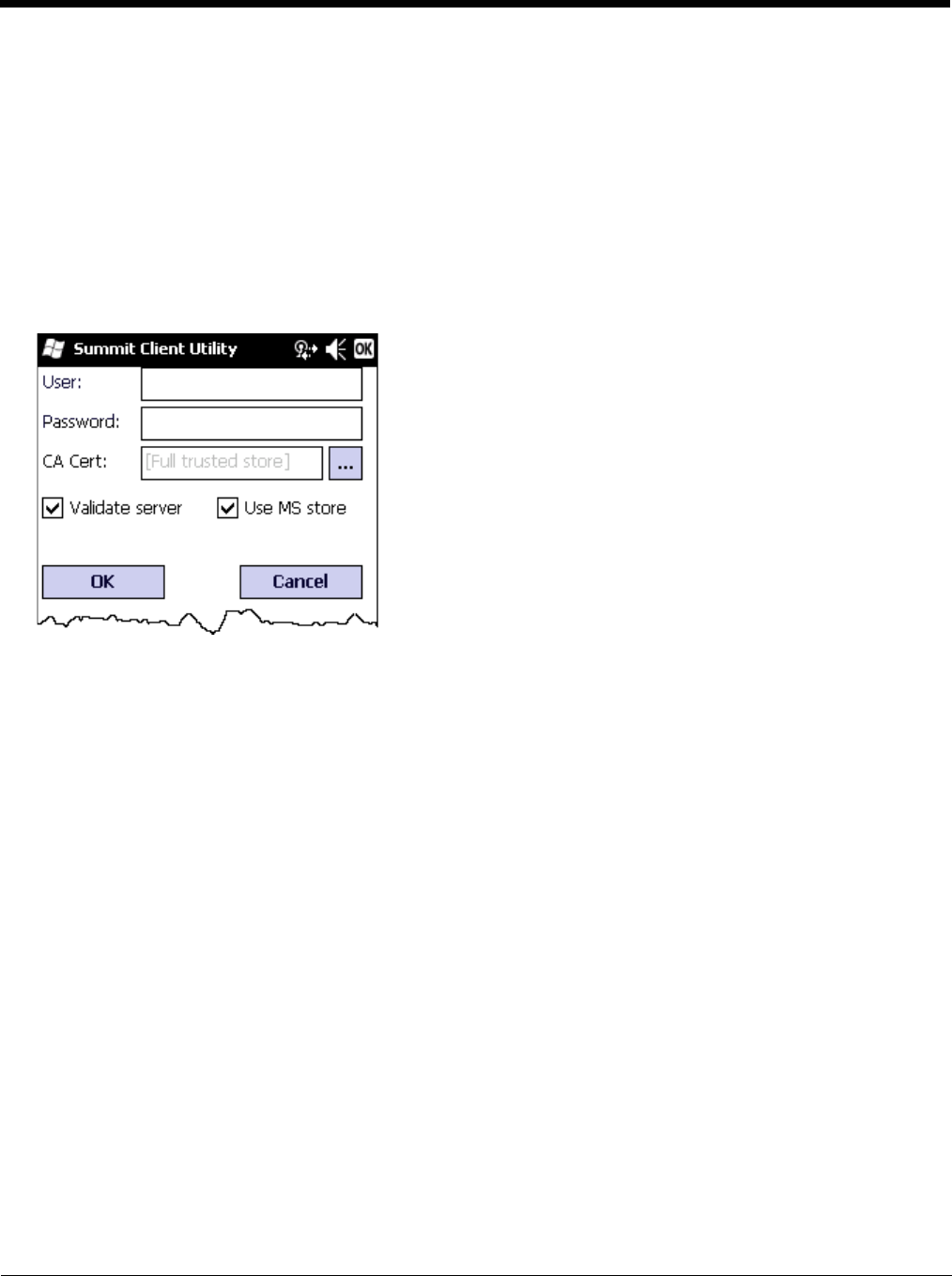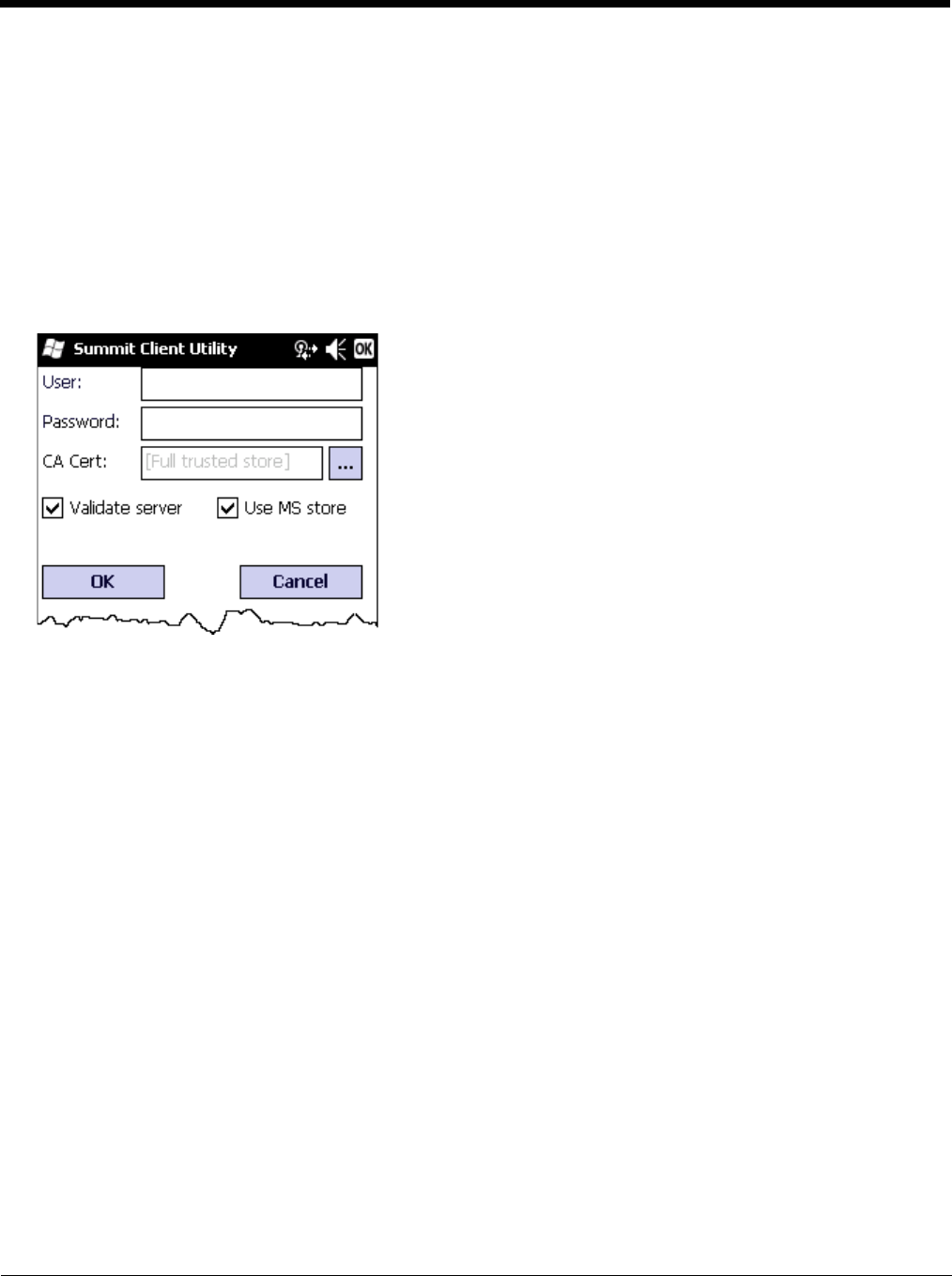
11 - 34
9. Enter the Domain\Username (if the Domain is required), otherwise enter the User name.
10. Select a user certificate from the Windows certificate store. Use the Browse button to locate the User Cert from the
certificate store. Highlight the desired certificate and press the Select button. The name of the certificate is displayed in
the User Cert box.
11. Some versions of the SCU require a User Cert password. If this entry field is present, enter the password for the user
certificate in the User Cert pwd box.
12. If there are no user certificates in the Windows certificate store, generate and install a user certificate.
13. See Windows Certificate Store vs. Certs Path (page 11-19) for more information on CA certificate storage.
14. Tap the Validate server check box.
If using the Windows certificate store:
1. Tap the Use MS store check box. The default is to use the Full Trusted Store.
2. To select an individual certificate, tap on the Browse button.
3. Uncheck the Use full trusted store check box.
4. Select the desired certificate and tap Select. You are returned to the Credentials screen.
If using the Certs Path option:
1. Leave the Use MS store box unchecked.
2. Enter the certificate filename in the CA Cert textbox.
After using the selected option (Windows certificate store or Certs Path), tap OK then tap Commit.
The MX7 Tecton should be authenticating the server certificate and using EAP-TLS for the user authentication.
Ensure the correct Active Profile is selected on the Main Tab and perform a Suspend/Resume. The SCU Main tab shows
the device is associated after the radio connects to the network.
Generate a Root CA certificate or a User certificate.