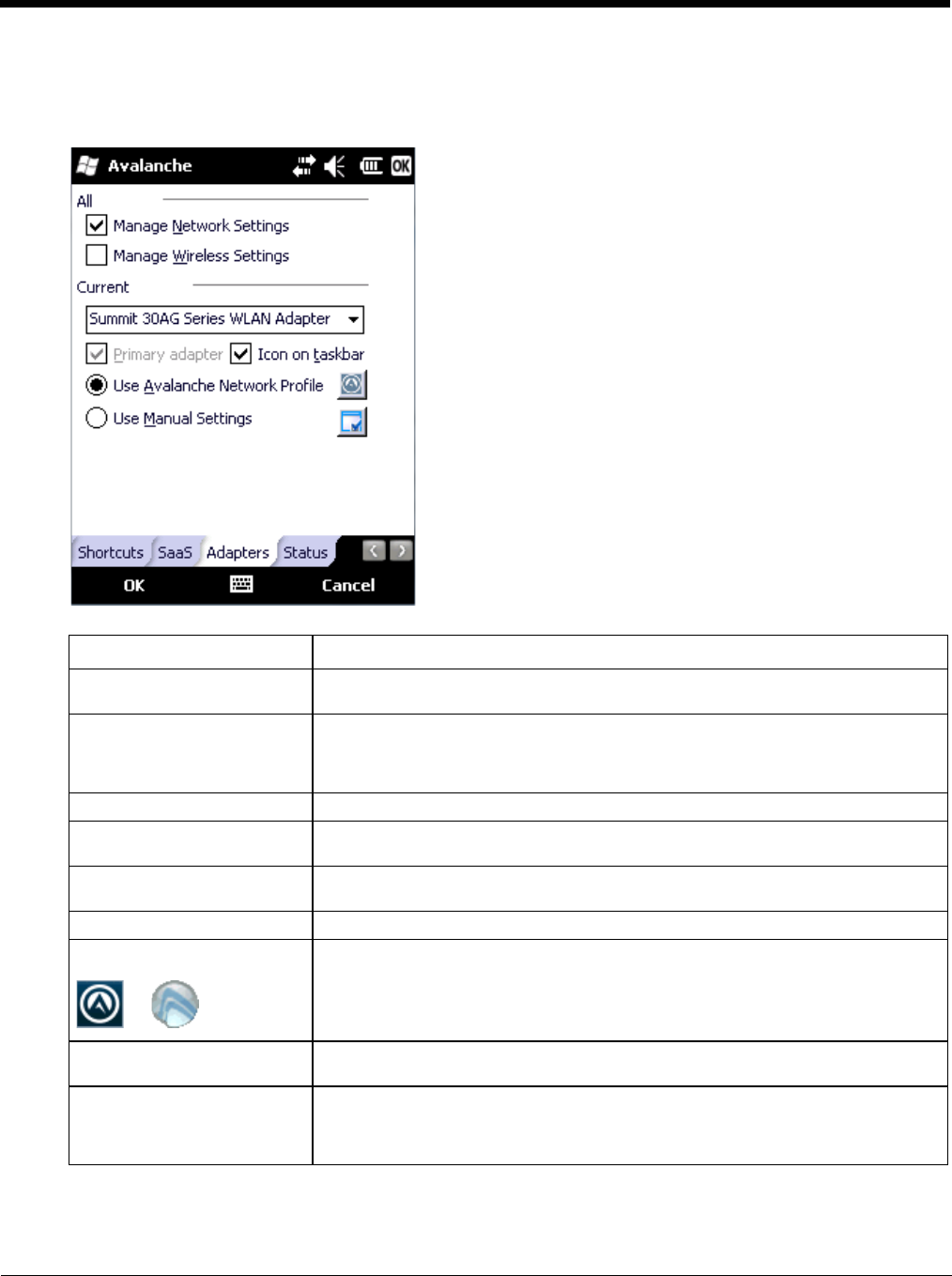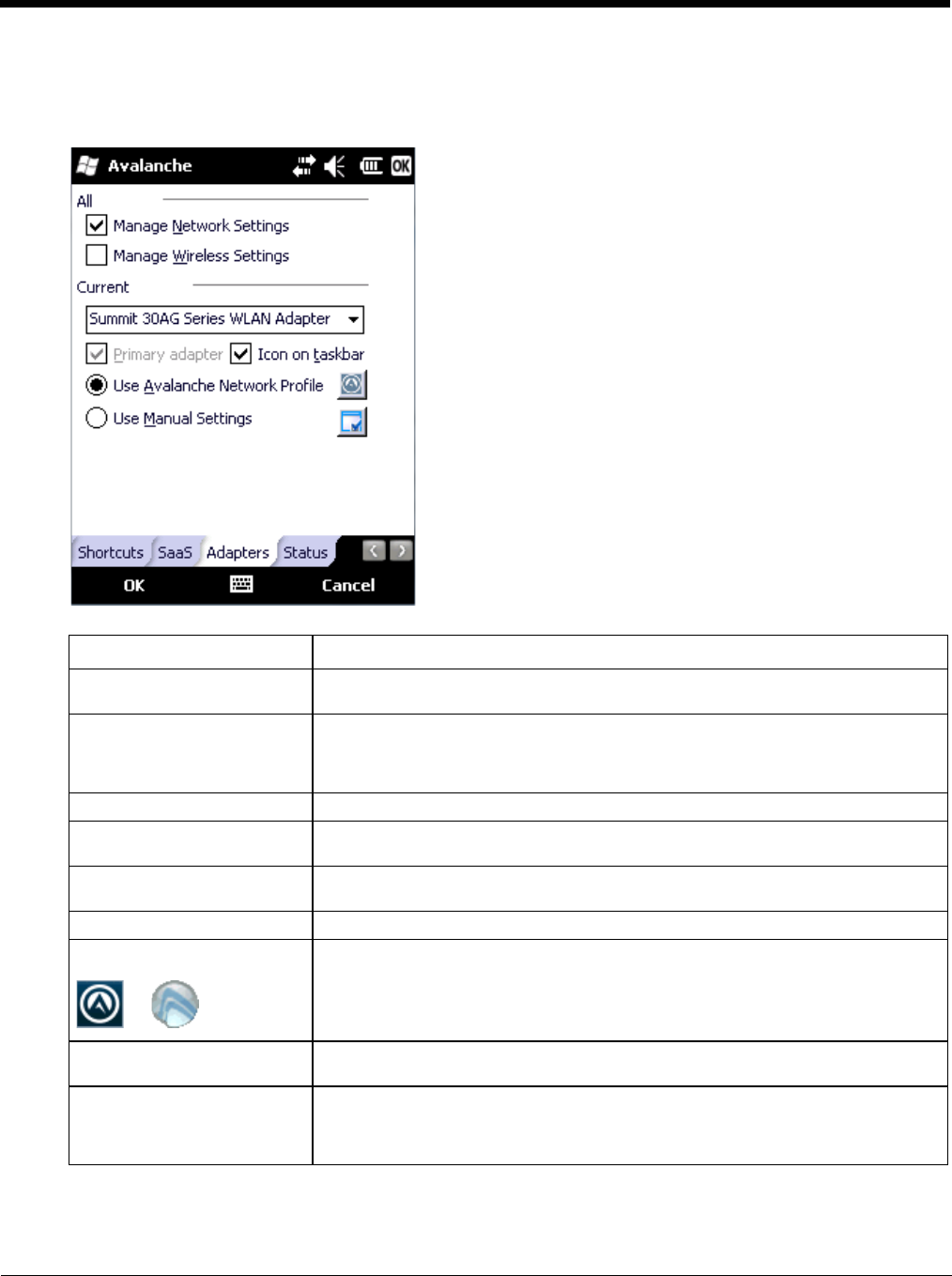
10 - 18
Adapters
Note: Review the MX7 Tecton network settings configuration utilities and the default values before setting All Adapters
to Enable in the Adapters applet.
.
Note: A reboot may be required after enabling or disabling these options.
Setting Function
Manage Network Settings When enabled, the Enabler will control the network settings. This parameter cannot
be configured from the Avalanche Mobility Center Console and is enabled by default.
Manage Wireless Settings When enabled, the Enabler will control the wireless settings. This parameter cannot
be configured from the Avalanche Mobility Center Console and is disabled by default.
For Summit clients, Manage Wireless Settings should not be checked because con-
figuration packages provide more radio configuration options.
Current Adapter Lists all network adapters currently installed on the MX7 Tecton.
Primary Adapter Indicates if the Enabler is to attempt to configure the primary adapter (active only if
there are multiple network adapters).
Icon on taskbar Places the Avalanche icon in the Avalanche taskbar that may, optionally, override the
standard Windows taskbar.
Use Avalanche Network Profile The Enabler will apply all network settings sent to it by the Mobile Device Server.
Avalanche Icon (varies by En-
abler version)
or
Selecting the Avalanche Icon will access the Avalanche Network Profile tab which
will display current network settings.
Use Manual Settings When enabled, the Enabler will ignore any network or wireless settings coming from
the Avalanche MC Console and use only the network settings on the MX7 Tecton.
Properties Icon Selecting the Properties icon displays the Manual Settings Properties dialog applet.
From here, the user can configure Network, DNS, Authentication and Wireless pa-
rameters using the displays shown below. Note the authentication tab may not be
present in all versions of the Enabler.