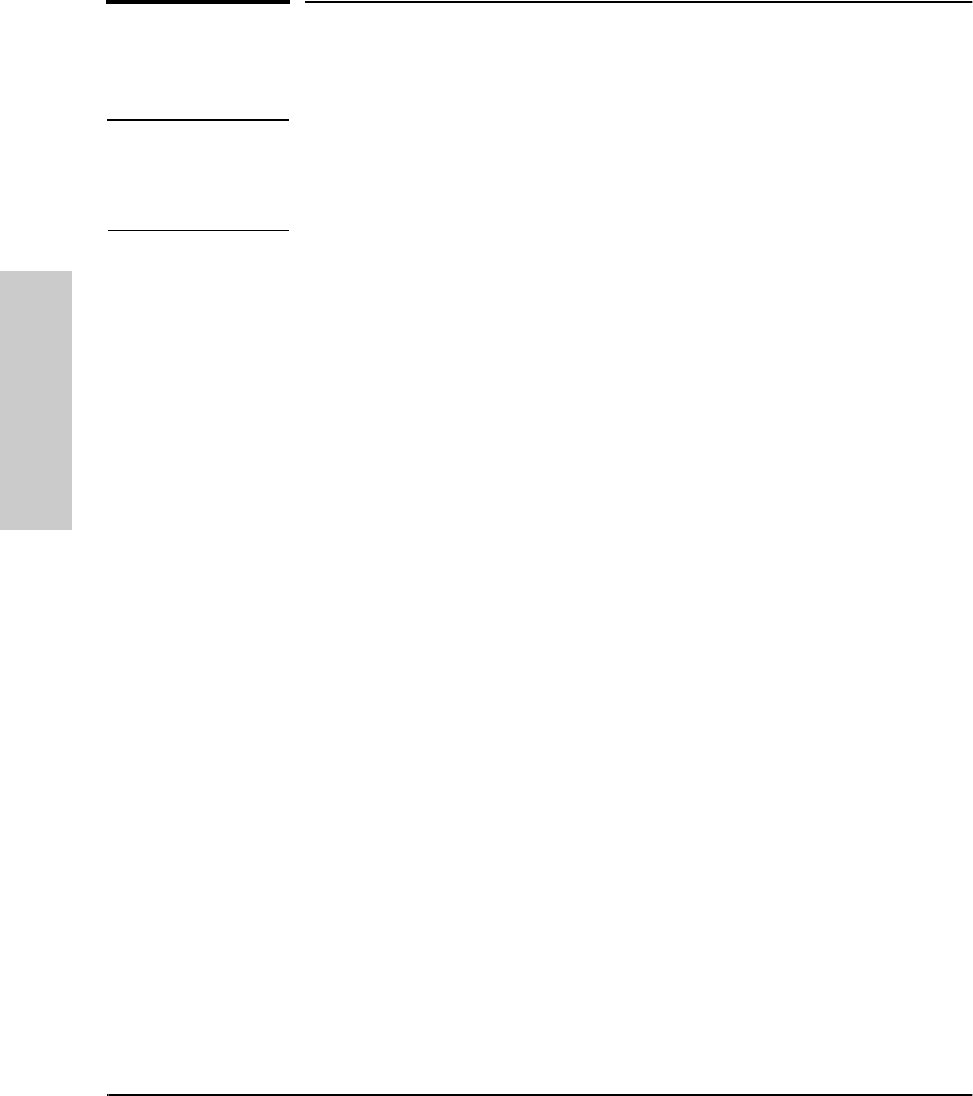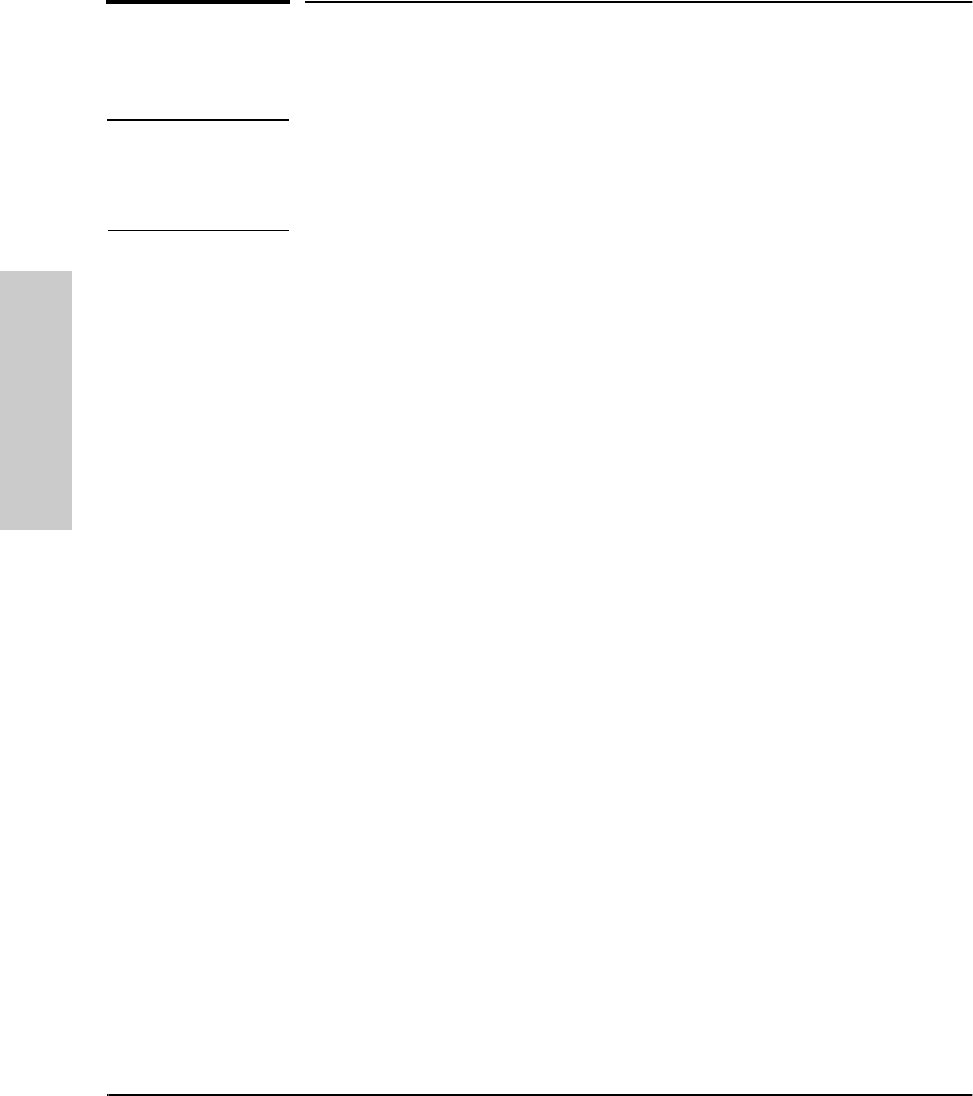
2-2
Using the Console Interface
Starting and Ending a Console Session
Using the Console Interface
Starting and Ending a Console Session
Note This manual assumes that either a terminal device is already configured and
connected to your Switch 800T (as described in chapter 1, “Installation”) or
that you have already enabled Telnet access to the switch. (To enable Telnet
access, refer to “Console Features” on page 3-17.)
How To Start a Console Session:
1. Start your PC terminal emulator, terminal, or Telnet session on a remote
terminal device.
2. Do one of the following:
• If you are using Telnet, go to the next step.
• If you are using a PC terminal emulator or a terminal, you should then
see the following prompt:
Waiting for speed sense. Press <enter> to continue.
Note: If the console displays a series of random and/or unread-
able characters instead of the above prompt, the Baud Rate
setting for the terminal may be different from that of the console
interface. The switch’s autosensing feature remedies this prob-
lem when you press a key.
Press [Enter] and go to the next step.
3. The display then briefly displays a message indicating the baud rate at
which the serial interface (Console RS-232 port) is operating, followed by
the copyright screen. Do one of the following:
• If a password has been set, the Password prompt appears. Type the
password and press [Enter] to display the Main Menu (figure 2-1).
• If no password has been set, you will see this prompt:
Press any key to continue.
Press [Enter] to display the Main Menu (figure 2-1).
If there is any system-down information to report, the switch displays it
in this step and in the Event Log.
SEDONA.BK : sed_2.fm5 Page 2 Thursday, February 27, 1997 10:11 AM