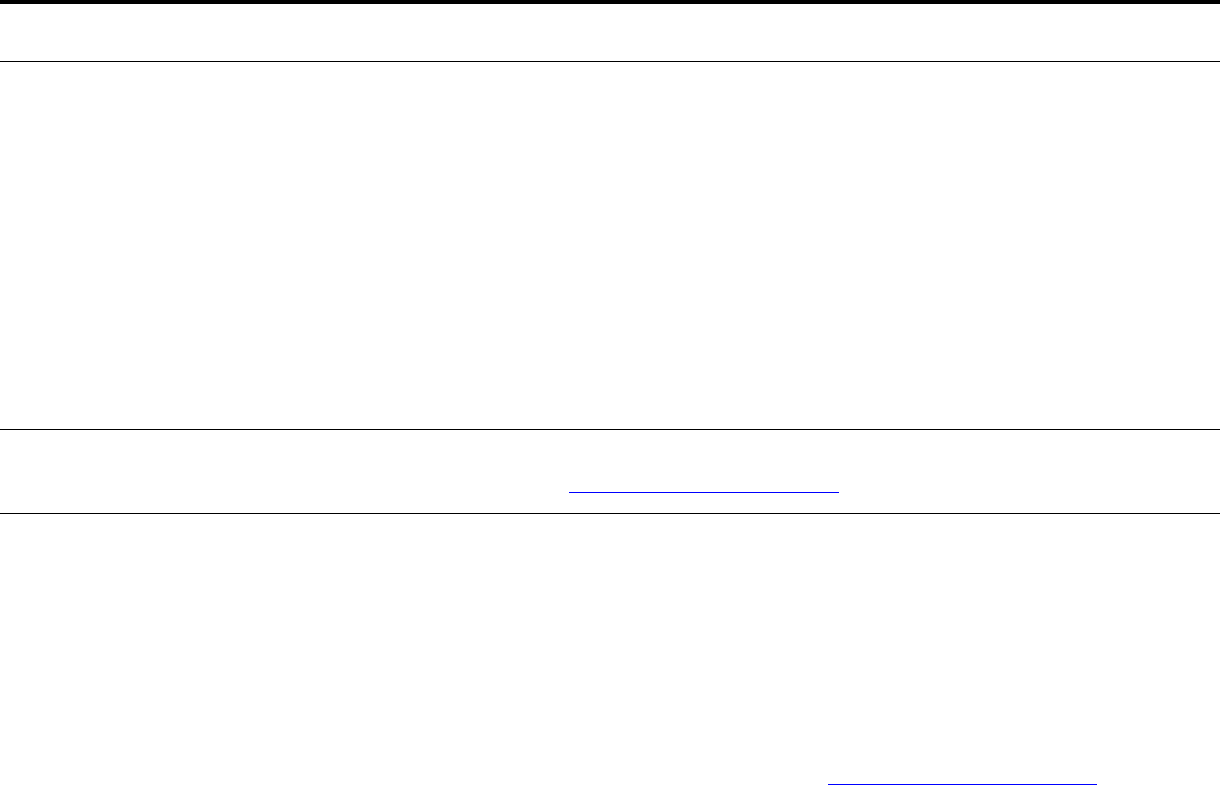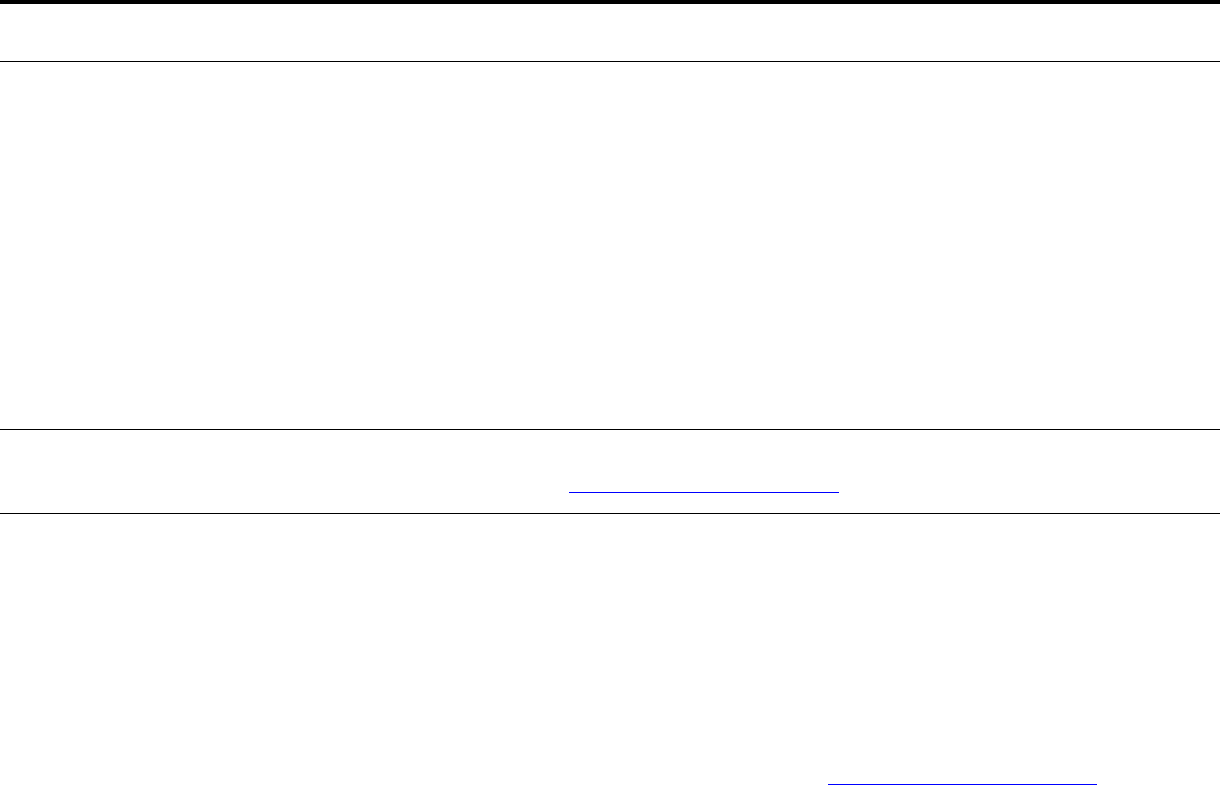
7 Problem solving 156
Correcting output quality problems
Job was not stapled. Jobs sent to the stapler might not be stapled for one or more of the following reasons:
z One-page jobs will not be stapled.
z The stapler is out of staples and AUTO CONTINUE is set to ON.
z The wrong size or type of paper was used for the job.
z More than 50 pages were sent to the stapler, exceeding its capacity.
z The stapler has bent or broken staples in the stapler head.
z A staple jam was recently cleared (up to two sequential jobs might not be stapled).
z The job was sent to a bin other than the stapler bin because the wrong size or type
of paper was used for the job.
z The interface cable to the stapler unit might be defective or not connected
properly.
Job went to a different location
than was expected.
The wrong size or type of paper was used for the job. (See the introduce guide on the
product CD, or go to www.hp.com/support/lj9000
.)
Last page did not print and the
Data light is on.
z Make sure that you are using the correct driver.
z Complex print job might still be processing.
z Product might be waiting for the end of a file that did not come with the job. Touch
Continue to send it.
z Make sure the product is not paused. Make sure the control panel reads
PROCESSING JOB.
z Pull out the print cartridge and check for paper. Reseat the print cartridge.
z Open Trays 2 and 3. Make sure that the appropriate paper is loaded. (See the
introduce guide on the product CD, or go to www.hp.com/support/lj9000
.) Close
the trays.
Situation Solution