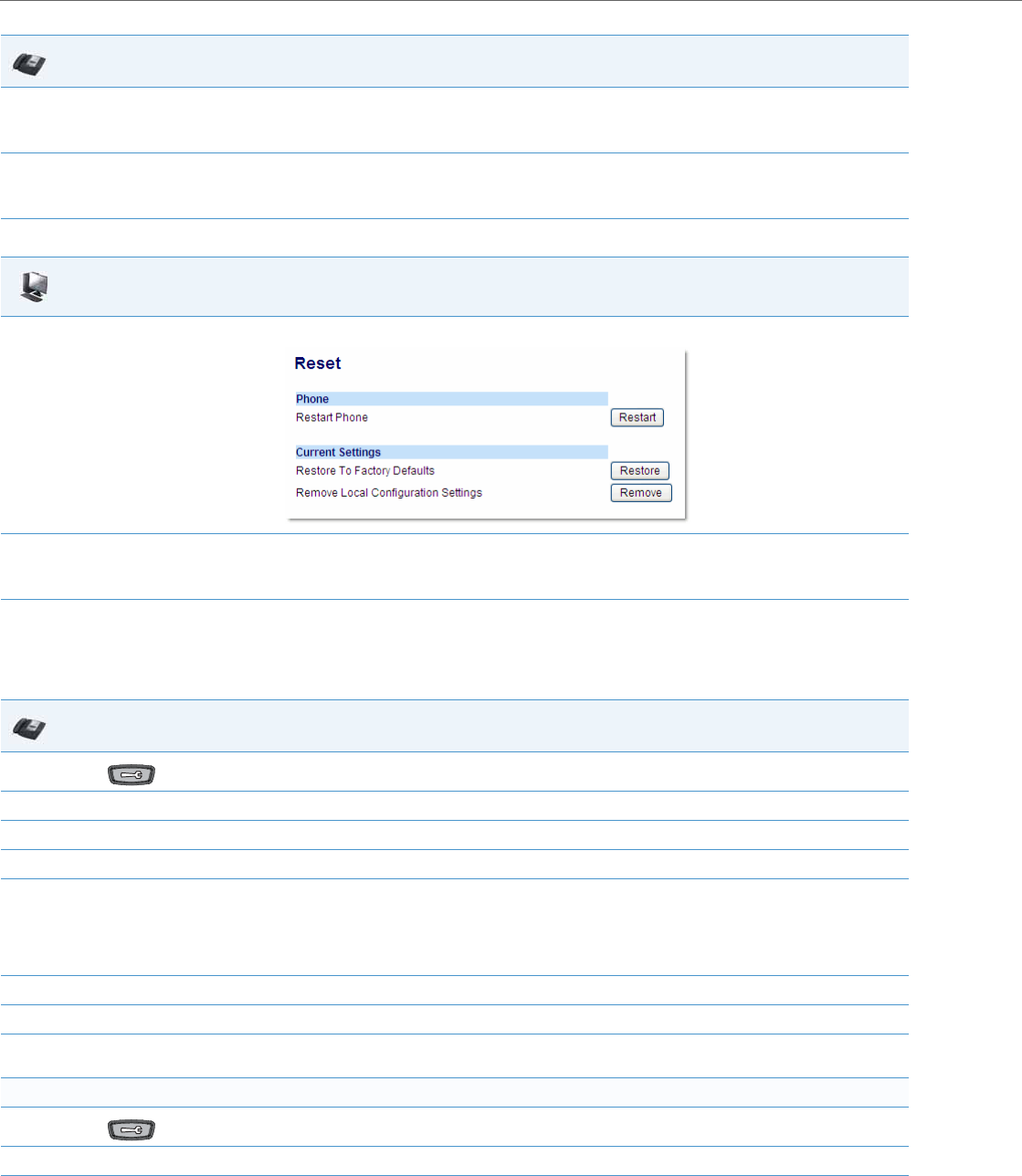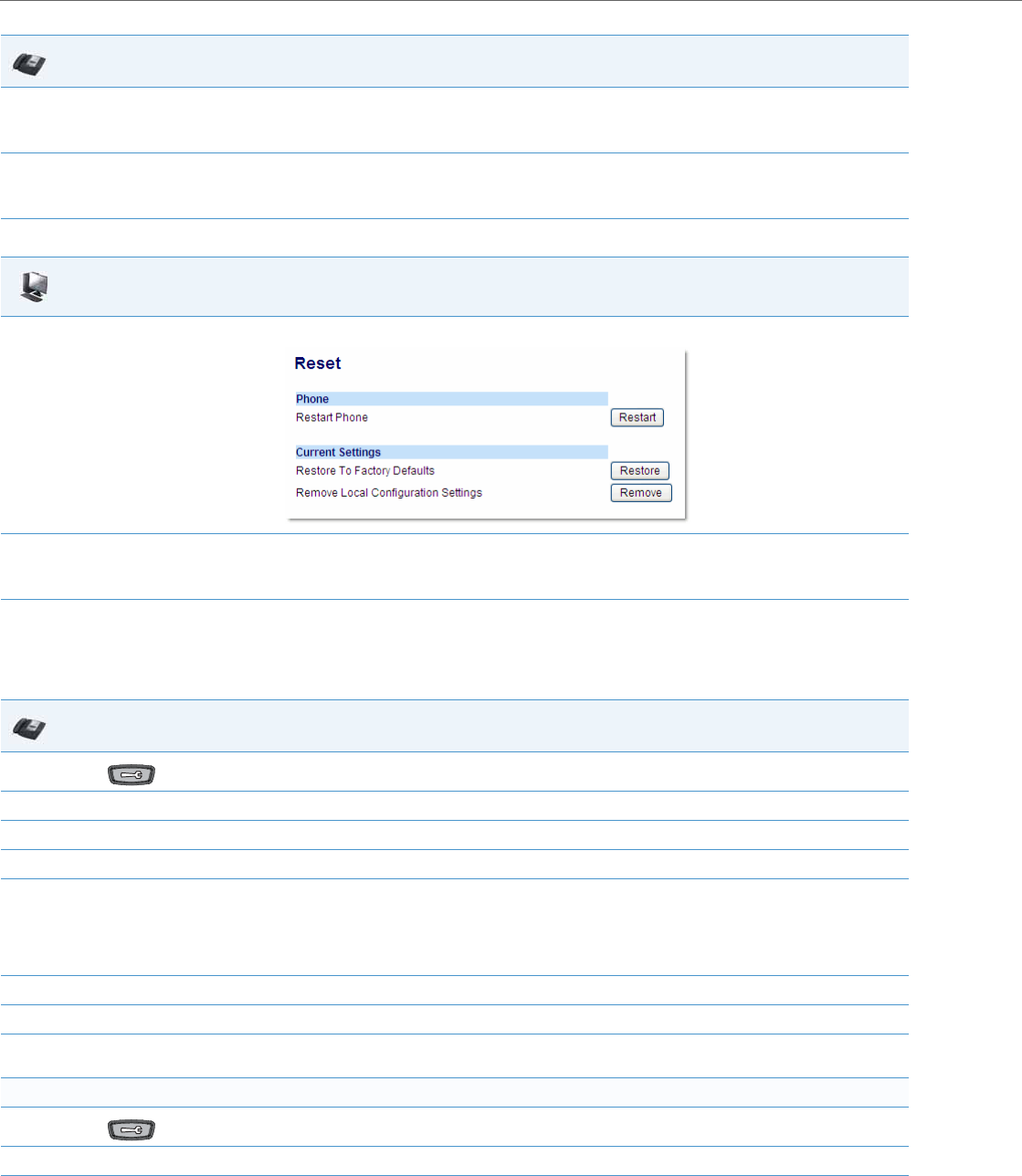
Troubleshooting Solutions
9-17 41-001343-02 REV04 – 05.2014
How to reset a user’s password?
4. Select Erase Local Config.
The “Erase Local Configuration?” prompt displays.
5. Select Yes or press the Reset softkey to erase the local configuration.
The phone immediately erases the local configuration and automatically restarts the phone.
Aastra Web UI
1. Click on Operation->Reset->Current Settings.
2. In the "Remove Local Configuration Settings" field, click Remove.
This removes the last customized configuration settings made on the phone.
IP Phone UI
1.
Press on the phone to enter the Options List.
2. Select User Password.
3. Enter the current user password.
4. Press Enter.
5. Enter the new user password.
Note:
The IP phones support numeric characters only in passwords. If you enter a password with alpha characters, the phone uses the default pass-
word instead.
6. Press Enter.
7. Re-enter the new user password.
8. Press Enter.
A message, "Password Changed" displays on the screen.
For the 6739i:
1.
Press on the phone to enter the Options List.
2. Press Password.
3. Press the <Current Password> field. A keyboard displays on the screen.
IP Phone UI