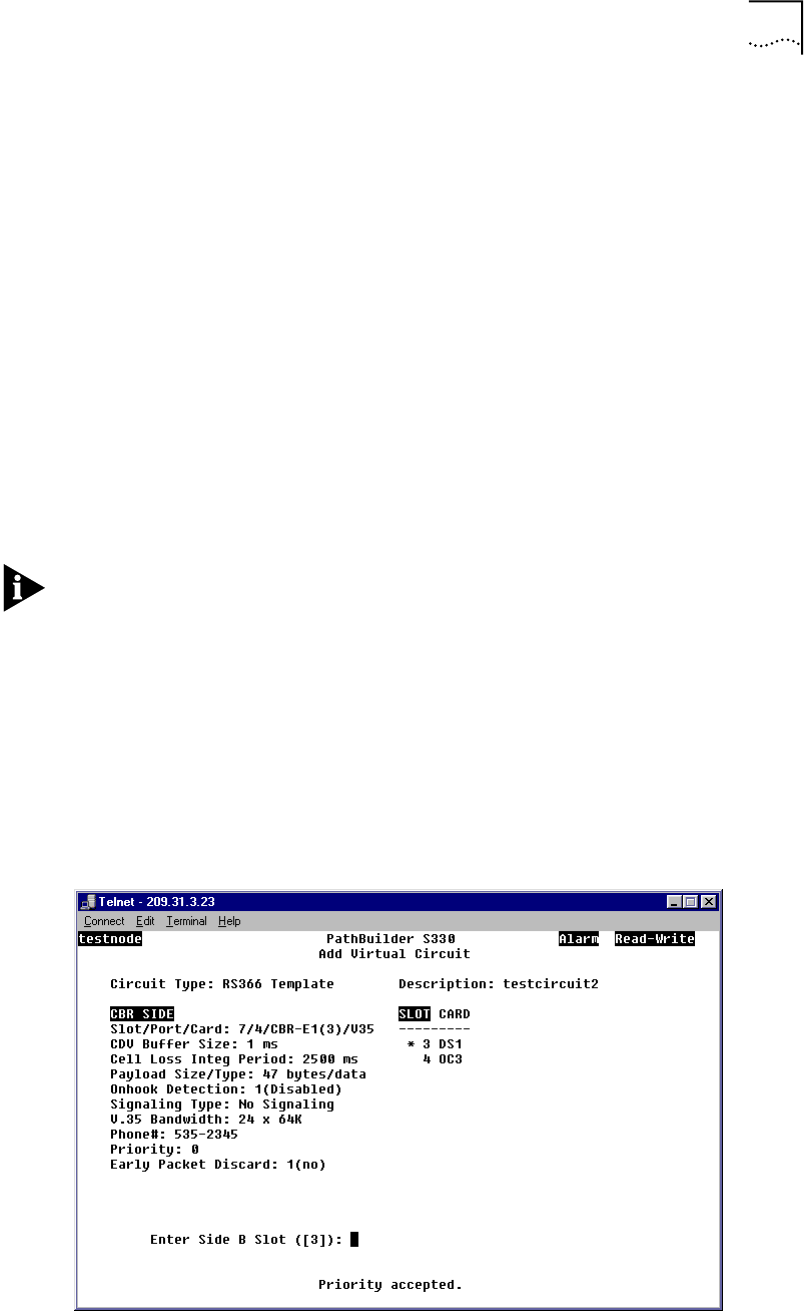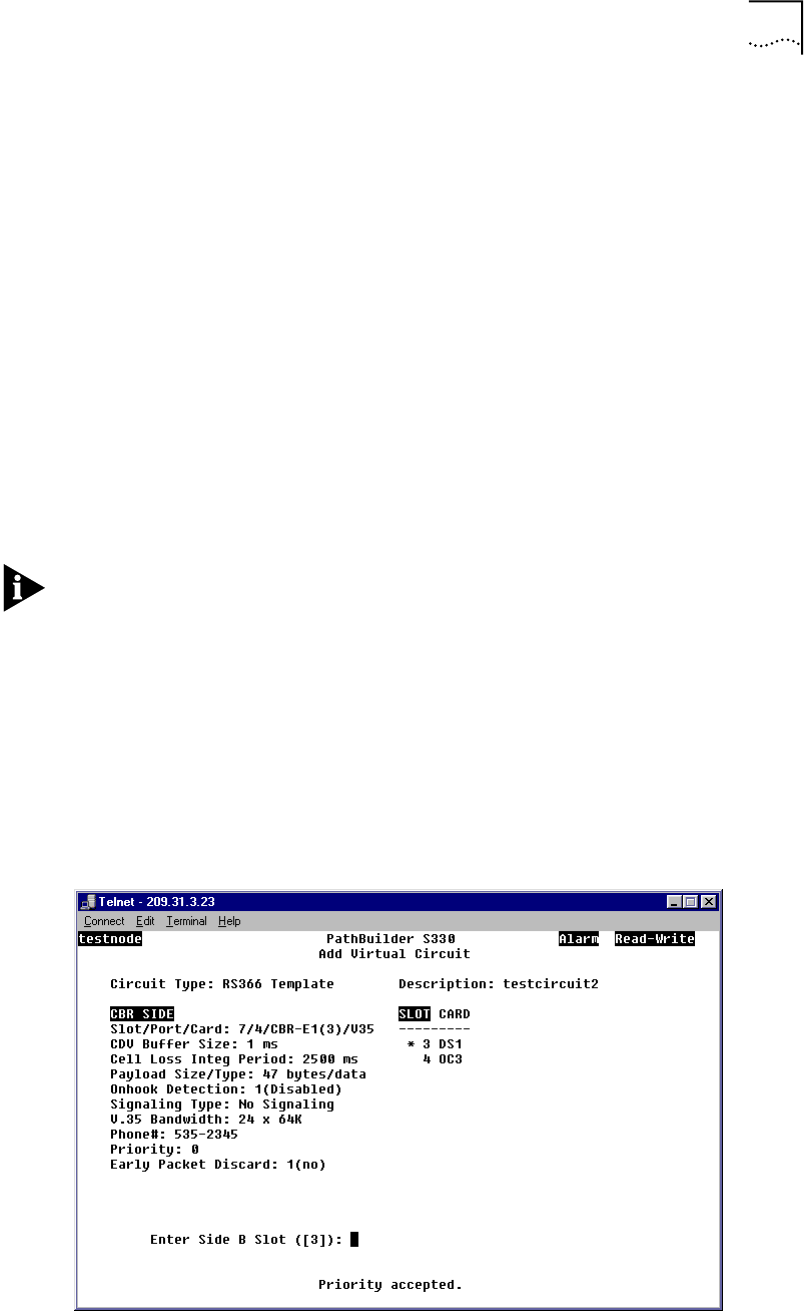
Configuring Virtual Circuits 143
3 Enter the desired port number.
n If you are setting up point-to-point video conferencing (between remote
PathBuilder S330/S310 switches).
n Enter 4 to select the serial (V.35) port.
n If you are setting up multi-point video conferencing (both between remote
PathBuilder S330/S310 switches and between remote PathBuilder S330/S310
switches and a central PathBuilder S330/S310 switch).
n For the remote units, enter 4 to select the CBR serial (V.35) port.
n For the central unit, enter 1, 2, or 3 to select one of the CBR T1-DSX/E1
ports.
The Add Virtual Circuit screen lists the parameters you will enter for side A of the
circuit template and prompts you to set the first parameter. See “CBR Module
Virtual Circuit Parameters”, later in this chapter, for parameter descriptions.
4 Follow the prompts that appear at the bottom of the screen, pressing [Enter] after
each entry.
Your settings are added to list of parameters at the top of the screen as you enter
them. You must enter a setting for all the parameters for which you are prompted
in order to add a circuit template. Press [Delete] to back up to a previous selection.
When you have completed side A of the circuit template by entering a setting for
each parameter, the Add Virtual Circuit screen displays a list of PathBuilder
S330/S310 modules that you can use for side B of the circuit template.
Figure 112 shows the Add Virtual Circuit screen with side A completed for a video
virtual circuit template using the CBR serial port. Figure 113 shows the Add Virtual
Circuit screen with side A completed for a virtual circuit template using a CBR
T1-DSX/E1 port.
Figure 112 Side A Completed for Video VIrtual Circuit Using CBR Serial Port