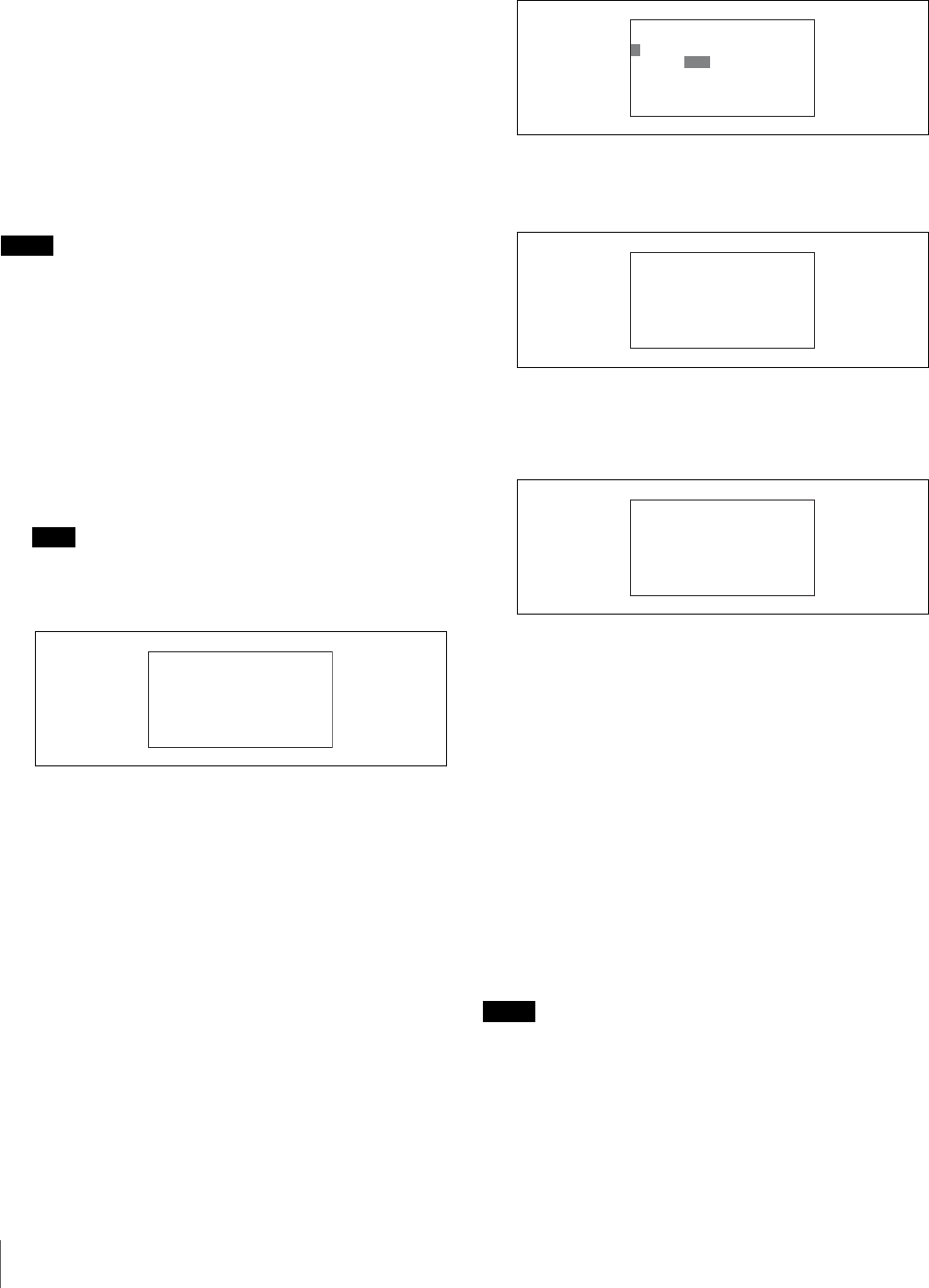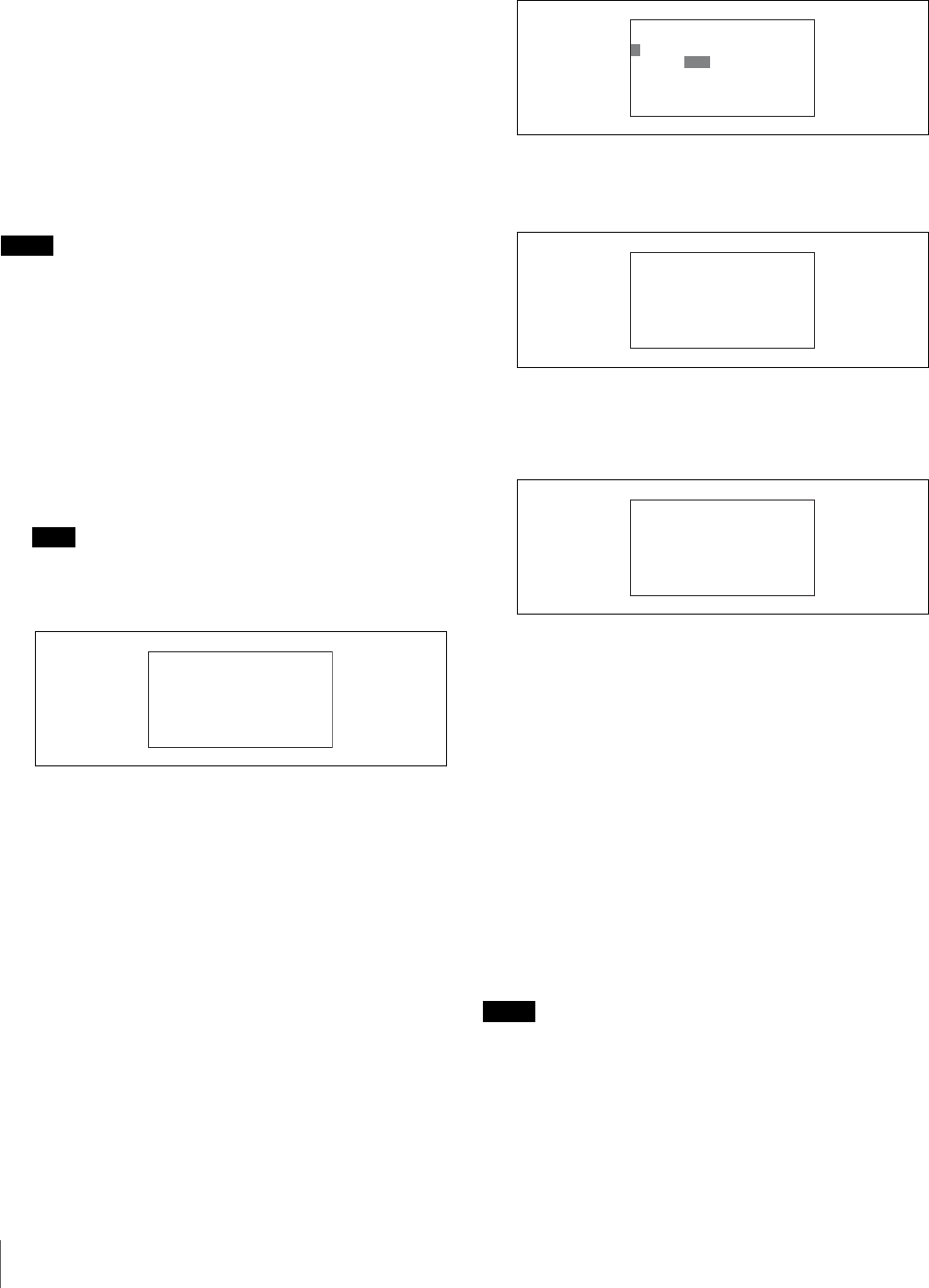
Initial Settings
74
2 Press ENTER button to enable configuration.
The cursor appears as “?.”
3 Press ENTER button again to save the settings.
4
Press CLEAR button.
The first screen of the RCP configuration menu
reappears.
To configure Ethernet connection settings
The RCP-920/921 supports connections to camera
network systems via the Ethernet connector. Perform the
following steps to configure Ethernet connection settings.
Notes
• To apply the configurations, you must restart the unit.
• This setting can only be configured in Engineer mode.
1
Move the cursor to SETTING in the RCP
configuration menu, and press ENTER button.
The settings and adjustment screens appear.
2
Use the v and V buttons to move through the settings
and adjustment screens, and display the <TCP/IP
SETTING> page.
Note
The LCD can only display up to four setting items at
one time. If a page has more than four items, turn the
right adjustment knob to scroll the page.
3
Configure the TCP/IP settings.
The items you can configure are as follows.
IP ADDRESS: Set the IP address to assign the RCP.
SUBNET MASK: Set the subnet mask of your
network environment.
DEFAULT GATEWAY: If necessary, set the default
gateway of your network environment.
Set the IP address of this unit.
1 Turn the right adjustment knob to move the cursor
to IP ADDRESS.
2 Press ENTER button to enable configuration.
The cursor appears as “?” and the first section of
the IP address flashes.
3 Turn the right adjustment knob to change the
setting, and press ENTER button.
The second section of the IP address flashes. Set
this section of the IP address as you did above.
4 Enter the entire IP address, and press ENTER
button.
The IP address of this unit is set.
4
Set the subnet mask and default gateway.
Configure the subnet mask and (if necessary) the
default gateway as you did the IP address.
5
Save the TCP/IP settings.
1 Turn the right adjustment knob to move the cursor
to SET in the upper right of the screen.
2 Press ENTER to enable configuration.
The cursor appears as “?.”
3 Press ENTER button again to save the settings.
6
Press CLEAR button.
The first screen of the RCP configuration menu
reappears.
To configure Ethernet interface settings
Notes
• To apply the configurations, you must restart the unit.
• This setting can only be configured in Engineer mode.
1
Move the cursor to SETTING in the RCP
configuration menu, and press ENTER button.
The settings and adjustment screens appear.
ᴹᵑᵀᵍ¯ᵆᵍǽᵐᵂᵑᵑᵆᵋᵄᴻǽǽᵐᵂᵑ
ᴻᵆᵍǽᴾᵁᵁᵏᵂᵐᵐ
ǽǽǽǽǽǽǽǽᴭᴫǽǽᴭᴫǽǽᴭᴫǽǽᴭ
ǽᵐᵒᴿᵋᵂᵑǽᵊᴾᵐᵈ
ǽǽǽǽǽǽǽǽᴭᴫǽǽᴭᴫǽǽᴭᴫǽǽᴭ
ǽᵁᵂᵃᴾᵒᵉᵑǽᵄᴾᵑᵂᵔᴾᵖ
ǽǽǽǽǽǽǽǽᴭᴫǽǽᴭᴫǽǽᴭᴫǽǽᴭ
ᴹᵑᵀᵍ¯ᵆᵍǽᵐᵂᵑᵑᵆᵋᵄᴻǽǽᵐᵂᵑ
ᴼᵆᵍǽᴾᵁᵁᵏᵂᵐᵐ
ǽǽǽǽǽǽᴮᴶᴯᴫǽǽᴭᴫǽǽᴭᴫǽǽᴭ
ǽᵐᵒᴿᵋᵂᵑǽᵊᴾᵐᵈ
ǽǽǽǽǽǽǽǽᴭᴫǽǽᴭᴫǽǽᴭᴫǽǽᴭ
ǽᵁᵂᵃᴾᵒᵉᵑǽᵄᴾᵑᵂᵔᴾᵖ
ǽǽǽǽǽǽǽǽᴭᴫǽǽᴭᴫǽǽᴭᴫǽǽᴭ
ᴹᵑᵀᵍ¯ᵆᵍǽᵐᵂᵑᵑᵆᵋᵄᴻǽǽᵐᵂᵑ
ᴻᵆᵍǽᴾᵁᵁᵏᵂᵐᵐ
ǽǽǽǽǽǽᴮᴶᴯᴫᴮᴳᴵᴫǽǽᴭᴫǽǽᴮ
ǽᵐᵒᴿᵋᵂᵑǽᵊᴾᵐᵈ
ǽǽǽǽǽǽǽǽᴭᴫǽǽᴭᴫǽǽᴭᴫǽǽᴭ
ǽᵁᵂᵃᴾᵒᵉᵑǽᵄᴾᵑᵂᵔᴾᵖ
ǽǽǽǽǽǽǽǽᴭᴫǽǽᴭᴫǽǽᴭᴫǽǽᴭ
ᴹᵑᵀᵍ¯ᵆᵍǽᵐᵂᵑᵑᵆᵋᵄᴻǽǽᵐᵂᵑ
ǽᵆᵍǽᴾᵁᵁᵏᵂᵐᵐ
ǽǽǽǽǽǽᴮᴶᴯᴫᴮᴳᴵᴫǽǽᴭᴫǽǽᴮ
ᴻᵐᵒᴿᵋᵂᵑǽᵊᴾᵐᵈ
ǽǽǽǽǽǽᴯᴲᴲᴫᴯᴲᴲᴫᴯᴲᴲᴫǽǽᴭ
ǽᵁᵂᵃᴾᵒᵉᵑǽᵄᴾᵑᵂᵔᴾᵖ
ǽǽǽǽǽǽǽǽᴭᴫǽǽᴭᴫǽǽᴭᴫǽǽᴭ