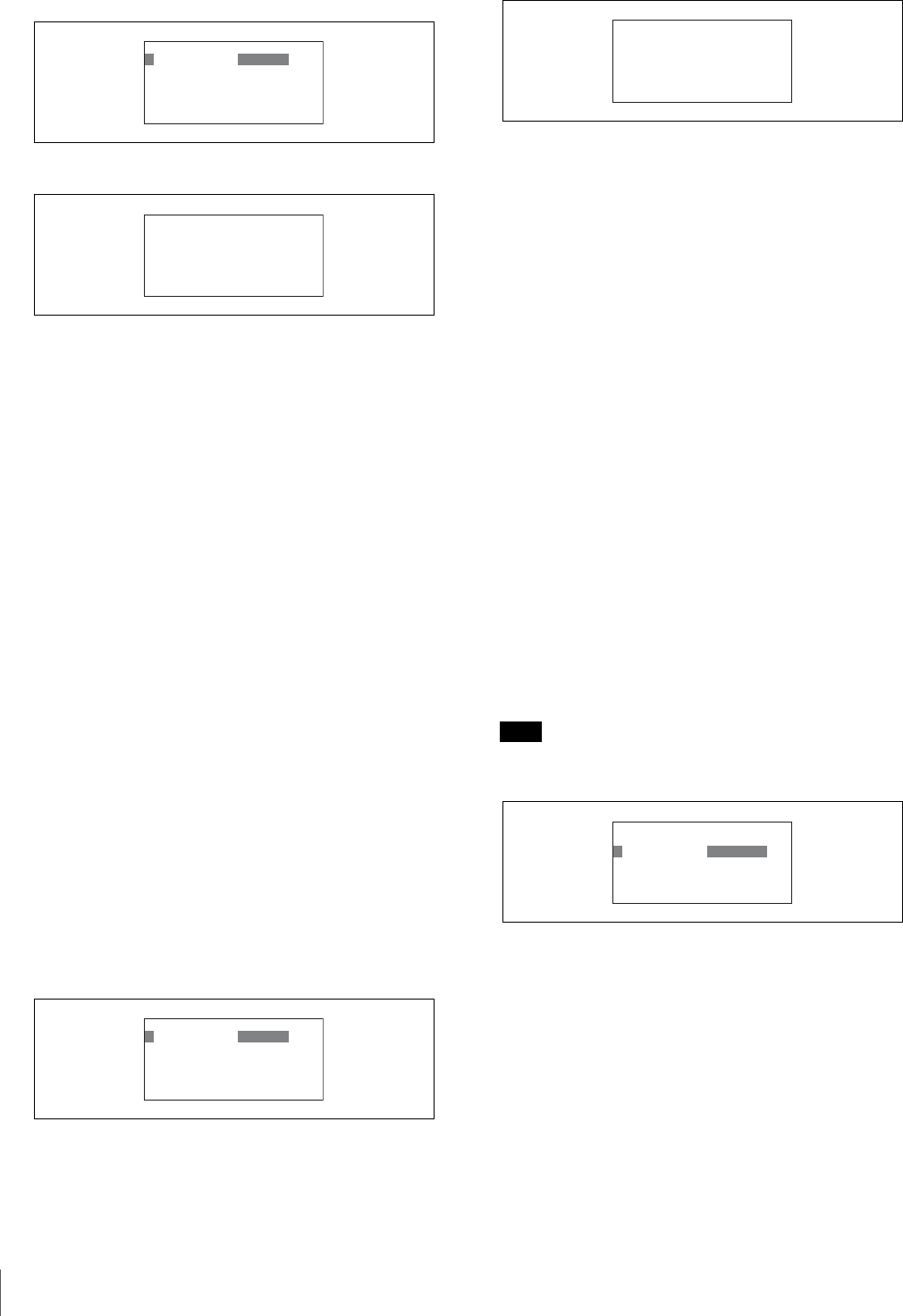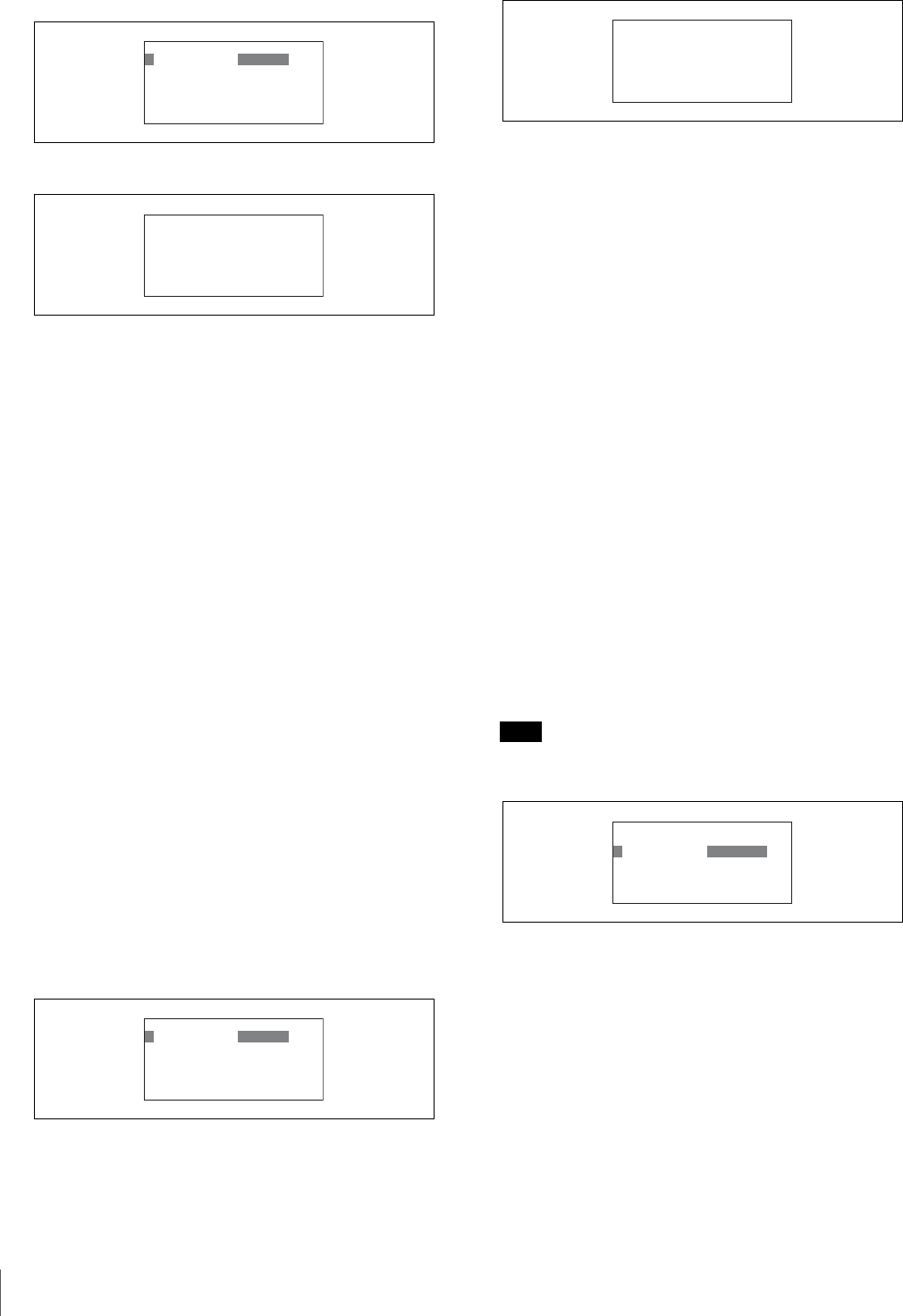
Initial Settings
72
3 Turn the right adjustment knob to select LEGACY,
and press ENTER button.
The CNS mode is set.
2
Save the system connection settings.
1 Turn the right adjustment knob to move the cursor
to SET in the upper right of the screen.
2 Press ENTER button to enable configuration.
The cursor appears as “?.”
3 Press ENTER button again to save the settings.
3
Press CLEAR button.
The first screen of the RCP configuration menu
reappears.
To configure Bridge mode
Bridge mode connects the RCP to the CCU on a one-to-
one basis via Ethernet. The device that connects to the unit
is referred to as the “target.”
1
Set the camera network system mode (CNS MODE)
to Bridge.
1 Turn the right adjustment knob to move the cursor
to CNS MODE.
2 Press ENTER button to enable configuration.
The cursor appears as “?” and the setting flashes.
3 Turn the right adjustment knob to select BRIDGE,
and press ENTER button.
The CNS mode is set.
2
Set the submode for Bridge mode.
In Bridge mode, you must configure the submode and
target IP address to determine functioning. Under
normal circumstances, set the RCP to ACTIVE or
SEMI-AT.
1 Turn the right adjustment knob to move the cursor
to CONNECT.
2 Press ENTER to enable configuration.
The cursor appears as “?” and the setting flashes.
3 Turn the right adjustment knob to change the
setting item.
Select one of the following based on the
connection status.
ACTIVE: Connects to the target automatically.
PASSIVE: Awaits connection from the target.
SEMI-AT: Switches between Active and Passive
depending on the connection environment.
Active is enabled when the RCP stands alone,
and Passive is enabled when the RCP is
connected to a CCU or camera via CCA-5
cable.
(Factory setting: SEMI-AT)
Note
If both devices in the connection are set to Active,
malfunctions may occur.
3
Set the target IP address.
1 Turn the right adjustment knob to move the cursor
to TARGET IP ADDRESS.
Enter the IP address of the target device for
connection when Active or Semi-Auto is selected.
This configuration is not necessary when Passive is
selected.
2 Press ENTER button to enable configuration.
The cursor appears as “?” and the first section of
the IP address flashes.
ᴹᵀᵋᵐǽᵐᵂᵑᵑᵆᵋᵄᴻǽǽǽǽǽᵐᵂᵑ
ᴼǽᵀᵋᵐǽᵊᵌᵁᵂᴷᵉᵂᵄᴾᵀᵖ
ǽǽᵊᴾᵐᵑᵂᵏǽᵆᵍǽᴾᵁᵁᵏ
ǽǽǽǽǽǽǽǽᴭᴫǽǽᴭᴫǽǽᴭᴫǽǽᴭ
ǽǽᵑᴾᵏᵄᵂᵑǽᵆᵍǽᴾᵁᵁᵏ
ǽǽǽǽǽǽǽǽᴭᴫǽǽᴭᴫǽǽᴭᴫǽǽᴭ
ᴹᵀᵋᵐǽᵐᵂᵑᵑᵆᵋᵄᴻǽǽǽǽǽᵐᵂᵑ
ᴻǽᵀᵋᵐǽᵊᵌᵁᵂᴷᵉᵂᵄᴾᵀᵖ
ǽǽᵊᴾᵐᵑᵂᵏǽᵆᵍǽᴾᵁᵁᵏ
ǽǽǽǽǽǽǽǽᴭᴫǽǽᴭᴫǽǽᴭᴫǽǽᴭ
ǽǽᵑᴾᵏᵄᵂᵑǽᵆᵍǽᴾᵁᵁᵏ
ǽǽǽǽǽǽǽǽᴭᴫǽǽᴭᴫǽǽᴭᴫǽǽᴭ
ᴹᵀᵋᵐǽᵐᵂᵑᵑᵆᵋᵄᴻǽǽǽǽǽᵐᵂᵑ
ᴼǽᵀᵋᵐǽᵊᵌᵁᵂᴷᴿᵏᵆᵁᵄᵂ
ǽǽᵊᴾᵐᵑᵂᵏǽᵆᵍǽᴾᵁᵁᵏ
ǽǽǽǽǽǽǽǽᴭᴫǽǽᴭᴫǽǽᴭᴫǽǽᴭ
ǽǽᵑᴾᵏᵄᵂᵑǽᵆᵍǽᴾᵁᵁᵏ
ǽǽǽǽǽǽǽǽᴭᴫǽǽᴭᴫǽǽᴭᴫǽǽᴭ
ᴹᵀᵋᵐǽᵐᵂᵑᵑᵆᵋᵄᴻǽǽǽǽǽᵐᵂᵑ
ᴻǽᵀᵋᵐǽᵊᵌᵁᵂᴷᴿᵏᵆᵁᵄᵂ
ǽǽǽᵀᵌᵋᵋᵂᵀᵑᴷᵐᵂᵊᵆᴪᴾᵑ
ǽǽᵊᴾᵐᵑᵂᵏǽᵆᵍǽᴾᵁᵁᵏ
ǽǽǽǽǽǽǽǽᴭᴫǽǽᴭᴫǽǽᴭᴫǽǽᴭ
ǽǽᵑᴾᵏᵄᵂᵑǽᵆᵍǽᴾᵁᵁᵏ
ǽǽǽǽǽǽǽǽᴭᴫǽǽᴭᴫǽǽᴭᴫǽǽᴭ
ᴹᵀᵋᵐǽᵐᵂᵑᵑᵆᵋᵄᴻǽǽǽǽǽᵐᵂᵑ
ǽǽᵀᵋᵐǽᵊᵌᵁᵂᴷᴿᵏᵆᵁᵄᵂ
ᴼǽǽᵀᵌᵋᵋᵂᵀᵑᴷᵐᵂᵊᵆᴪᴾᵑ
ǽǽᵊᴾᵐᵑᵂᵏǽᵆᵍǽᴾᵁᵁᵏ
ǽǽǽǽǽǽǽǽᴭᴫǽǽᴭᴫǽǽᴭᴫǽǽᴭ
ǽǽᵑᴾᵏᵄᵂᵑǽᵆᵍǽᴾᵁᵁᵏ
ǽǽǽǽǽǽǽǽᴭᴫǽǽᴭᴫǽǽᴭᴫǽǽᴭ