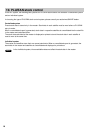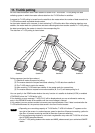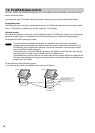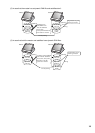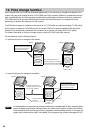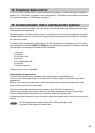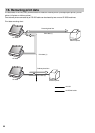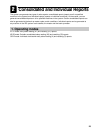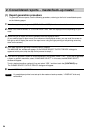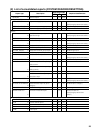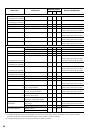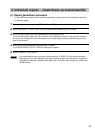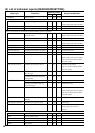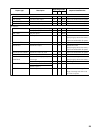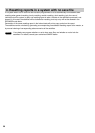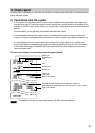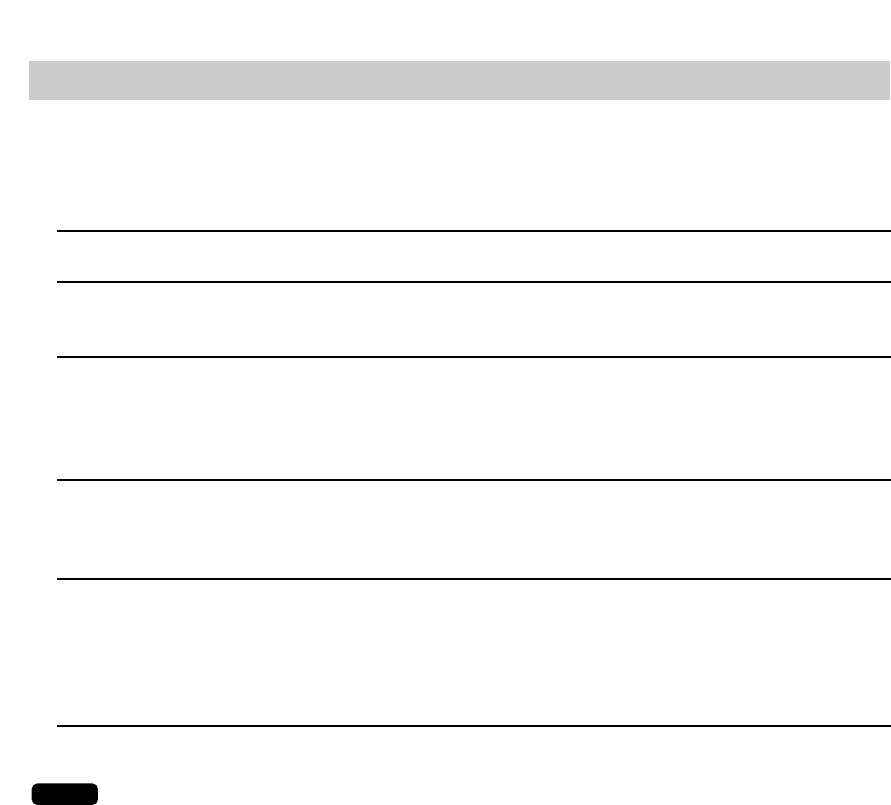
24
(1) Report generation procedure
To generate various reports, use the following procedure, referring to the list of consolidated reports
on the following pages.
1. Enter the required operating mode (OPXZ, X1/Z1 or X2/Z2) from the mode selection window.
2. Select “SYSTEM READING” or “SYSTEM RESETTING” from the displayed menu depending on your
need.
3. Select the type of report you wish to generate from the displayed menu.
(If your desired type of report menu is not shown on the displayed screen, you can scroll the screen to
the right or left to display the rest of the report menu using the right-pointing or left-pointing arrow key
down on the screen.)
4. Enter data required to generate a desired report if needed.
The MACHINE No. window will appear. (If the PLEASE SELECT OUTPUT DEVICE. dialogue is
appeared at this point, skip the step 5 and proceed to step 6.)
5. If you wish to generate a report on all the machines in the system, select “1 ALL.” If you wish to generate
a report on specific machines, select “2 MACHINE SELECT.” In this case, the MACHINE SELECT
window will appear.
Touch a desired machine number(s) line and select “YES,” and then touch the [CONTINUE] key.
The PLEASE SELECT OUTPUT DEVICE. dialogue will appear.
6. Select “1.DISPLAY” or “2.PRINT.”
If a receipt/report printer is not set up for the master or back-up master, “1.DISPLAY” is the only
valid choice.
NOTE
2. Consolidated reports – master/back-up master