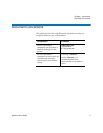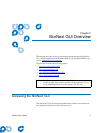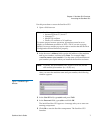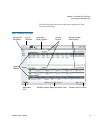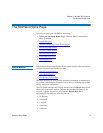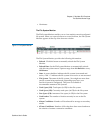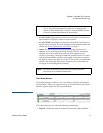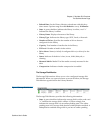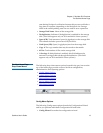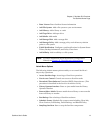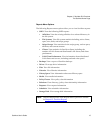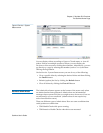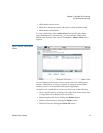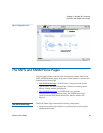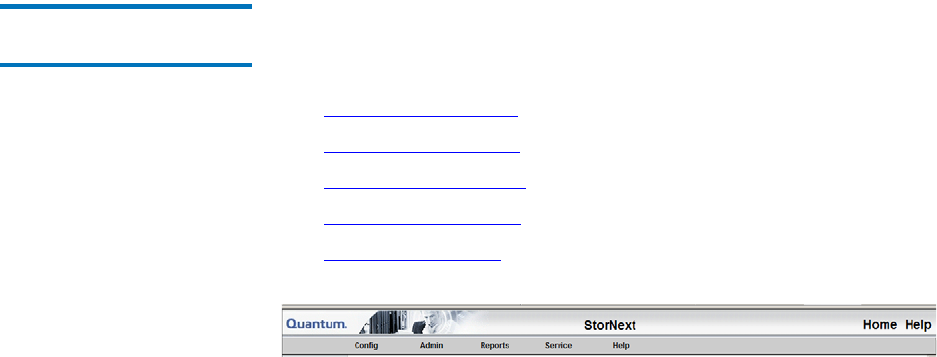
Chapter 2 StorNext GUI Overview
The StorNext Home Page
StorNext User’s Guide 13
state during blockpool verification because this process could take a
long time to complete, depending on the blockpool size. Storage
disks in the online-pending state are not used for store operations.
• Storage Disk Name: Name of the storage disk
• Deduplication: Indicates if deduplication is enabled for the storage
disk. (This field appears only on 32 bit and 64 bit Linux systems.)
• Space (GB): Total amount of space (in gigabytes) on the storage disk.
This amount includes space reserved by StorNext.
• Used Space (GB): Space (in gigabytes) used on the storage disk
• Copy #: The copy number that may be stored on that media
• # Files: Total number of files on the storage disk
• % Savings: If deduplication is enabled, this field indicates the
amount of savings achieved through deduplication. (This field
appears only on 32 bit and 64 bit Linux systems.)
StorNext Home Page
Drop-Down Menus 2
The following drop-down menu options located in the grey bar near the
top of the home page provide access to StorNext configuration,
administration, and reporting options:
• Config Menu Options
• Admin Menu Options
• Reports Menu Options
• Service Menu Options
• Help Menu Options
Config Menu Options 2
The following Config menu options launch the Configuration Wizard
and let you perform individual Configuration Wizard tasks:
• Config Wizard: Launches the configuration wizard