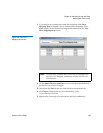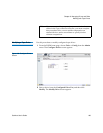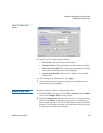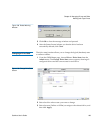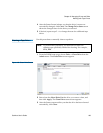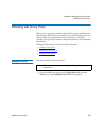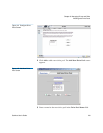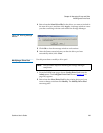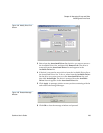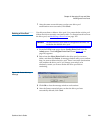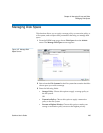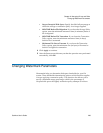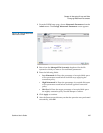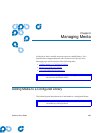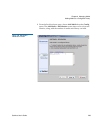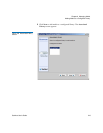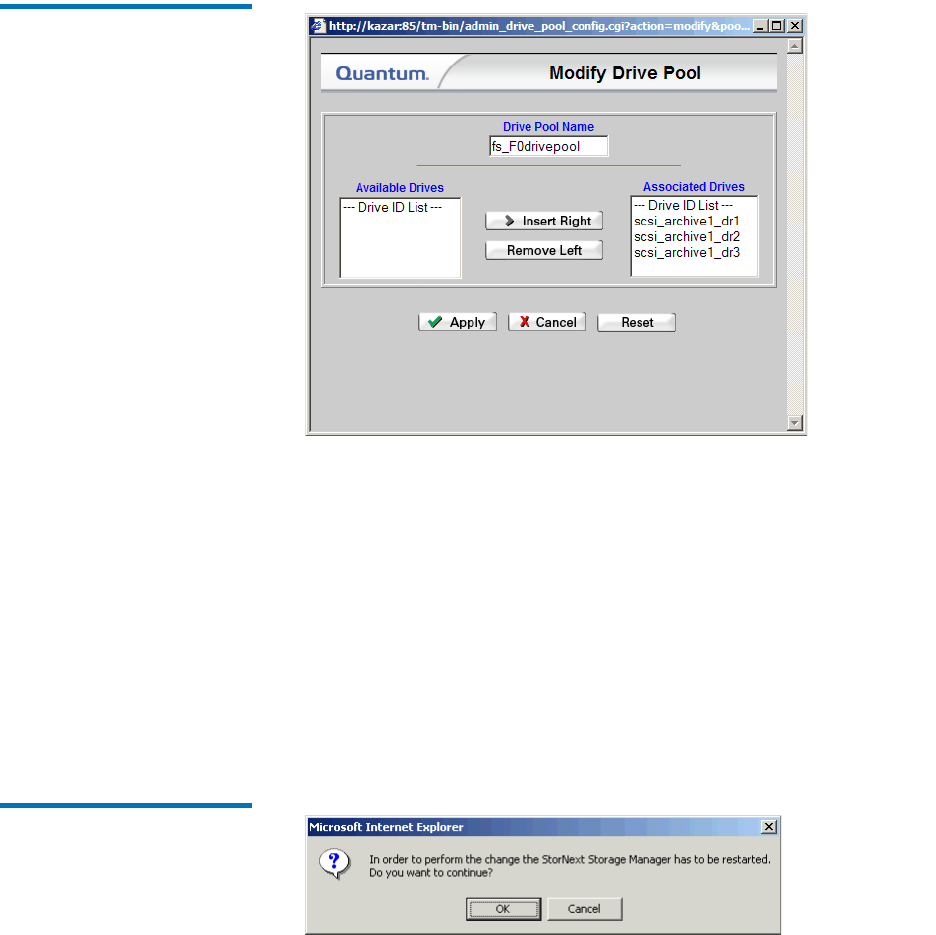
Chapter 8 Managing Drives and Disks
Working with Drive Pools
StorNext User’s Guide 203
Figure 144 Modify Drive Pool
Screen
3 Select from the Associated Drives list the drive you want to move to
the Available Drives list, and then click Remove Left. The drive is
removed from the Associated Drives list and appears in the
Available Drives list.
4 If desired, you can also move drives from the Available Drives list to
the Associated Drives list. To do so, select from the Available Drives
list the drive you want to move to the Associated Drives list, and
then click Insert Right. The drive is removed from the Available
Drives list and appears in the Associated Drives list.
5 Click Apply. A message window warns you that continuing with the
task restarts the Storage Manager.
Figure 145 Restart Message
Window
6 Click OK to close the message window and proceed.