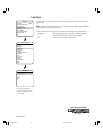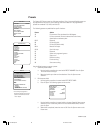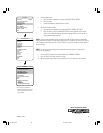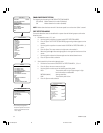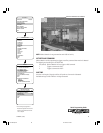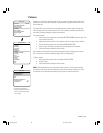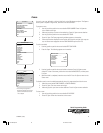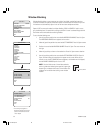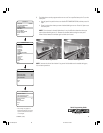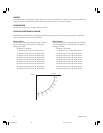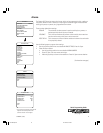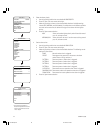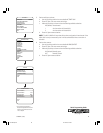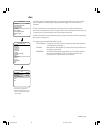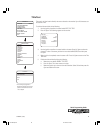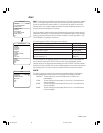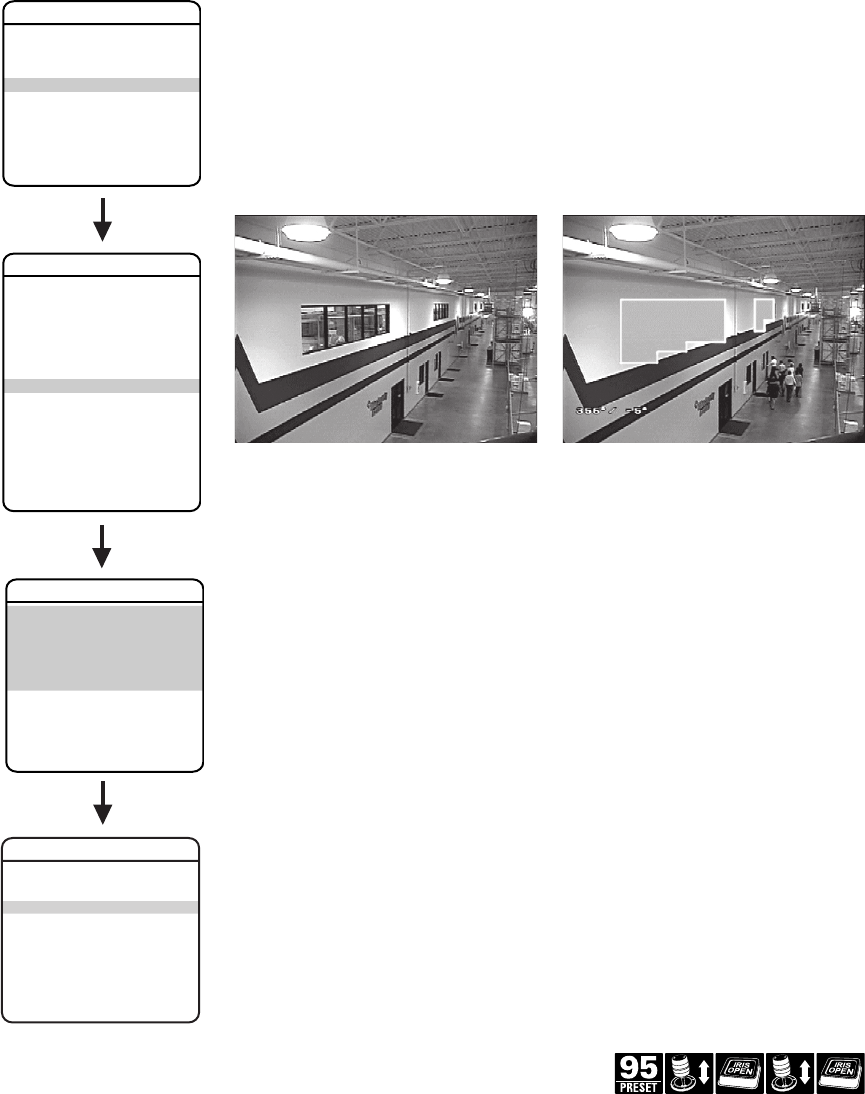
C2445M-E (11/05) 39
6. The blanked area can be programmed to turn on or off at a specified zoom point. To set the
zoom point:
a. Use the joystick to position the cursor beside EDIT WINDOW ZOOM, and then press Iris
Open.
b. Zoom in to the point where you want window blanking to turn on. Press Iris Open to set
the zoom point.
NOTE: Since the area is already blanked out, it may be difficult to determine when you
want window blanking to turn on. Reverse the window before setting the zoom point.
When finished reverse the window again to blank out the area.
Window Blanking Disabled Window Blanking Enabled
(See page 11)
Quick Programming Guide
NOTE: Increase the size of the window if any part of the blanked area is revealed during pan,
tilt, and zoom operations.
BACK
EXIT
STYLE GRAY
BLANK ALL ABOVE OFF
BLANK ALL BELOW OFF
<SET WINDOWS>
WINDOW BLANKING
<CAMERA>
<MOTION>
<POWER UP>
<LINE SYNC>
<PRESETS>
<PATTERNS>
<ZONES>
<WINDOW BLANKING>
<ALARMS>
<AUX>
<TITLE TEXT>
<ALERT>*
<CLEAR>
<PASSWORD>
BACK
EXIT
DOME SETTINGS
EXIT
SPECTRA III
LANGUAGE ENGLISH
<SYSTEM INFORMATION>
<DISPLAY SETUP>
<DOME SETTINGS>
ACK ALERT*
RESET CAMERA
CYCLE CAMERA POWER
REBOOT SYSTEM
*This setting only applies to
Pressurized Spectra III SE dome
systems with software version
1.25 or higher.
BACK
EXIT
SET WINDOWS
WINDOW NUMBER 1
<EDIT WINDOW LOCATION>
<EDIT WINDOW ZOOM>
ENABLE WINDOW NO
REVERSE
CLEAR WINDOW
C2445M-E.pmd 12/14/05, 8:45 AM39