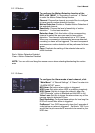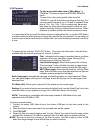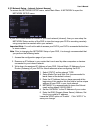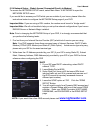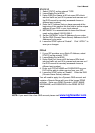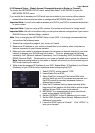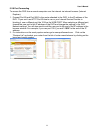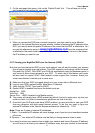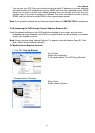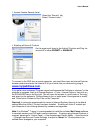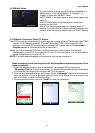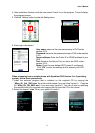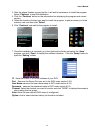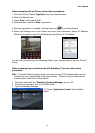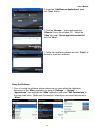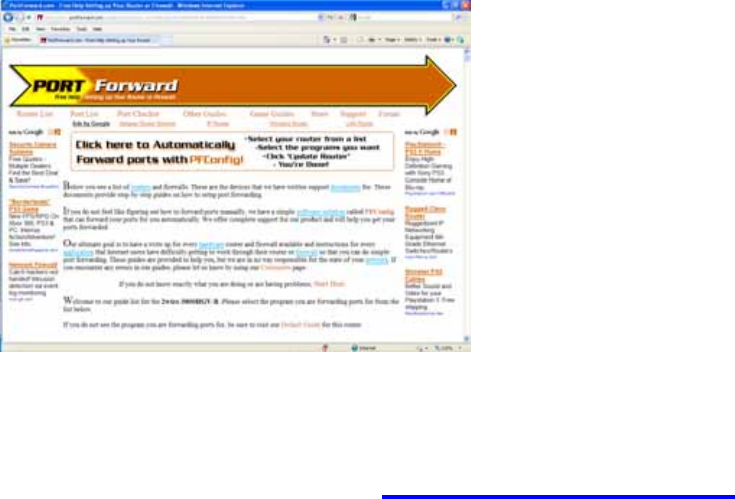
User’s Manual
23
3. On the next page that opens, click on the “Default Guide” link. This will take you to the
port forwarding instructions for your router.
4. When you access the DVR from a remote computer, you also need to use a different
address in the Internet Explorer browser window. Instead of entering the IP address of the
DVR, you need to enter the public IP address of the router that the DVR Is attached to. You
can get this address by going to www.myipaddress.com from the computer that
is attached to the same router as the DVR. This website will display the box in that shows
the IP address you need to use.
5.2.7 Viewing your NightOwl DVR over the Internet (UPNP)
Now that you have set up the DVR on your local network, you will want to access your camera
from a remote location over the Internet. This DVR supports a technology called Universal
Plug and Play (UPnP). With UPNP your DVR will automatically open the necessary ports in
your router to allow remote access to your DVR. To make use of this feature your router
will also need to support UPnP. Most modern routers support this; however, check your
router manufacturer’s website just to make sure.
A. Make sure that your DVR is plugged directly into your router with an Ethernet cord.
B. Log into your DVR’s network setup: Main Menu Network
C. Verify that the TCP/IP Type is set to DHCP.
D. Ensure UPNP is enabled and leave the default ports as:
Media Port: 9000
Web Port: 1024
Server Port: 18000 (Located in the Mobile section)
E. Your router will usually have UPNP enabled by default, but just to make sure, log into your
router to check it is (refer to manufacturer guidelines on how to do this)
F. Once both your DVR and router have UPNP enabled, you are now able to view your DVR
from any computer with high speed Internet access. To do this you need to type your
external IP address in the Internet Browser address bar followed by :1024
Note: There are 2 types of external IP addresses:
1. Static – Your external IP address will never change, even if you turn your broadband modem
off and on.
2. Dynamic – Your external IP address may be likely to change several times a week.
If you want to access your camera from outside your network and have a Dynamic IP address,
you will have to re-check your external IP address every time you connect to the internet.