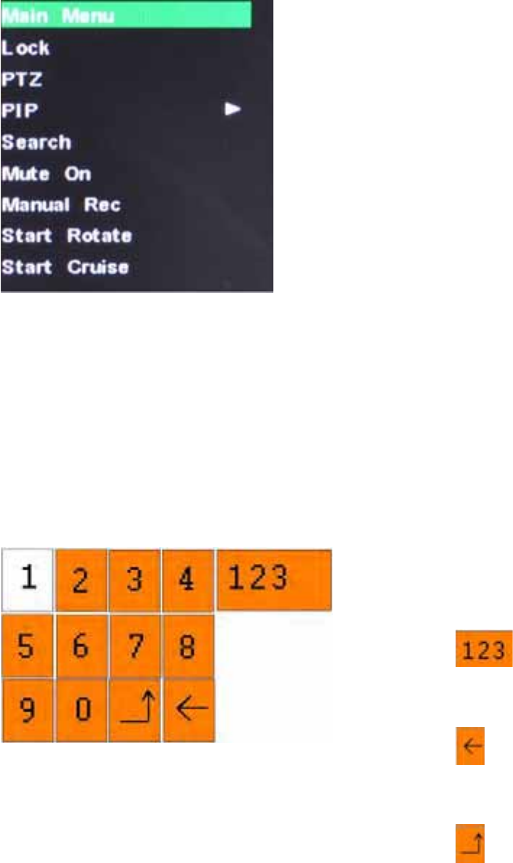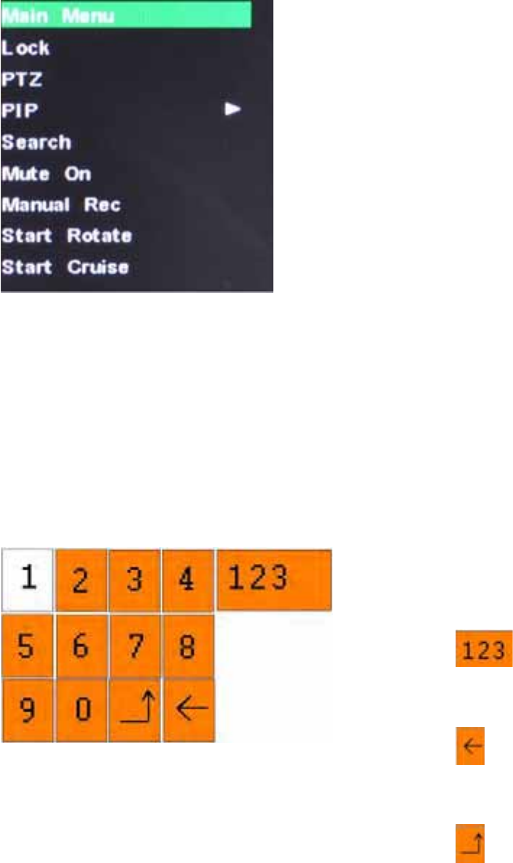
User’s Manual
12
CHAPTER 5: DVR MENU AND OPTIONS
Mouse Only
When using the mouse, use the Sub-Menu to access several system options, including the
Main Menu.
To open the Sub-Menu, Right-click anywhere onscreen to open Sub-Menu.
MAIN MENU: Opens the main system menu
Lock: Password protect access to menu and options
PTZ: Opens the PTZ control menu
PIP: Choose between showing one or two small pictures within
the main display picture.
Search: Open the Search Menu to view recorded video
Mute On: Select to mute audio
Manual Rec: Select to start manual recording.
START ROTATE: Start sequential display
START CRUISE: PTZ cruise settings.
To close the Sub-Menu, click anywhere onscreen.
Using the Virtual Keyboard – Mouse Only
When using the mouse, you can input certain values using the onscreen virtual keyboard.
You will need to use the Virtual Keyboard when entering your User ID and Password.
To use the Virtual Keyboard:
1. Click on an option or field, such as the User ID and
Password fields.
2. Click 0~9 to enter the desired digit.
3. Click
to switch between numerals, upper and
lowercase letters, and other characters (only for
certain options)
4. Click to Backspace/Delete.
NOTE: The buttons will turn from orange to white
when you select the button with the mouse cursor.
5. Click to enter/confirm and close the Virtual
Keyboard.