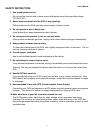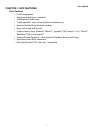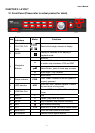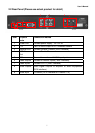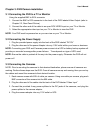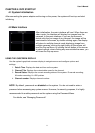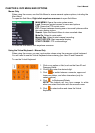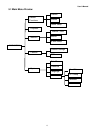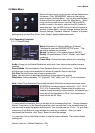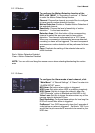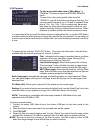User’s Manual
10
Chapter 3: DVR/Camera installation
3.1 Connecting the DVR to a TV or Monitor
Using the supplied BNC to RCA connector
1. Connect the BNC to RCA connector to the back of the DVR labeled Video Output (refer to
Chapter 2.2, Rear Panel Picture)
2. Connect the other end of the cable to an open RCA VIDEO input on your TV or Monitor
3. Select the appropriate video input on your TV or Monitor to view the DVR
NOTE: Your DVR must be powered on so you can view on your TV or Monitor.
3.2 Connecting the Power Supply
1. Plug the provided power supply into the back of the DVR labeled “DC12V”
2. Plug the other end of the power Adapter into any 110V outlet within your home or business.
NOTE: Connecting your DVR and Cameras power source into a UPS or battery backup system will
provide you recorded coverage after power failures. Time depends on type of UPS used.
NOTE: Ensure the cable is pushed all the way into the power supply. Otherwise the DVR will not
power on!!
3.3 Connecting the Cameras
NOTE: Prior to mounting the cameras to their desired destination, please ensure all cameras are
working. Perform these steps near the DVR. Once all cameras are up and running, then you can lay
the cables and mount the cameras to their desired location.
1. Each camera comes with 60ft. of cable per camera. Using one cable per camera, plug each
BNC connector of the camera into the 60ft cable.
2. Plug the other end of the cables into the back of the DVR labeled “Video Input”
3. Connect the provided 4-way power splitters to the DC jacks of the cameras, and plug the
power splitter to the camera adapter.
4. Plug the camera adapter into any 110V outlet or UPS.