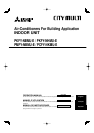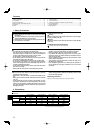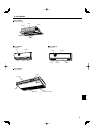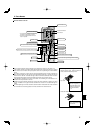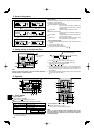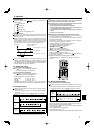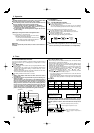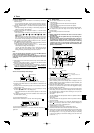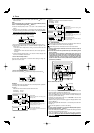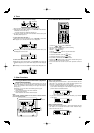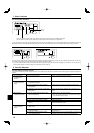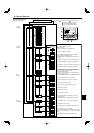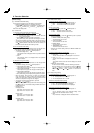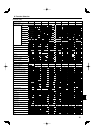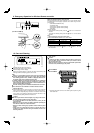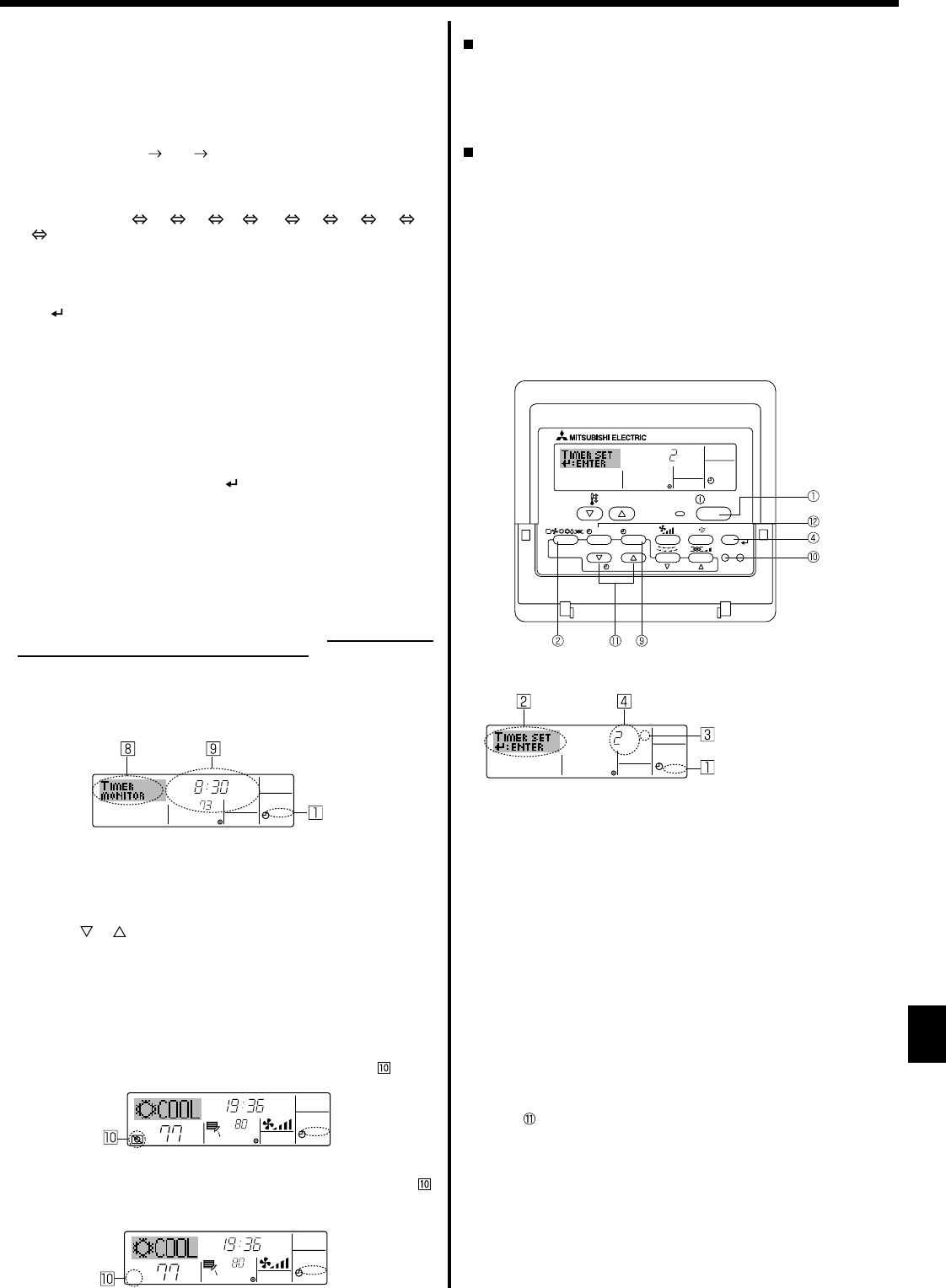
9
ONHr
AFTER
SIMPLE
Timer Setting
Action (On or Off)
* “— —” is displayed if there is no
setting.
Timer Settings
˚F
TIMER
SUN
ON
OFF
WEEKLY
˚F
˚F
TIME SUN
WEEKLY
˚F
˚F
TIME SUN
WEEKLY
6. Timer
ONHr
AFTER
SIMPLE
PAR-21MAA
ON/OFF
FILTER
CHECK
OPERATION
CLEAR
TEST
TEMP.
MENU
BACK DAY
MONITOR/SET
CLOCK
ON/OFF
1. Be sure that the weekly timer indicator is visible on the screen (at
1
).
2. Press the Timer Menu button
2
so that “Monitor” is indicated on the
screen (at
8
).
3. Press the Timer On/Off (Set Day) button
9
as necessary to select the
day you wish to view.
4. Press the or Operation button (
7
or
8
) as necessary to change
the timer operation shown on the display (at
9
).
* Each press will advance to the next timer operation, in order of time
setting.
5. To close the monitor and return to the standard control screen, press
the Mode (Return) button
2
.
<To Turn Off the Weekly Timer>
Press the Timer On/Off button
9
so that “Timer Off” appears at .
<To Turn On the Weekly Timer>
Press the Timer On/Off button
9
so that the “Timer Off” indication (at )
goes dark.
6.1.2. Simple Timer
You can set the simple timer in any of 3 ways.
• Start time only:
The air conditioner starts when the set time has elapsed.
• Stop time only:
The air conditioner stops when the set time has elapsed.
• Start & stop times:
The air conditioner starts and stops at the respective elapsed times.
The simple timer (start and stop) can be set only once within a
72-hour period.
The time setting is made in hour increments.
Note:
*1. Weekly Timer/Simple Timer/Auto Off Timer cannot be used at
the same time.
*2. The simple timer will not operate when any of the following con-
ditions is in effect.
The timer is off; the system is in malfunction state; a test run is
in progress; the remote controller is undergoing self-check or
remote controller check; the user is in the process of selecting
a function; the user is in the process of setting the timer; the
system is under central control. (Under these conditions, On/Off
operation is prohibited.)
<How to Set the Simple Timer>
1. Be sure that you are at a standard control screen, and that the simple
timer indicator is visible in the display (at
1
).
When something other than the Simple Timer is displayed, set it to
SIMPLE TIMER using the function selection of remote controller (see
8.[4]–3 (3)) timer function setting.
2. Press the Timer Menu button
2
, so that the “Set Up” appears on the
screen (at
2
). (Note that each press of the button toggles the display
between “Set Up” and “Monitor”.)
3. Press the ON/OFF button
1
to display the current ON or OFF simple
timer setting. Press the button once to display the time remaining to
ON, and then again to display the time remaining to OFF. (The ON/
OFF indication appears at
3
).
• “ON” timer:
The air conditioner will start operation when the specifi ed number of
hours has elapsed.
• “OFF” timer:
The air conditioner will stop operation when the specifi ed number of
hours has elapsed.
4. With “ON” or “OFF” showing at
3
: Press the appropriate Set Time
button as necessary to set the hours to ON (if “ON” is displayed) or
the hours to OFF (if “OFF” is displayed) at
4
.
• Available Range: 1 to 72 hours
5. To set both the ON and OFF times, repeat Steps 3 and 4.
* Note that ON and OFF times cannot be set to the same value.
6. To clear the current ON or OFF setting: Display the ON or OFF setting
(see step 3) and then press the Check (Clear) button
0
so that the
time setting clears to “—” at
4
. (If you want to use only an ON setting
or only an OFF setting, be sure that the setting you do not wish to use
is shown as “—”.)
<Setting the Weekly Timer>
5. Press the appropriate Set Time button
1
as necessary to set the de-
sired time (at
5
).
* As you hold the button down, the time fi rst increments in minute in-
tervals, then in ten-minute intervals, and then in one-hour intervals.
6. Press the ON/OFF button
1
to select the desired operation (ON or
OFF) at
6
.
* Each press changes the next setting, in the following sequence: No
display (no setting) “ON”
“OFF”
7. Press the appropriate Set Temperature button
3
to set the desired
temperature (at
7
).
* Each press changes the setting, in the following sequence: No dis-
play (no setting) 75 77 ... 84 87 53 ... 73
No display.
(Available range: The range for the setting is 12°C, 53°F to 30°C,
87°F. The actual range over which the temperature can be control-
led, however, will vary according to the type of the connected unit.)
8. After making the appropriate settings at Steps 5, 6 and 7, press the
Filter button
4
to lock in the values.
To clear the currently set values for the selected operation, press and
quickly release the Check (Clear) button
0
once.
* The displayed time setting will change to “—:—”, and the On/Off
and temperature settings will all disappear.
(To clear all weekly timer settings at once, hold down the Check
(Clear) button
0
for two seconds or more. The display will begin
blinking, indicating that all settings have been cleared.)
Note:
Your new entries will be cancelled if you press the Mode (Return)
button
2
before pressing the Filter button
4
.
If you have set two or more different operations for exactly the
same time, only the operation with the highest Operation No. will be
carried out.
9. Repeat Steps 3 to 8 as necessary to fi ll as many of the available cells
as you wish.
10.Press the mode (Return) button
2
to return to the standard control
screen and complete the setting procedure.
11.To activate the timer, press the Timer On/Off button
9
, so that the
“Timer Off” indication disappears from the screen. Be sure that the
“Timer Off” indication is no longer displayed.
* If there are no timer settings, the “Timer Off” indication will blink on
the screen.
<How to View the Weekly Timer Settings>