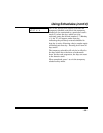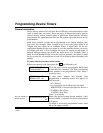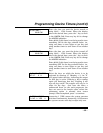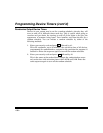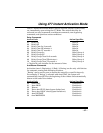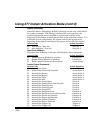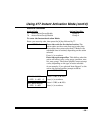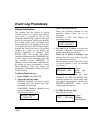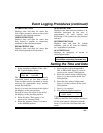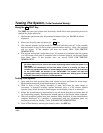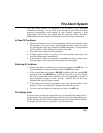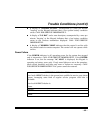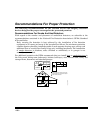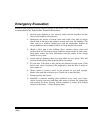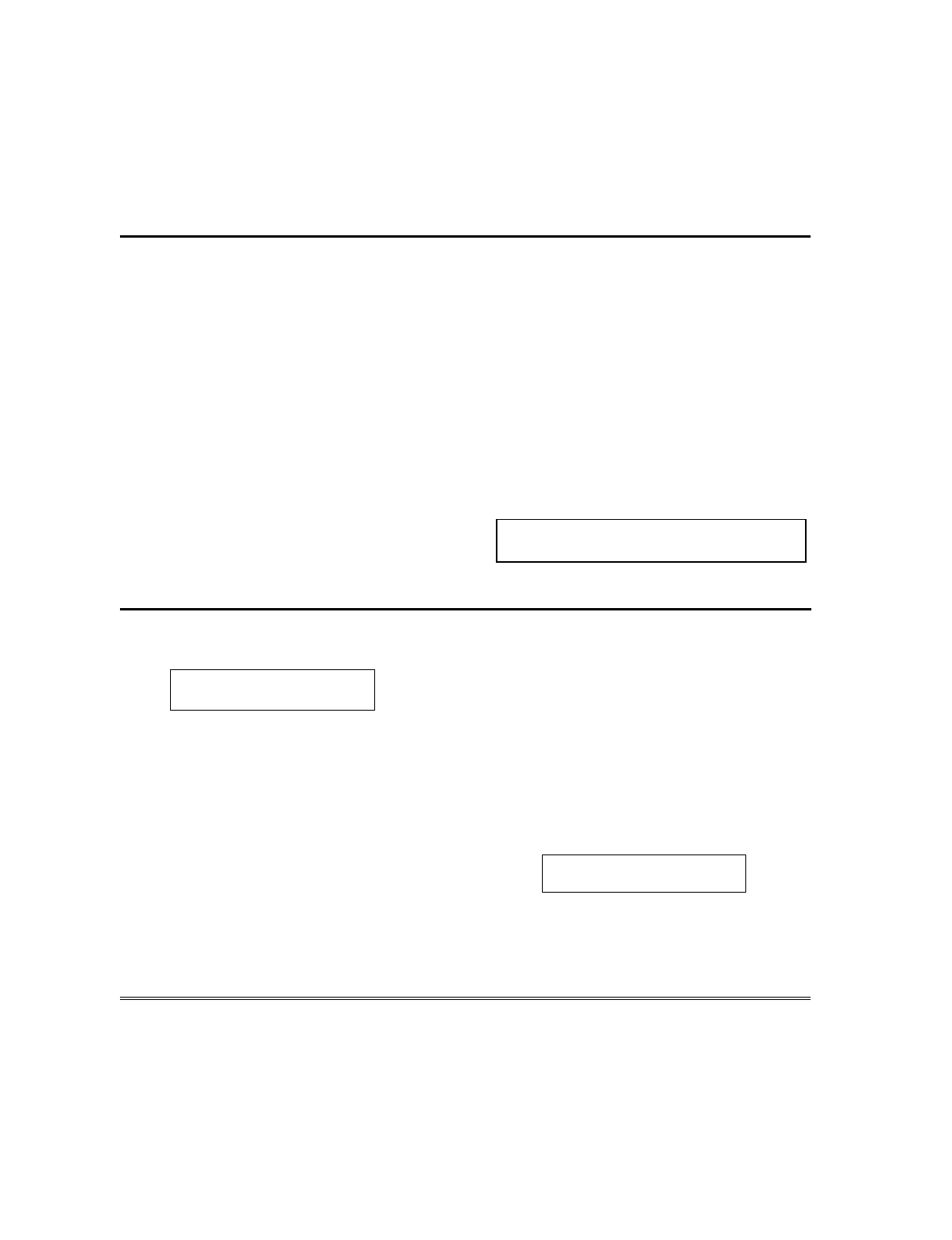
– 61 –
Event Logging Procedures (continued)
ALARM EVENT LOG
Displays time and date for zones that
have either caused an alarm or have been
restored in the selected partition.
CHECK EVENT LOG
Displays time and date for zones that
have caused a trouble or supervisory
condition in the selected partition.
BYPASS EVENT LOG
Displays time and date for zones that
have been bypassed in the partition.
OPEN EVENT LOG
Displays time, date and user number or 6-
character descriptor for the user, if
programmed, for each arming and
disarming of the system for the partition
selected.
SYSTEM EVENT LOG
Displays time and date for system
problems, such as AC Loss, low battery,
etc., regardless of partition.
ALL EVENT LOG
Displays all categories of events in
chronological order.
See your Installer for additional
information concerning the event log.
Setting the Time and Date
1. Enter Installer or Master Code + [#] +
63. Typical display shows:
TIME/DATE –– THU
12:01 AM 01/01/90
The day of the week is automatically
calculated based on the date entered.
Time and date entries are made by simply
entering the appropriate hour, minute,
month, day and year.
Press [
✳
] to move the cursor to the right of
the display, to the next position.
Press [#] to move the cursor to the left of
the display, to the previous position.
2. Enter the hour. Then press [
✳
] to
move to the “minutes” field.
3. Enter the minutes. Press [
✳
] to move
to the AM/PM position.
4. Press any key 0-9 to change AM to
PM, or PM to AM. Press [
✳
] to move
cursor to the “month” field position.
5. Enter the month using a 2-digit entry.
Press [
✳
] to move cursor to the “day”
field position.
6. Enter the day using a 2-digit entry.
Press [
✳
] to move cursor to the “year”
field position.
7. Press [
✳
] to continue.
8. The following display appears:
Broadcast Time?
1=YES 0=NO 0
If panel linking is being used, enter 1
(YES) to send this time and date setting to
all the other panels. Otherwise enter 0.
Press [
✳
] to exit the real-time clock edit
mode.