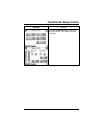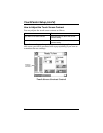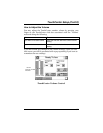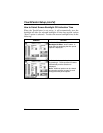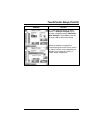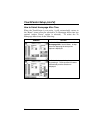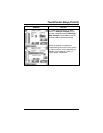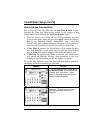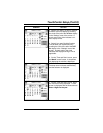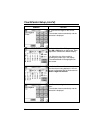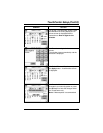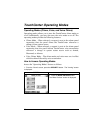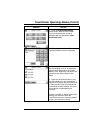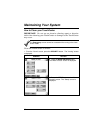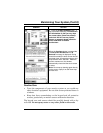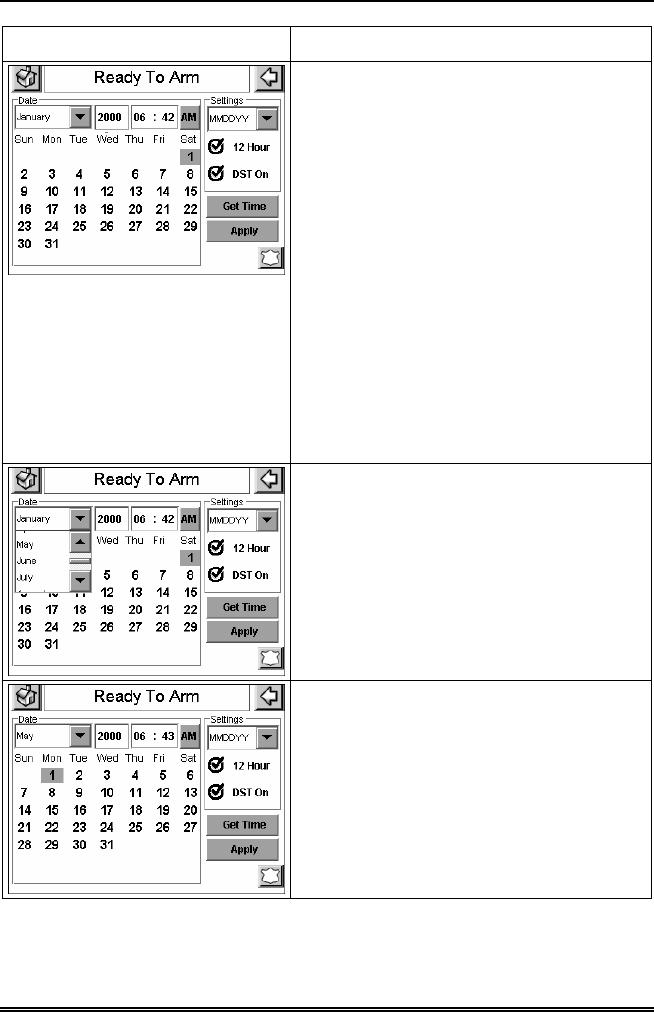
TouchCenter Setup (Cont'd)
57
SCREEN ACTION
3. Select if you want a 12-hour or 24-hour
format for your time display by touching
the circle to the left of the 12 Hour display
in the “Settings” area of the screen. A
check mark in the circle indicates a 12-
hour display format.
4. Select if you want Daylight Savings
Time to affect your system clock by
touching the circle to the left of the DST
On display in the “Settings” area of the
screen. A check mark in the circle
indicates that Daylight Savings Time is
applicable.
5. On the "Time and Date" screen, press
the Month "arrow" button. A drop-down
list displaying the months is displayed.
6. Select the current month by pressing it.
The drop-down list closes automatically
and the selection is displayed.
7. On the "Time and Date" screen, press
the Year that is being displayed. A Year
screen is displayed with the instructions to
Enter 4 digits for the year.