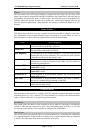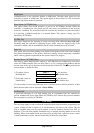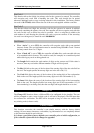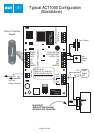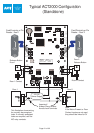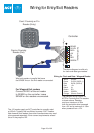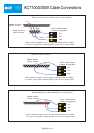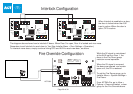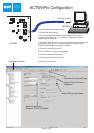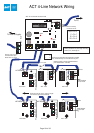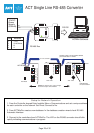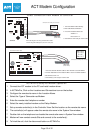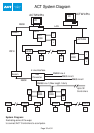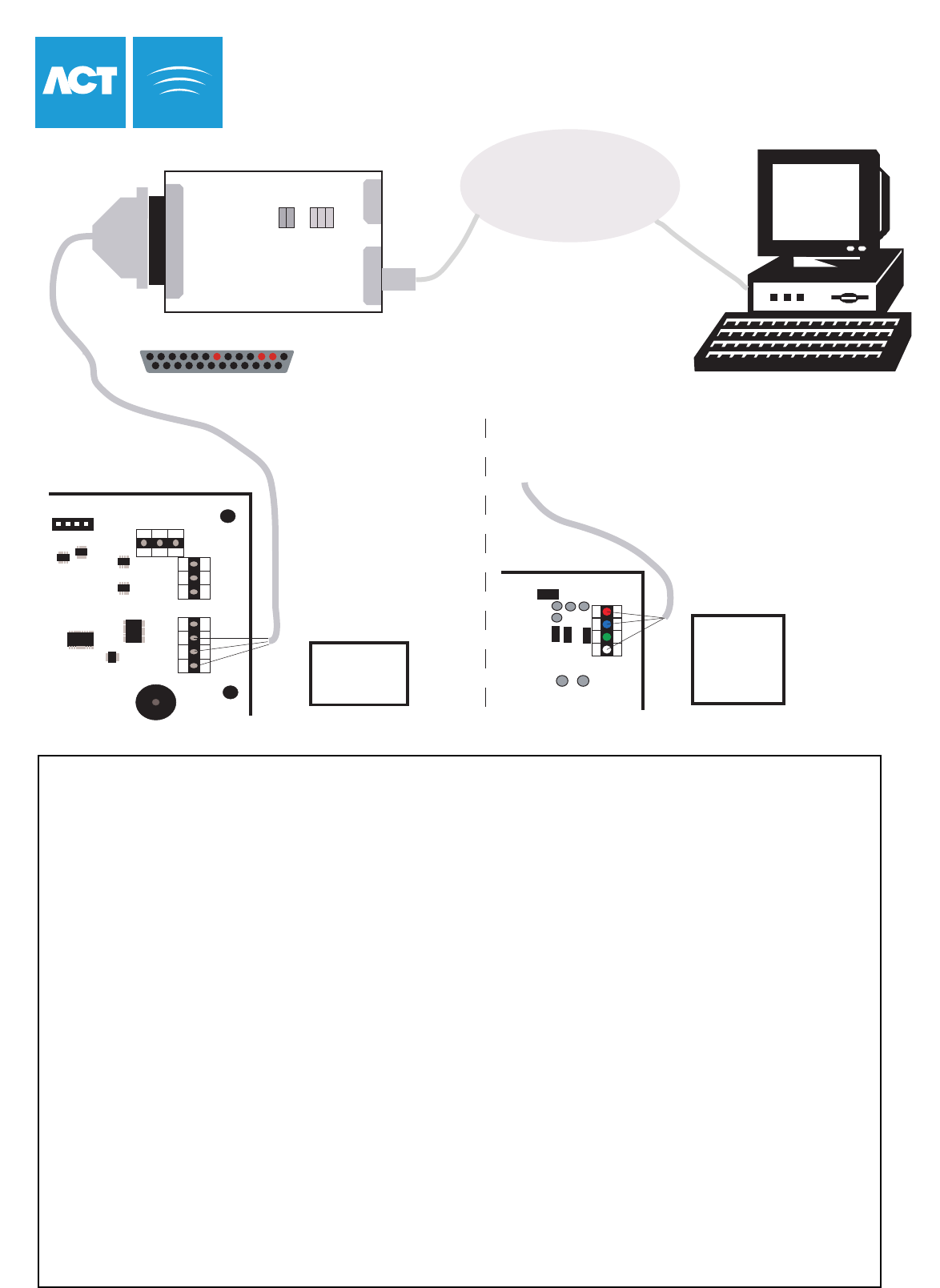
ACTWinPro Software
1. Ask the network administrator to supply you with a permanent IP network address.
2. Connect a PC directly to the ACTLAN and run HyperTerminal at 9600 baud, no parity, 1 stop.
3. Power up the ACTLAN and immediately hit 3 lowercase "x" (xxx).
4. Hit the Enter key to go inte Setup Mode.
5. Select 0 and follow the prompts until you get to IP address.
6. Enter the new IP address.
7. Follow the prompts to come back to the Setup Menu.
8. Select 1 to configure the RS232 channel.
9. Set up the following parameters as follows:
Baud Rate 9600 I/F Mode 4C
Flow 00 Port 10001
Connect Mode C0 Disconnect Mode 00
Flush Mode 80 Pack Control 00
Remote IP Address none
10. Return to the Setup Menu and select 9 to save the settings.
11. Finally test the setup by connecting to the IP address using a Web browser.
12. From ACTWinPro, click the Locations and Connections icon in the toolbar. Select TCP/IP
Network as Type of Connection and enter the IP address. The Port number should be 10001.
serial
10BASE-T
9-30v
link
net Tx/Rx
collision
diagnositc
status
LAN/WAN
A B
0V
TX
RX
NETWORK
DOORS
A
B
0V
SERIAL/PRINTER
0V
DTR
DB25 Male
(Rear View)
7
3 2
Max cable length is 5m using standard
alarm cable or 30m using twin twisted-pair
(use 0V in each pair)
Connections for 25 Way male Connector
RX = Pin 3
TX = Pin 2
0V = Pin 7
ACT 2000
TCP/IP Configuration
DO = Pin 2
DI = Pin 3
C = NC
SCN = Pin 7
Connections for Direct Connect
SCN C DI DO
RS232
PORT
Connections for Network
1. Connect cable directly to
ACT1000/2000 and LAN device
2. In Communications Menu Set:
Address = 1
Direct Conn = Y
ACT Network Interface Card
1. Connect cable to ACT Network card
and LAN Interface
2. In ACT1000/2000 Communications Menu set
the controller Address and set
Direct Conn = N
ACTLAN Configuration Diagram
Page 31 of 32