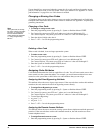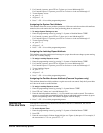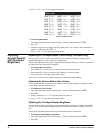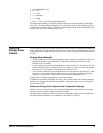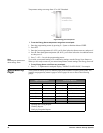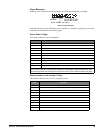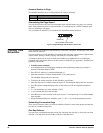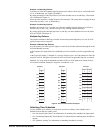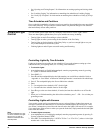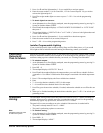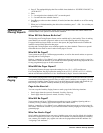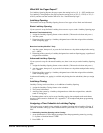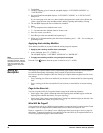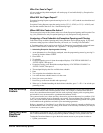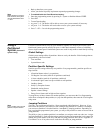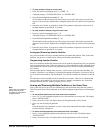Concord 4 Series Security Systems
22
• See “Opening and Closing Reports” for information on creating opening and closing sched-
ules.
• See “Latchkey Paging” for information on attaching time schedules to Latchkey Paging.
• See “Notify By Exception” for information on attaching time schedules to Notify by Excep-
tion.
Time Schedules and Partitions
Once a schedule is attached to a feature event in one partition, that schedule becomes unavailable
to the other partitions. This prevents the situation where one partition changes a time schedule
that inadvertently affects other partitions.
Advanced Light
Control
You can control system lights from any touchpad, as discussed in “Basic Light Control”.
There are other lighting options that you or your installer can set up, including:
• Turning lights on and off according to a time schedule.
• Turning lights on after system arming for the duration of the Exit Delay.
• Turning lights on for the duration of the Entry Delay so you have enough light to see your
way to the touchpad to disarm the system.
• Flashing lights on and off upon successful arming and disarming.
Controlling Lights By Time Schedule
Lights can be turned on according to time schedules. If you need assistance setting up a time
schedule that fits your lighting needs, see “Creating Time Schedules”.
To schedule lights:
1. At an alphanumeric or fixed display touchpad, enter the programming menus by pressing
9 + System or Partition Master CODE.
2. Press
0640 + #.
3. Press
B until the touchpad displays the light number you would like to schedule. Refer to
“Appendix A: User Sheets” to determine which light number is associated with which lamp.
4. Press
#. The touchpad displays the first available time schedule.
5. Enter
2 + # to assign the time schedule (“ON”) for this light.
1 + # to make the time schedule inactive for this light.
6. Press
B to go to the next time schedule, if needed, and turn the schedule on or off for this
light.
7. When you’ve finished attaching the desired time schedules, press
* + 00 + # to exit the pro-
gramming menus.
Controlling Lights with Sensors
Your security system can be programmed to turn on a selected light or lights when sensors are
activated. Each time the chosen sensor is activated, the attached light(s) will turn on for 5 min-
utes. When 5 minutes have passed since the last activation, the light(s) will turn off. For example,
if you want house lights to turn on when you open the front door, simply attach the desired lights
to the front door sensor.
Note
If a light is attached to a sen-
sor and a schedule, the light
will only turn on and off
within the scheduled start
and stop times.
To attach lights to sensors:
1. At an alphanumeric or fixed display touchpad, enter the programming menus by pressing 9 +
System or Partition Master
CODE.
2. Press
080. The touchpad displays “LIGHT n TO Sn x” or “LT n SN x,” (where n is the light
number and x is the sensor number).