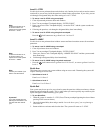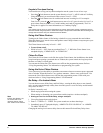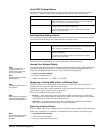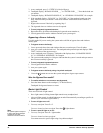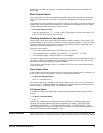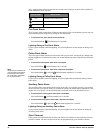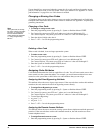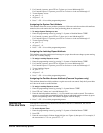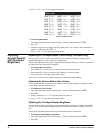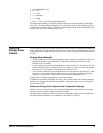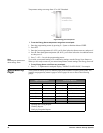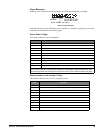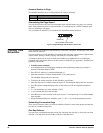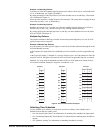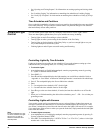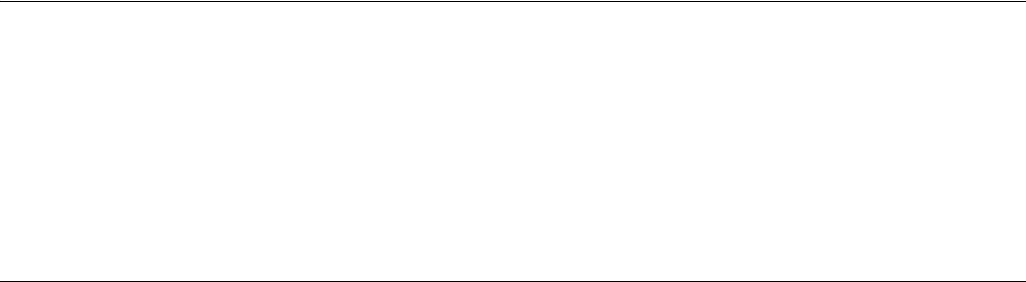
Concord 4 Series Security Systems 15
2. For Concord 4 systems, press 030 nnn 2 where nnn is user 000 through 229.
For Concord Express V4 systems, press
030 nn 2 where nn is the user 00 through 15.
3. To turn Remote Access:
on, press
2 + #
off, press 1 + #.
4. Press
* + 00 + # to exit the programming menus.
Assigning the System Test Attribute
This attribute allows the user to perform system tests. If the user code does not have this attribute
turned on, the code restricts the user from performing phone or sensor tests.
To assign System Testing to a user:
1. Enter the programming menus by pressing 9 + System or Partition Master CODE.
2. For Concord 4 systems, press 030 nnn 3 where nnn is user 000 through 229.
For Concord Express V4 systems, press
030 nn 3 where nn is the user 00 through 15.
3. To turn System Testing:
on, press
2 + #.
off, press
1 + #.
4. Press
* + 00 + # to exit the programming menus.
Assigning the Latchkey Report Attribute
This attribute causes the panel to send a message to a pager when the user changes system arming
levels. See “Latchkey Paging”.
To assign Latchkey Report to a user:
1. Enter the programming menus by pressing 9 + System or Partition Master CODE.
2. For Concord 4 systems, press
030 nnn 4 where nnn is user 000 through 229.
For Concord Express V4 systems, press
030 nn 4 where nn is the user 00 through 15.
3. To turn Latchkey Report:
on, press
2 + #.
off, press
1 + #.
4. Press
* + 00 + # to exit the programming menus.
Assigning the Partition Access Attribute (Concord 4 systems only)
This attribute determines which partitions a regular user code can control. Only the System Mas-
ter Code can be used to set this attribute.
To assign Latchkey Report to a user:
1. Enter the programming menus by pressing 9 + System Master CODE.
2. Press
030 nnn 5 where nnn is user 000 through 229.
3. Enter the desired partition numbers (1 - 6) you want this user code to control. The numbers
appear as you press the corresponding button. Remove undesired partition numbers by press-
ing the corresponding button. The numbers disappear from the display.
4. Press
* + 00 + # to exit the programming menus.
Setting the
Time and Date
Although the installer usually sets the time and date at the time of installation, the user can
change it when necessary.
To set the System Time:
1. Enter the programming menus by pressing 9 + System or Partition Master CODE.
2. Press
020.
3. Enter the correct time in 24-hour format (4 digits--see Figure 4), then press
#. For example, if
the current time is 7:23 a.m., press
0723 + #.