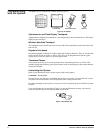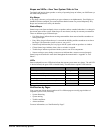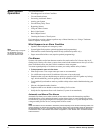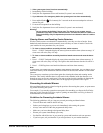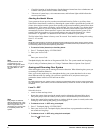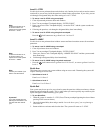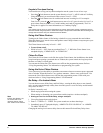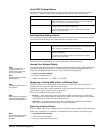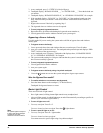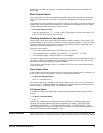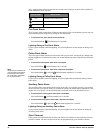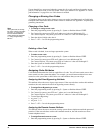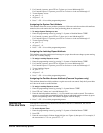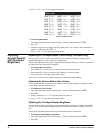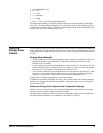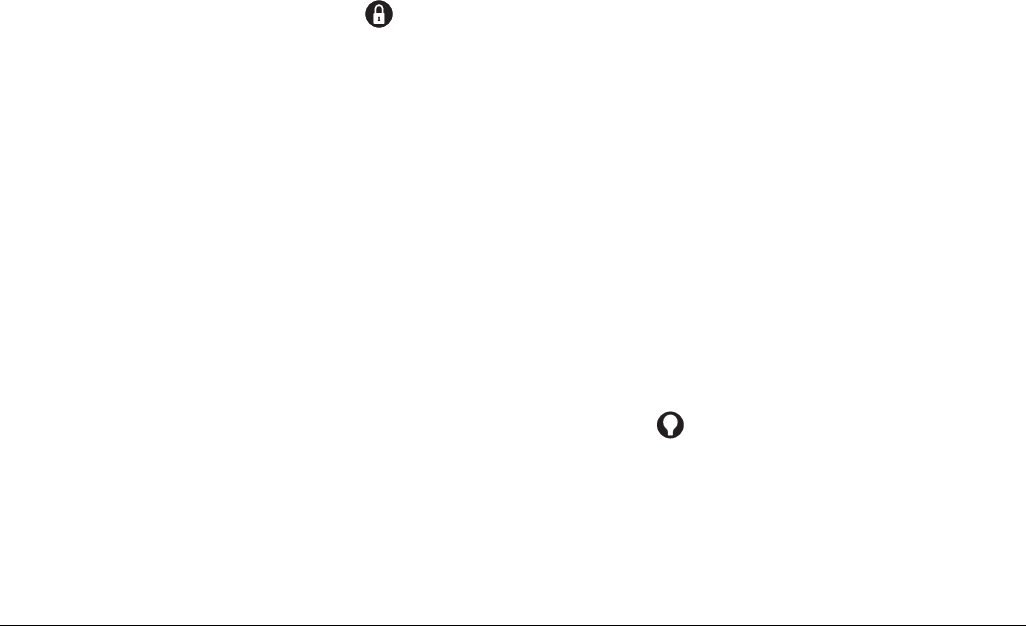
Concord 4 Series Security Systems
10
3. At any touchpad, press # + CODE (# is labeled Bypass)
4. Touchpads display, “BYPASS SENSOR _ _,” or “ENTER SNSR _ _.” Enter the desired sen-
sor number.
5. Touchpads display, “BYPASSED ZONES 01,” or “SENSOR 01 BYPASSED,” for example.
6. If the touchpad displays “INVALID,” or “FAILURE,” or if the touchpad sounds one long
beep, make sure that you entered a valid sensor number. Smoke/heat sensors cannot be
bypassed.
7. Bypass other sensors if desired, by repeating Step 3.
8. The bypassed doors or windows can now be opened.
To arm (unbypass) bypassed sensors:
1. Repeat the above procedure substituting the bypassed sensor number or,
2. Close bypassed doors and/or windows and arm your system again.
Bypassing a Sensor Indirectly
Use this method if you are arming the system and would like to bypass doors and windows
already open.
To bypass sensors indirectly:
1. Leave open only those doors and windows that are to remain open. Close all others.
2. Arm your system to the desired level. The touchpad emits protest beeps and displays “PRO-
TEST,” because of the open sensor(s).
3. At any touchpad press
# (Bypass). Touchpads with displays show, “BYPASSED ZONES
01,” or “SENSOR 01 BYPASSED,” for example.
4. The system sounds arming level beeps to indicate that the system is armed and open sensors
have been successfully bypassed.
To arm (unbypass) bypassed sensors:
1. Close bypassed doors and/or windows.
2. Arm your system again.
To bypass sensors indirectly using a keychain touchpad:
1. Press the button once to arm the system and again to bypass open sensors.
Was the Bypass Successful?
To confirm whether or not a sensor was bypassed:
1. Press the Status button on the touchpad. (* is labeled Status.)
Touchpads list bypassed sensors or zones.
Basic Light Control
There are two kinds of light control:
• Basic light control, offering instant light control at any touchpad, and
• Advanced light control, in which lights turn on and off automatically according to specific sit-
uations. (See “Advanced Light Control”).
To turn all lights on or off:
1. From any touchpad: Press 0 + 0.
From a 4-button keychain touchpad: Press the Lights button.
Note
For system lights to respond
to basic and advanced light
commands, the light
switches must be turned on.
To turn a specific light on or off*:
1. From any touchpad: Press 0 + light number.
From a 4-button keychain touchpad:
You cannot turn on a specific light using a keychain touchpad.