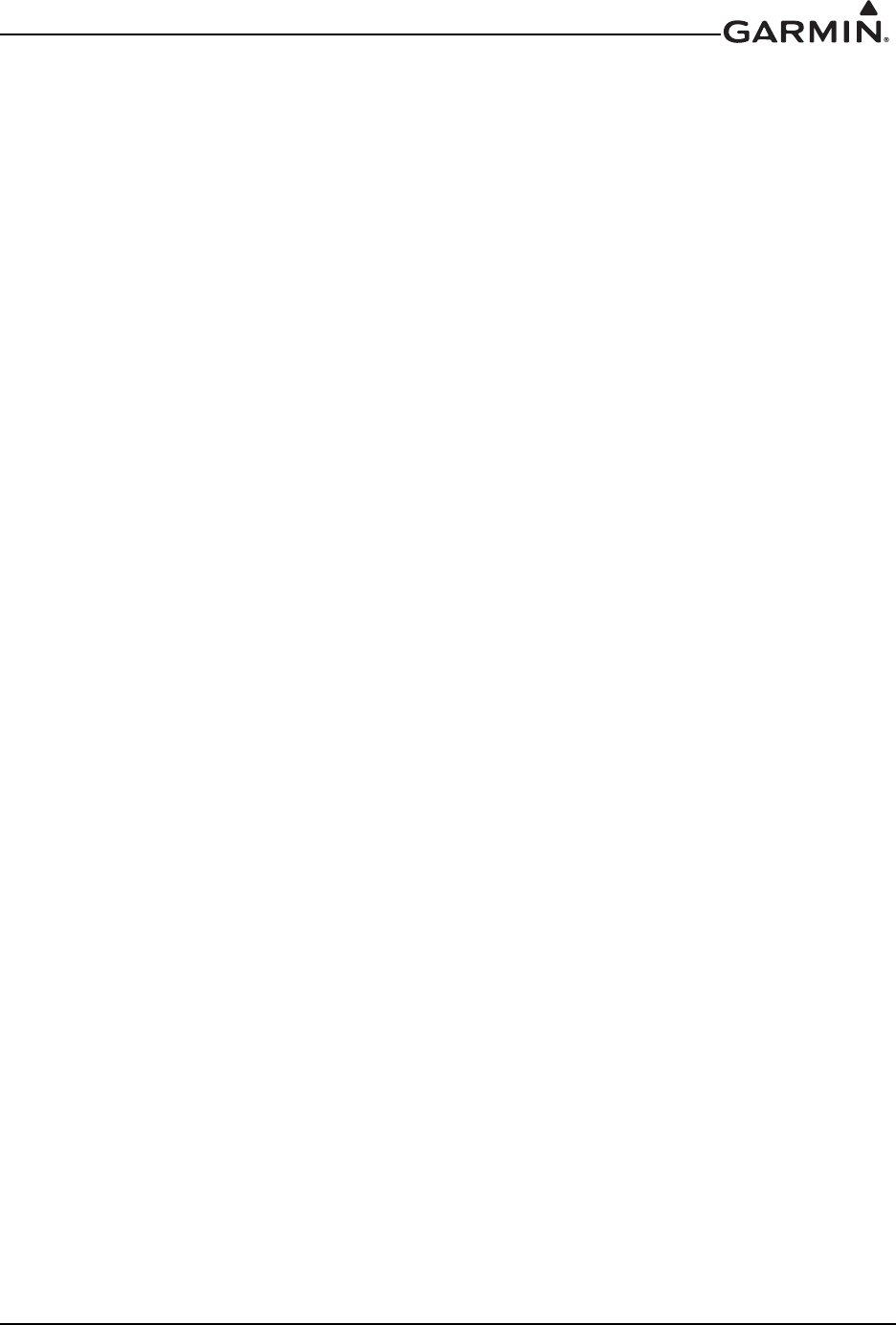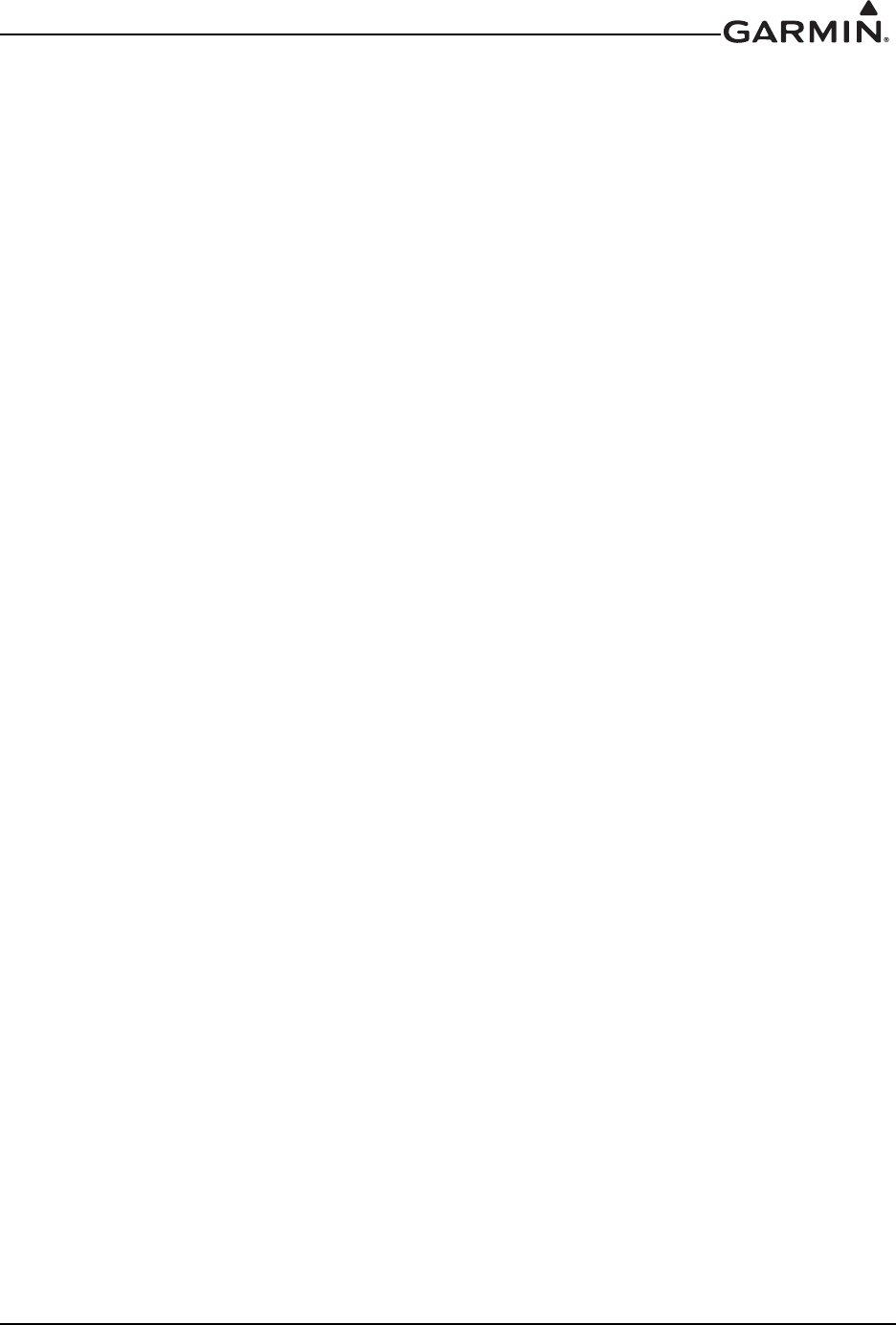
190-01007-A1 System Maintenance Manual GTN 6XX/7XX Part 23 AML STC
Rev. 7 Page 7-19
7.4.5 Traffic or Weather System
Perform the appropriate interface check for the traffic or weather system. No additional GTN configuration
steps are required for replacing a traffic or weather device with an equivalent unit.
7.4.5.1 Ryan TCAD Traffic System Interface Check
If a Ryan TCAD has been connected to the GTN 6XX/7XX unit, the traffic interface should be verified as
described in this section.
1. Go the Traffic page on the GTN from the HOME page group.
2. Verify that NO DATA is not displayed in yellow on the center of the traffic page.
3. Using the SHIELD SETUP under the Traffic Menu, verify that the shield mode can be changed.
7.4.5.2 ARINC 429 Traffic System Interface Check
If a Garmin GTS 8XX Traffic system, L-3 Communications SKY497/SKY899 SkyWatch® sensor or a
Honeywell (Bendix/King) KTA 810 TAS/KMH 820 IHAS has been connected to the GTN through
ARINC 429, the traffic interface should be verified as described in this section.
1. Go to the Traffic page on the GTN from the home page.
2. Verify that NO DATA is not displayed in yellow on the center of the traffic page.
3. If the GTN is configured to control the traffic system. Verify that the traffic system mode can be
changed from STBY to OPER.
4. Switch the traffic system mode to STBY, and then run the traffic self test from the Menu.
5. Verify that the traffic system executes a self test and that a self-test pattern is displayed on the
GTN
traf
fic display.
6. Restart the GTN in Configuration Mode.
7. On the Traffic page in the External Systems page group, verify that there is data displayed in the
Altitude field.
7.4
.5.3 Stormscope® Interface Check
If an L-3 Communications WX-500 Stormscope has been connected to the GTN, the Stormscope interface
should be verified as described in this section.
1. Go to the Lightning page on the GTN.
2. Verify that ‘STORMSCOPE FAILED’ is not displayed in yellow on the center of the Lightning
pa
ge.
3. Verify that the Stormscope mode can be changed from Strike to Cell, and vice versa.
7.4.5.4 TIS (Garmin GTX 33/330) Interface Check
If a Garmin GTX 33/330 transponder has been connected to the GTN as a TIS traffic source, the traffic
interface should be verified as described in this section.
1. Select the Traffic Map from the GTN Home page.
2. Verify that TIS FAIL is not displayed in the upper left corner under Traffic Status, and that
NO
DATA (yellow) is not displayed over the ownship symbol.
3. On the upper left corner of the Traffic Map page, verify that the status of the traf
fic system is either
TIS Standby or TIS Operating/Unavailable (i.e. TAS should not be displayed).