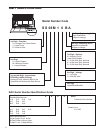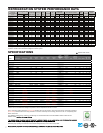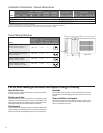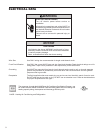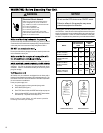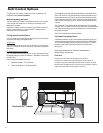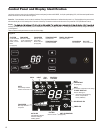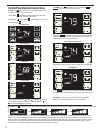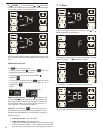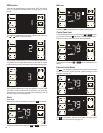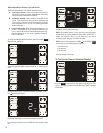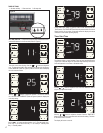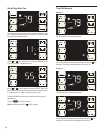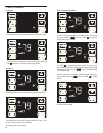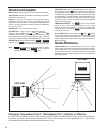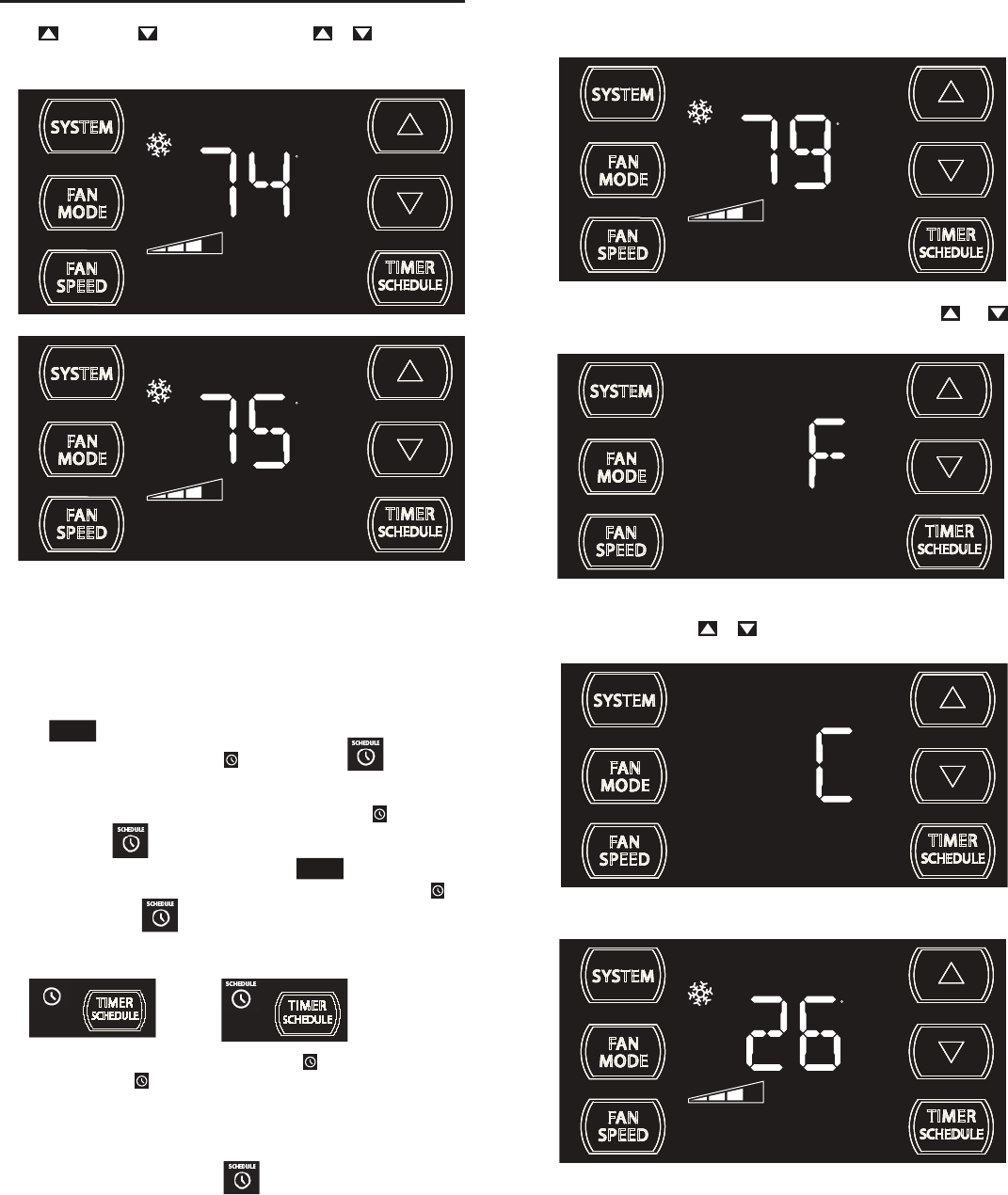
14
SET POINT
F
AUTO FAN
SET POINT
F
AUTO FAN
UP and DOWN - arrows - Pressing either or button changes
the system's set point (desired room temperature). These buttons are also
used for setting the Timer and other programming.
FRR101
FRR100
One press equals 1 degree of change. Holding the button down for more
than 0.6 seconds starts the fast increment/decrement change of the set
point.
The button has two main uses:
1.Used to preselect a TIMER or SCHEDULE function. (For
pre-selection instructions, please see page 17.)
2. Used to turn on or activate the pre-selected TIMER or
SCHEDULE .
3. To turn on your pre-selction, press the button once and let
go. The display at bottom right will show the TIMER icon or
SCHEDULE icon .
Example:
TIMER is turned ON SCHEDULE is turned ON
TIMER (FACTORY DEFAULT) - The TIM
ER is the default on new
units. The TIMER function allows you to turn the unit one time ON
and one time OFF daily at the times that you select. For example, you
can command the system to turn ON at 8:15 am and to turn OFF at
1:30 pm everyday. (To set the timer, see page 18.)
SCHEDULE- The SCHEDULE has two options with factory
pre-programmed energy management settings: temperature, system
and time settings (see addendum) (for more information, see page 17).
Schedule options are:
1. Residential Schedule - 40 hour work week
2. Commercial Schedule - 5 day business week
TIMER SCHEDULE BUTTON -
TIMER
SCHEDULE
TIMER
SCHEDULE
SET POINT
F
AUTO FAN
ºF - ºC Select
FRR132
To switch from degrees Fahrenheit (F) to Celsius (C), press and
buttons simultaneously for three seconds.
FRR133
An “F” will flash for 5 seconds and then revert to a normal display. To change
from F to C, press the
or button within 5 seconds.
SET POINT
C
AUTO FAN
FRR134
A “C” will fl ash for 5 seconds and then revert to a normal display.
The ºF icon goes away and the ºC icon illuminates on the normal display.
FRR135
(These factory pre-programmed settings can only be changed by using
the WiFi FriedrichLink™ adaptor, or with an upload via the mirco USB
port, with which you can create your own custom program. See page 11.)