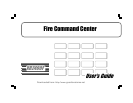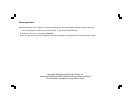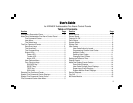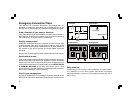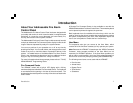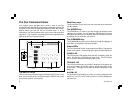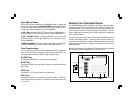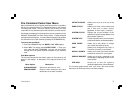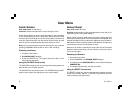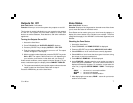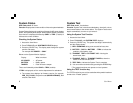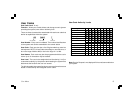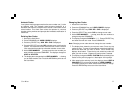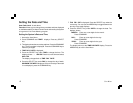1
About Your Addressable Fire Alarm
Control Panel
The Addressable Fire Alarm Control Panel has been designed with
your safety and comfort in mind. It uses the latest in computer based
technology to create the most advanced and user-friendly fire,
security, and access control system available.
The Addressable Fire Alarm Control Panel combines ease of use with
a simple to understand Fire Command Center display to offer the full
range of features requested by today’s fire system owners.
You can turn portions of your protection on or off at any time by
pressing a few keys. You can add, delete, and change personal user
codes at any time or check the status of protection devices in the
system. An added feature of the Addressable Fire Alarm Control
Panel is the membrane keyboard that has four additional function
keys you may use to easily perform a variety of functions.
For more information about these prompts, please refer to LT-0185,
XR200/XR2400F Programming Guide.
Fire Command Center
The XR2400F comes with a built-in LCD display with a 20 key
membrane keyboard called the Fire Command Center. The keyboard
is mounted behind an opening in the door of the red enclosure. The
keyboard can be used to perform a variety of functions as listed in this
User’s Guide.
Introduction
Introduction
A Remote Fire Command Center is also available to use with the
XR2400F Addressable Fire Alarm Control Panel. The remote keyboard
can be placed anywhere throughout the premises.
Both keyboards have four additional function keys, which can be
used for silencing the alarms, resetting the smoke detectors, testing
the system, and performing fire drills. Both keyboards require the
user to turn a keyswitch to enable the four function keys.
User Menu
The keyboards also give you access to the User Menu, which
contains all of the functions necessary to fully operate your system.
Note:
Because the XR2400F is based upon the XR200 Command
Processor, some prompts provided on the User Menu are not
necessary for XR2400F operation. If the User Menu provides you
with an option not discussed in this User Guide, please disregard it
and move on to the next prompt by pressing the COMMAND key.
The following menu items are not used with the XR2400F:
• Door Access
• Armed Areas
• Bypass Zones
• Zone Monitor
• Schedules