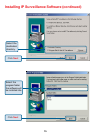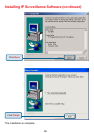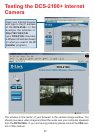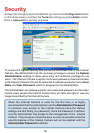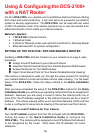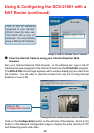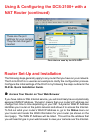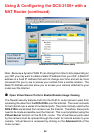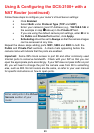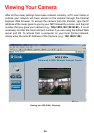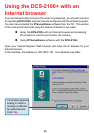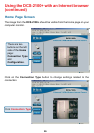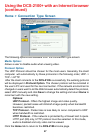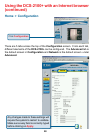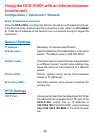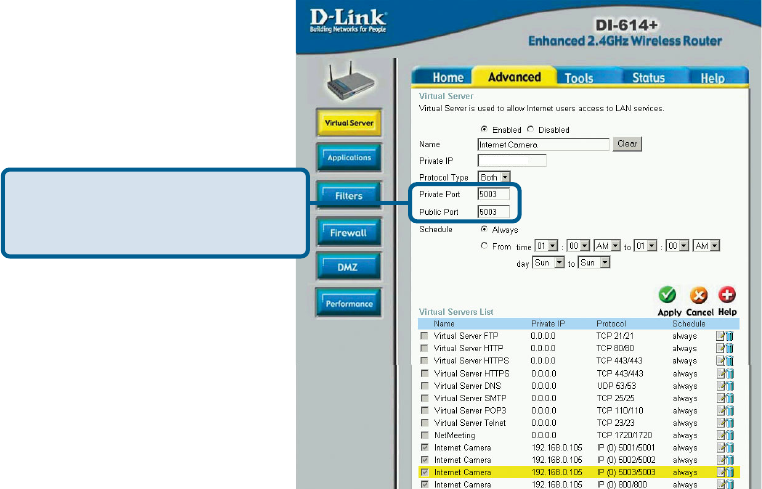
23
Important: Some ISPs block access to port 80 and other commonly used
Internet ports to conserve bandwidth. Check with your ISP so that you can
open the appropriate ports accordingly. If your ISP does not pass traffic on port
80, you will need to change the port the camera uses from 80 to something
else, such as 800. Not all routers are the same, so refer to your user manual
for specific instructions on how to open ports.
Using & Configuring the DCS-2100+ with a
NAT Router (continued)
Enter valid ports in the Virtual
Servers section of your
router
192.168.0.146
Follow these steps to configure your router’s Virtual Server settings:
Repeat the above steps adding ports 5001, 5002 and 5003 to both the
Public and Private Port sections. A check mark appearing before the
camera name will indicate that the ports are enabled.
• Click Enabled.
• Select Both under Protocol Type (TCP and UDP)
• Enter your camera’s local IP Address (e.g., 192.168.0.146 in
the example in step
##
##
# above) in the Private IP field.
• If you are using the default camera port settings, enter 80 in to
the Public and Private Port section, click Apply.
• Scheduling should be set to Always so that the camera images
can be accessed at any time.