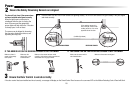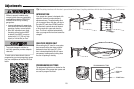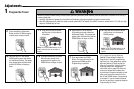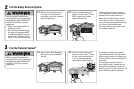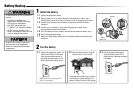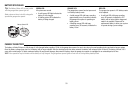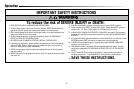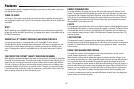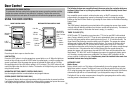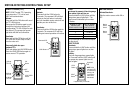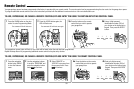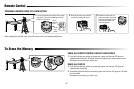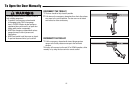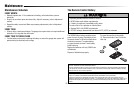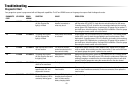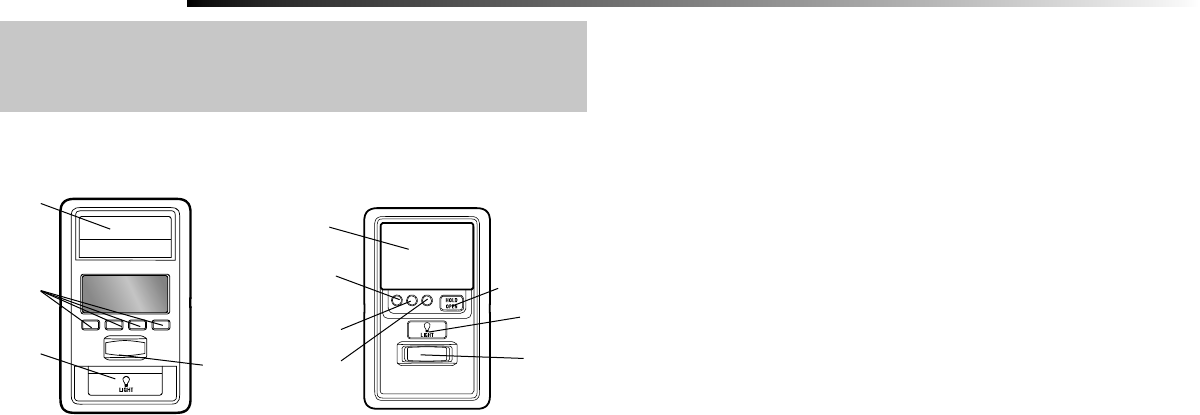
36
Door Control
USING THE DOOR CONTROL
The following features are accessible through the screen using the navigation buttons on
the Smart Control Panel or by lifting the push bar on the Motion-Detecting Control Panel:
LEARN A DEVICE
Any compatible remote controls, wireless keyless entry, or MyQ™ accessories can be
programmed to the garage door opener by accessing the menu and using the navigation
buttons on the Smart Control Panel or by pressing the Learn button on the Motion-Detecting
Control Panel.
Push Bar
LIGHT
button
Motion
Sensor
Navigation
Buttons
AUTOMATIC LIGHT
Motion Sensor
Factory default is set to on. This feature will automatically turn on the garage door opener
lights when motion is sensed. The lights will come on for the set period of time, then shut
off. If using the garage door opener light as a work light disable the Automatic Light Feature,
otherwise the light will turn off automatically if you are beyond the range of the sensor.
The lights will turn on when someone enters through the open garage door and the safety
reversing sensor infrared beam is broken.
PUSH BAR
Press the push bar to open or close the door.
NAVIGATION BUTTONS (SMART CONTROL PANEL ONLY)
Use the navigation buttons to make selections and program features.
SCREEN (SMART CONTROL PANEL ONLY)
The screen will display the time and temperature until the menu button is pressed, and then
it will display the menu options. If there is a problem with the garage door opener the screen
will display the Diagnostic Code. Refer to the Troubleshooting section.
LIGHT
Button
HOLD OPEN
Button for the
Timer-To-Close
(TTC)
Motion
Sensor
Push Bar
1 Minute
TTC LED
5 Minute
TTC LED
10 Minute
TTC LED
SMART CONTROL PANEL
MOTION-DETECTING CONTROL PANEL
TIMER-TO-CLOSE (TTC)
DO NOT enable TTC if operating a one-piece door. TTC is to be used ONLY with sectional
doors. Factory default is set to off. TTC can be set to automatically close your garage door
from the fully open position after a specifi ed period of time (1, 5, 10 minute intervals). The
Smart Control Panel also has a custom setting up to 99 minutes. The garage door opener
will beep and the lights will fl ash before closing the door. The screen on the door control
will display the status of the TTC such as time to close, paused, or an error. If the door
encounters an obstruction while closing, the garage door opener will make a second attempt
to close the door. If the obstruction has not been cleared after the second attempt, the
garage door opener will reverse open, stop and WILL NOT close until the obstruction has
been cleared. TTC WILL NOT work if the garage door opener is operating by battery power
or if the safety reversing sensors are misaligned. This feature is NOT intended to be the
primary method of closing the door. A keyless entry should be installed in the event of an
accidental lock out when using this feature.
SYNCHRONIZE THE DOOR CONTROL
To synchronize the door control to the garage door opener, press the push bar until the
garage door opener activates (it may take up to 3 presses). Test the door control by
pressing the push bar, each press of the push bar will activate the garage door opener.
LOCK
The LOCK feature is designed to prevent activation of the garage door opener from remote
controls while still allowing activation from the door control and keyless entry. This feature is
useful for added peace of mind when the home is empty (i.e. vacation).
LIGHT BUTTON
Press the LIGHT button to turn the garage door opener lights on or off. When the lights are
turned on they will stay on until the LIGHT button is pressed again, or until the garage door
opener is activated. Once the garage door opener is activated the lights will turn off after
the specifi ed period of time (the factory setting is 4-1/2 minutes). The LIGHT button will not
control the lights when the door is in motion. The duration of the light timing can be adjusted
using the door control.