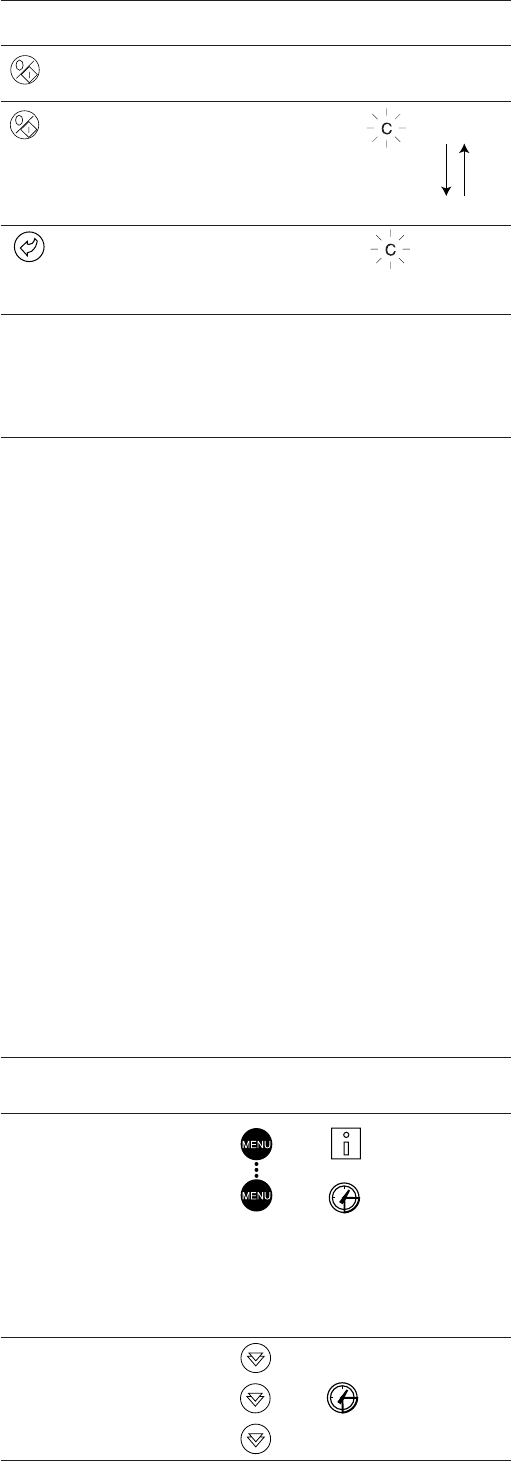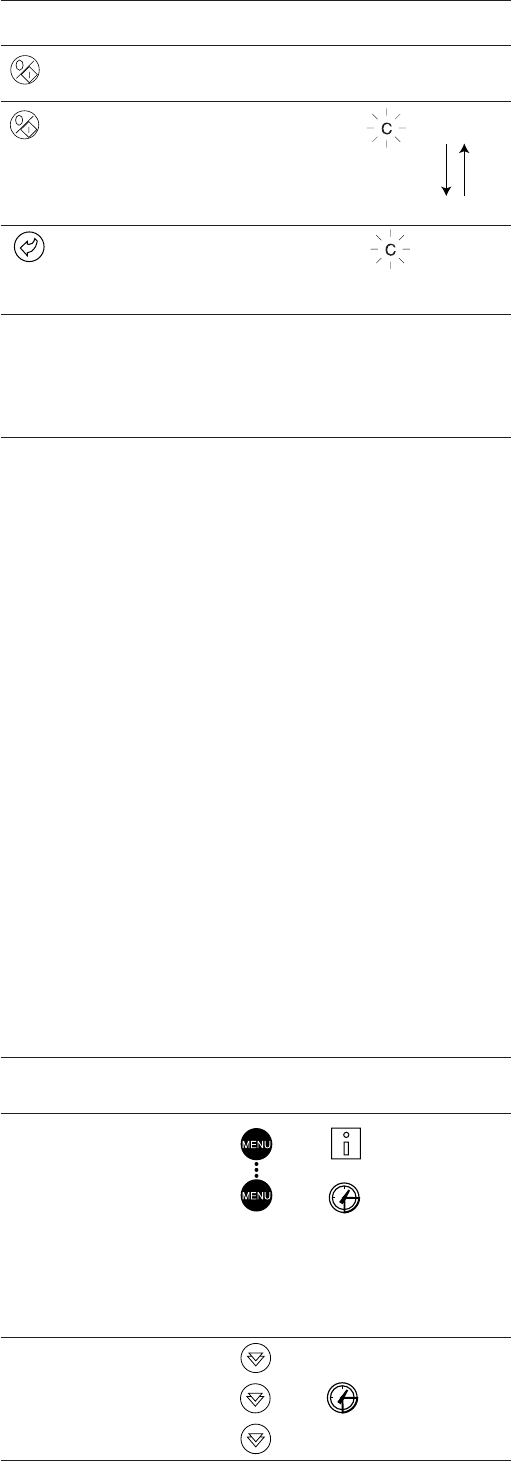
11
4.3 - Menus
4.3.1 - Selecting a menu
The MENU button authorises you to select a menu from the 10
main menus that are available. Each time you press this button
one of the 10 LEDs lights up in turn alongside each of the
icons representing a main menu. The active menu is the one
against which the LED is lit. If a menu is empty then its LED is
not lit. To scroll quickly through the menus, hold the MENU
button down.
4.3.2 - Selecting a menu item
The up and down Arrow buttons let you scroll through the
menu items. Menu item numbers are displayed in the two-digit
display. The item number increases or decreases every time you
press the up or down Arrow button. The menu items that are not
in use or incompatible with the configuration are not displayed.
The value or status associated with the active item is displayed
in the four-digit display. To scroll quickly through the items,
hold the up or down Arrow button down.
The following example shows how to access item 3 in the
Pressures menu.
SELECTING A MENU ITEM
OPERATION PRESS MENU LED ITEM NUMBER
BUTTON 2-DIGIT
DISPLAY
Press the MENU button until the 0
LED marked PRESSURE lights.
Note: On the PRO-DIALOG Junior
interface the menu LEDs are not
available. Instead, each time the
menu button is pressed, the name
of the active menu is dsplayed in
the 4-digit display. In this example,
press the MENU button until
PRESSURE is displayed in the
4-digit display.
Press one of the Arrow buttons 1
until the two-digit display shows 3
(item number 3).
2
3
4.3.3 - Modifying the value of a parameter/access to a sub-
menu
Press the Enter button for more than 2 seconds to enter the
modification mode or to select a sub-menu. This lets you correct
the value of an item or select a sub-menu with the aid of the up
and down Arrow buttons (if you are authorised to overwrite the
item concerned). When modification mode is activated, the LED
for the main menu to which the item belongs as well as the 2-
digit display flash in the menu block. Once the required value is
obtained, press the Enter button again to validate the change or
to access the sub-menu. The LED for the menu to which the
item and the 2-digit display belong then stops flashing,
indicating that modification mode no longer applies.
In modification mode, the value to be modified increases or
decreases in steps of 0.1 every time you press the Arrow
buttons. Holding one of these buttons down increases the rate
of increase or decrease.
NOTE: The access to a sub-menu may require entering a
password. This is automatically requested. See section
4.3.11.2.
The following example shows how to modify the value of item
1 in the Setpoint menu.
kPa
kPa
CHANGING THE OPERATING TYPE
BUTTON ACTION
Continually press the operating type
selection button for more than 4 seconds.
Hold down the Start/Stop button.
The available operating types are displayed
one by one until the button is released.
Release the Start/Stop button if the
operating type you want is displayed (in this
example L-On). "C" flashes in the 2-digit
display to show that the controller is
awaiting confirmation.
Press the Enter button to confirm the
operating type selected (in this example:
L-On). "t" is displayed in the 2-digit display
to indicate the operating type selected. If the
Enter button is not pressed soon enough,
the controller will cancel the change and
continue to use the previous operating type.
2-DIGIT 4-DIGIT
DISPLAY DISPLAY
C LOFF
L-On
L-Sc
rEM
L-On
t L-On