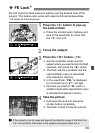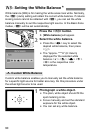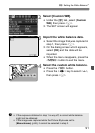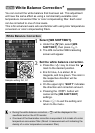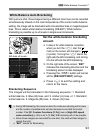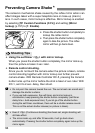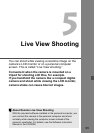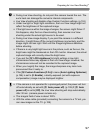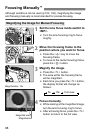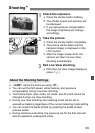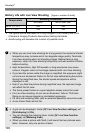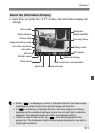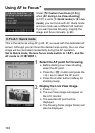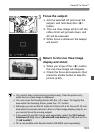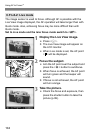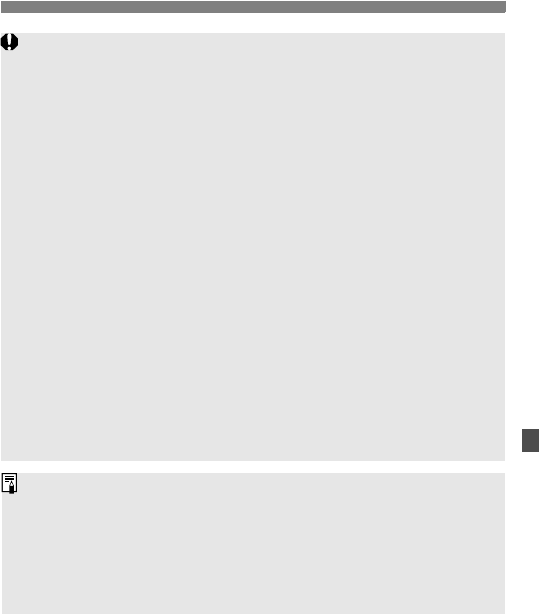
97
Preparing for Live View ShootingN
During Live View shooting, do not point the camera toward the sun. The
sun’s heat can damage the camera’s internal components.
Live View shooting will disable a few Custom Function settings. (p.153)
Under low light or bright light conditions, the Live View image might not
reflect the brightness of the captured image.
If the light source within the image changes, the screen might flicker. If
this happens, stop the Live View shooting, then resume Live View
shooting under the actual light source to be used.
During Live View image display, if you point the camera in a different
direction, it might throw off the correct brightness momentarily and the
image might not look right. Wait until the image brightness stabilizes
before shooting.
If there is a very bright light source in the picture, such as the sun, the
bright area might be blackened on the LCD monitor. However, the actual
captured image will correctly show the bright area.
If you set the [6 LCD brightness] to bright settings in low light,
chrominance noise may appear in the Live View image. However, the
chrominance noise will not be recorded to the captured image.
When you magnify the image, the image sharpness may look more
pronounced than it really is.
If the [7 Custom Functions (C.Fn)]’s menu [Auto Lighting Optimizer]
(p.156) is set to [0: Enable], a darkly-exposed (set with exposure
compensation) image may be displayed brighter.
If the camera is not operated for a prolonged period, the power will turn
off automatically as set with [5 Auto power off]. (p.109) If [5 Auto
power off] is set to [Off], the Live View shooting will stop automatically
after 30 min. (camera power remains on).
The image’s field of view is about 100%.
With the video cable (provided) connecting the camera to a TV set, you
can view images on the TV. (p.128)