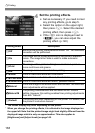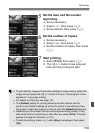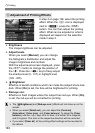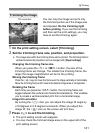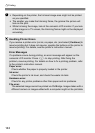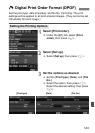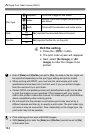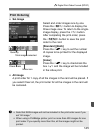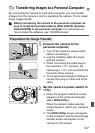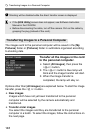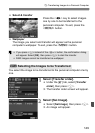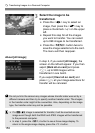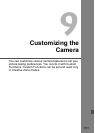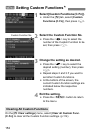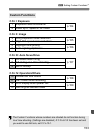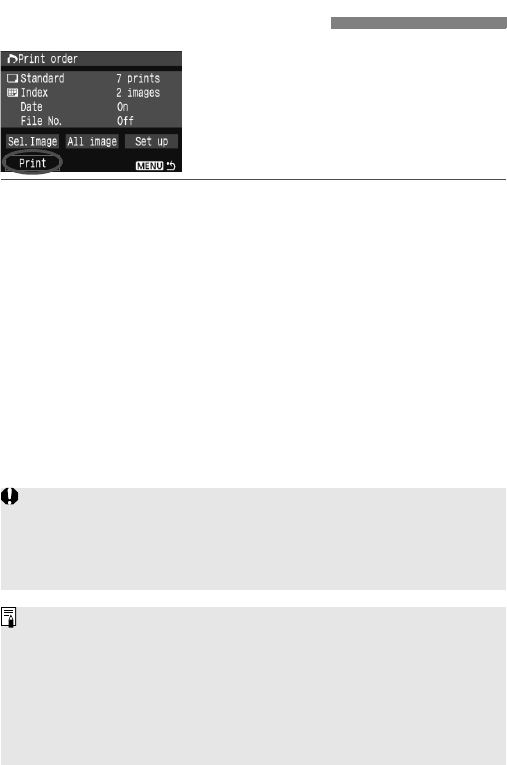
146
With a PictBridge printer, you can easily
print images with DPOF.
1 Prepare to print.
See page 134.
Follow the “Connecting the Camera to a Printer” procedure up to step 5.
2 Under the [3] tab, select [Print order].
3 Select [Print].
[Print] will be displayed only if the camera is connected to the
printer and printing is possible.
4 Set the [Paper settings]. (p.136)
Set the printing effects (p.138) if necessary.
5 Select [OK].
W
Direct Printing with DPOF
Before printing, be sure to set the paper size.
Certain printers cannot imprint the file No.
If [
Bordered
] is set, the date might be imprinted on the border, depending on the printer.
Depending on the printer, the date might look light if it is imprinted on a
bright background or on the border.
Under [Adjust levels], [Manual] cannot be selected.
If you stopped the printing and want to resume printing the remaining
images, select [Resume]. Note that printing will not resume if you stop
the printing and any of the following occurs:
•
Before resuming, you changed the print order or erased any images selected for the
print order. For index printing, you changed the paper settings before resuming the
printing. Or the card’s remaining capacity was low when the printing was stopped.
If a problem occurs during printing, see page 142.