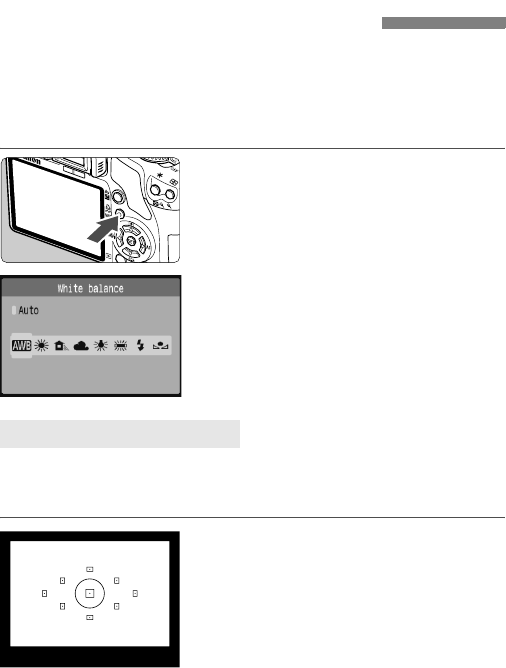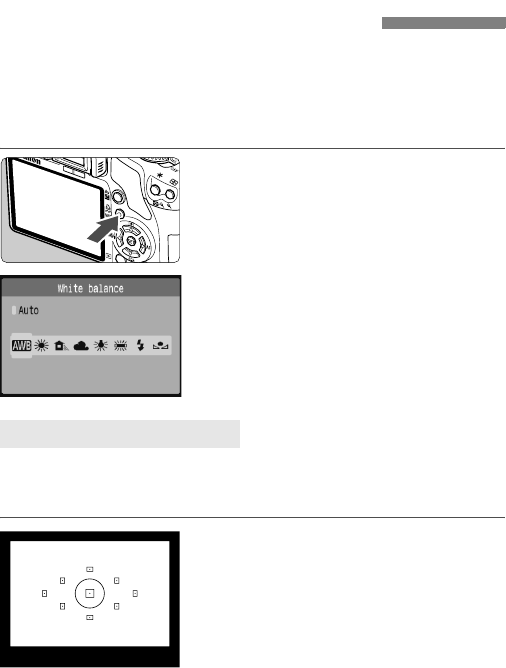
90
White balance (WB) is for making the white areas look white. Normally,
the <Q> (Auto) setting will obtain the correct white balance. If natural-
looking colors cannot be obtained with <Q>, you can set the white
balance manually to suit the respective light source. In the Basic Zone
modes, <Q> will be set automatically.
1
Press the <B> button.
X [White balance] will appear.
2
Select the white balance.
Press the <U> key to select the
desired white balance, then press
<0>.
The “Approx. ****K” (K: Kelvin)
displayed for the selected white
balance <W> <E> <R> <Y>
<U> is the respective color
temperature.
Custom white balance enables you to manually set the white balance
for a specific light source for better accuracy. Do this procedure under
the actual light source to be used.
1
Photograph a white object.
The plain, white object should fill the
spot metering circle.
Focus manually and set the standard
exposure for the white object.
You can set any white balance.
B: Setting the White BalanceN
O Custom White Balance