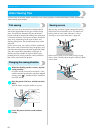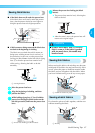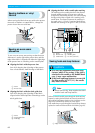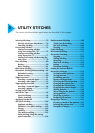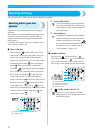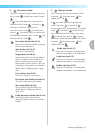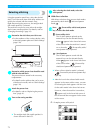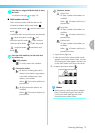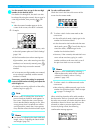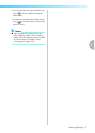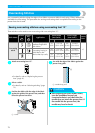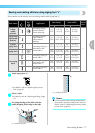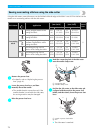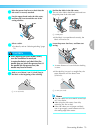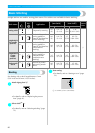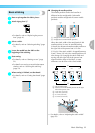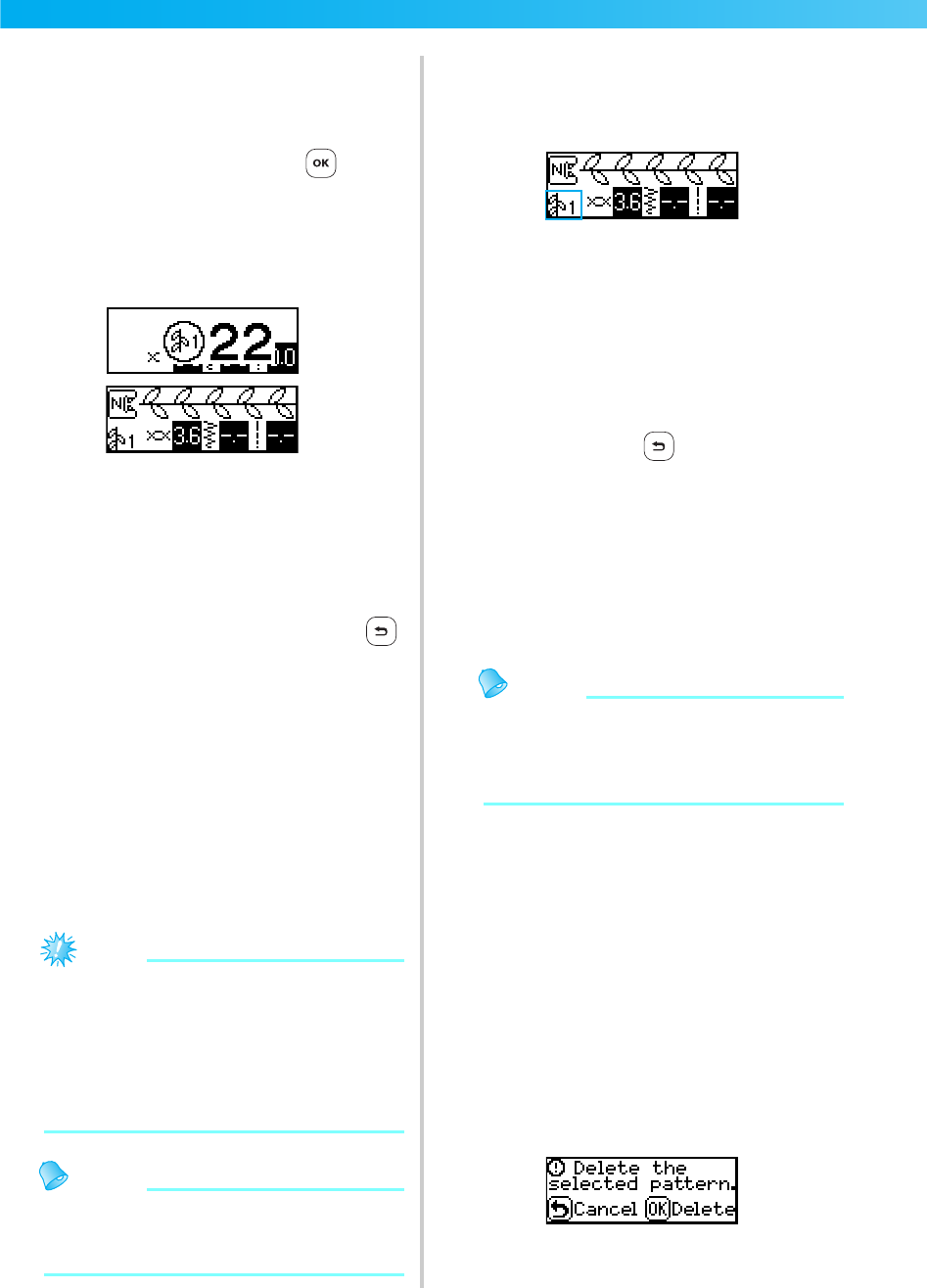
UTILITY STITCHES — — — — — — — — — — — — — — — — — — — — — — — — — — — — — — — — — — — — — — — — — — —
—
74
b
Use the numeric keys to type in the two-digit
number for the desired stitch.
For stitches 01 through 09, the stitch can also
be selected by using the numeric keys to type in
a one-digit number, then pressing (OK
key).
X After the entered number appears in the
center of the screen, the stitch is selected.
Example
• For the numbers of the various stitches, refer
to the stitch pattern plate and “Stitch Settings”
(page 138).
• If the first number (tens when entering two-
digit numbers, ones when entering one-digit
numbers) was incorrectly entered, press
(Cancel/clear key) to erase the entered
number.
• If an incorrect two-digit number was entered,
an error beep is sounded, and the entered
number is cleared.
f
If necessary, specify the setting for automatic
reverse/reinforcement stitching and adjust the
stitch length, etc.
• For details on sewing with each of the utility
stitches, begin on page 76.
Note
z When a stitch is selected, the icon for the
presser foot that should be used appears in
the screen. Check that the correct presser
foot is attached before starting to sew. If the
wrong presser foot is installed, turn off the
sewing machine, attach the correct presser
foot, and then select the desired stitch again.
Memo
z For details on adjusting the stitch width and
length, refer to “Adjusting the Stitch Width
and Length” (page 59).
■ To select a different stitch
Check the icon in the lower-left corner of the
screen for the current mode.
To select a stitch in the same mode as the
current one
• In the utility stitch mode, simply type in the
number for the desired stitch.
• In the decorative stitch mode and character
stitch mode, press (Cancel/clear key) to
cancel the stitch, and then type in the
number for the desired stitch.
• However, if the currently selected stitch was
sewn at least one time, typing in a stitch
number switches to the new stitch, even if
the previous stitch was not canceled.
Memo
z Patterns can be combined by selecting a
different decorative stitch while a stitch is
selected. For details, refer to “Saving
patterns” (page 130).
To select a stitch in a different mode as the
current one
• After selecting a different mode, type in the
number for the desired stitch. (Refer to steps
e on pages 72 through 74.)
When switching from the utility stitch mode to
the decorative stitch or character stitch mode or
the other way around, all stitches that have been
selected are erased so that a new stitch can be
selected. In order to prevent stitches from
incorrectly being erased, the following
confirmation message appears.
The current mode is indicated.