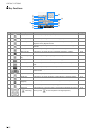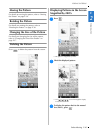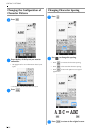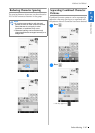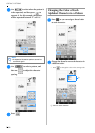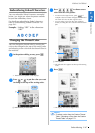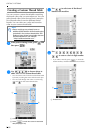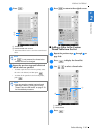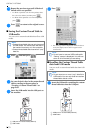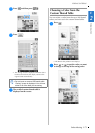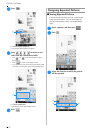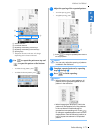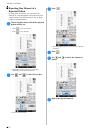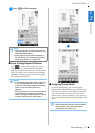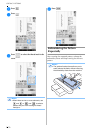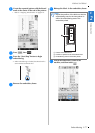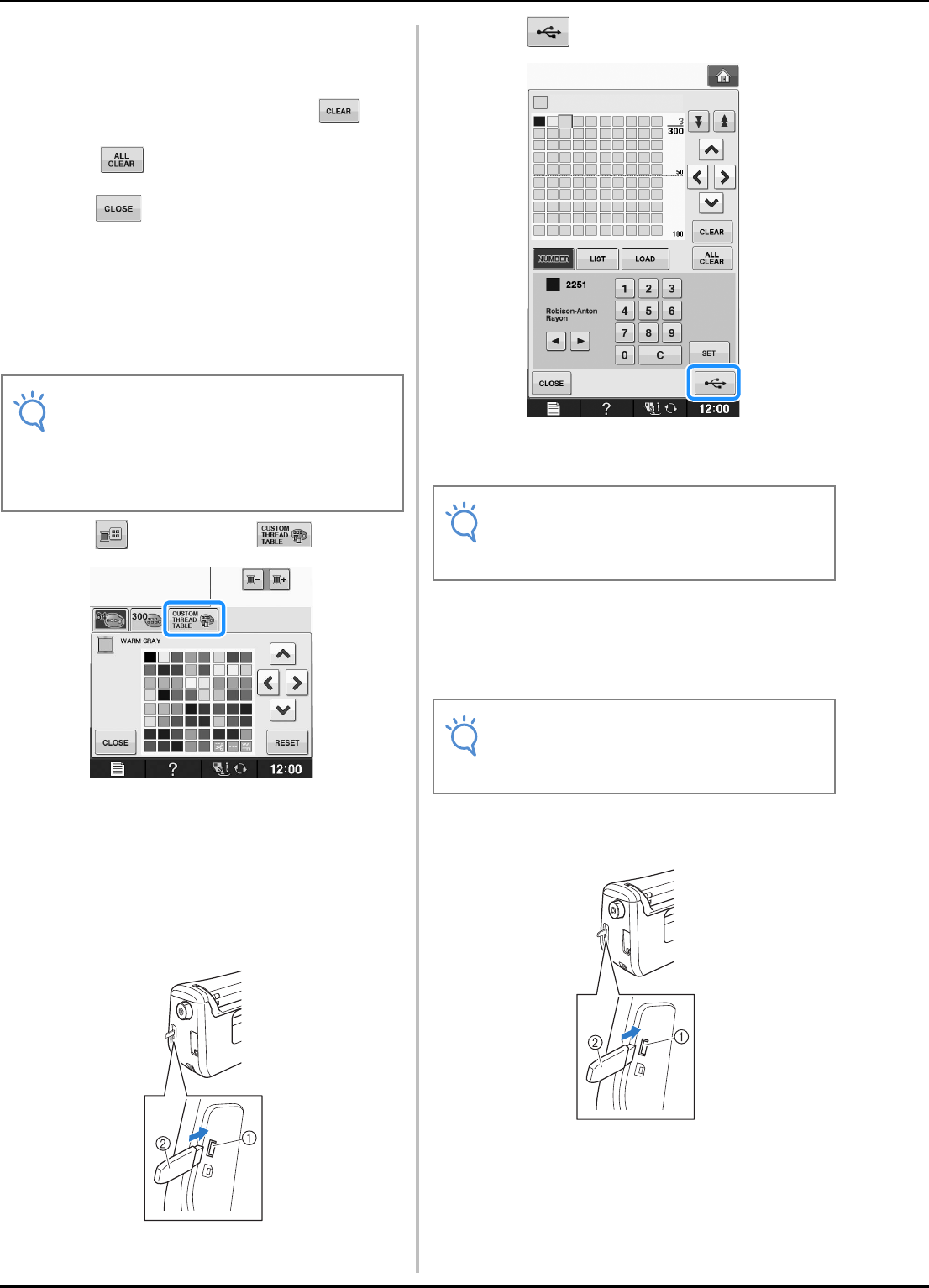
EDITING PATTERNS
E-70
e
Repeat the previous steps until all desired
thread colors are specified.
* To delete a specified color from the palette, select
the color to be deleted, and then press .
* To delete all the specified color from the palette,
press .
f
Press to return to the original screen.
■ Saving the Custom Thread Table to
USB media
You can save a custom thread table data file to USB
media.
a
Press and then press .
b
Set your desired colors in the custom thread
table according to the procedure in
“Creating a Custom Thread Table” on
page E-68.
c
Insert the USB media into the USB port on
the machine.
a USB port for mouse/media (USB 2.0)
b USB media
d
Press .
→ The “Saving” screen is displayed. When the data is
saved, the display returns to the original screen
automatically.
■ Recalling the Custom Thread Table
data from USB media
You can recall a custom thread table data from USB
media.
a
Insert the USB media containing the custom
thread table data into the USB port.
a USB port for mouse/media (USB 2.0)
b USB media
Note
• Custom thread table data can only be saved
to USB media. You cannot save the data in
the machine’s memory or in the computer.
• Custom thread table data is saved as “.pcp”
data file.
Note
• Do not insert or remove USB media while
“Saving” screen is displayed. You will lose
some or all of the data you are saving.
Note
• Do not store two or more “.pcp” data file in
USB media. You can only recall one custom
thread table data at a time.