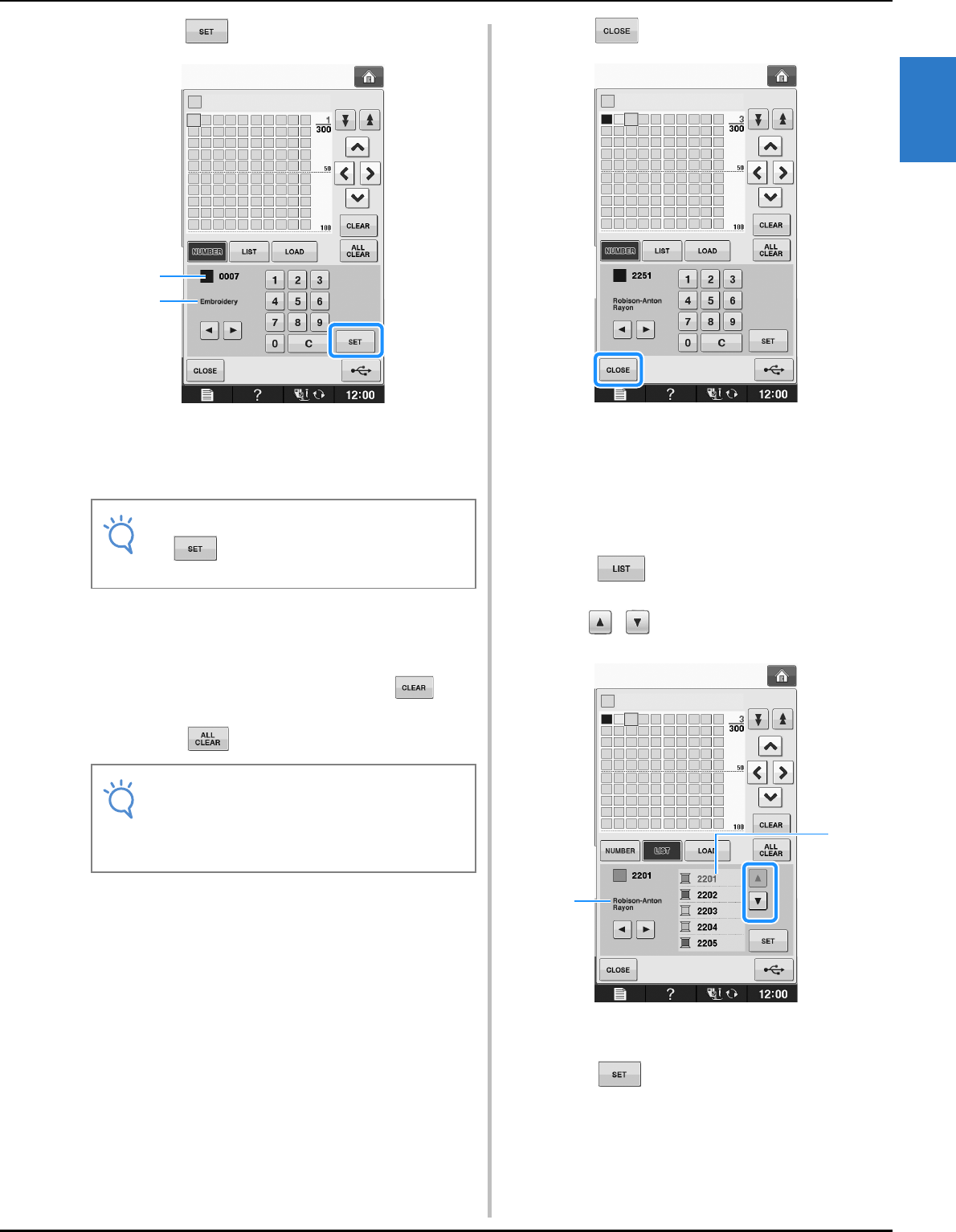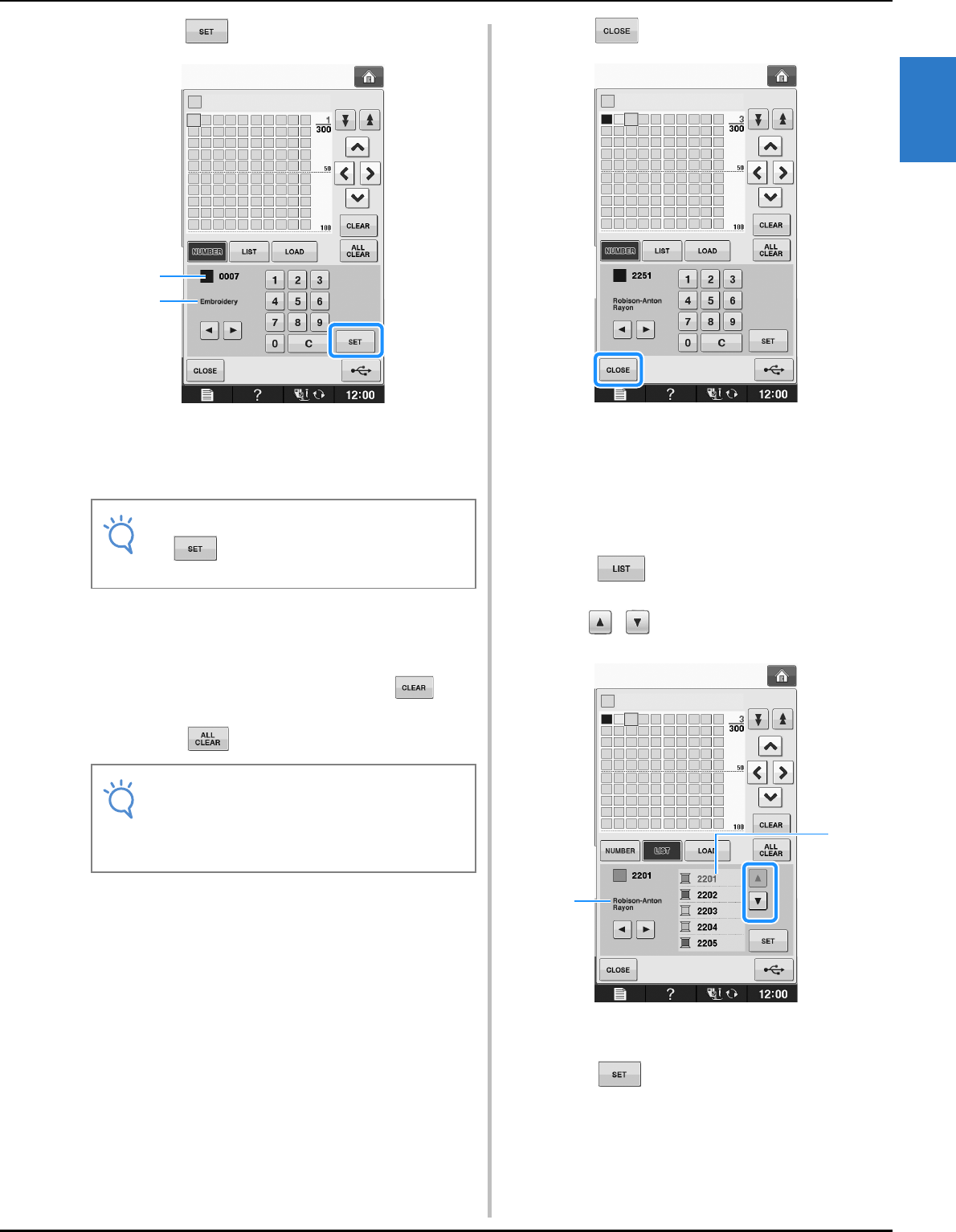
EDITING PATTERNS
Embroidery Edit
Embroidering E-69
E
2
e
Press .
a Thread brand
b Entered thread color number
→ The selected thread color is set in the custom thread
table.
f
Repeat the previous steps until all desired
thread colors are specified.
* To delete a specified color from the palette, select
the color to be deleted, and then press .
* To delete all the specified color from the palette,
press .
g
Press to return to the original screen.
■ Adding a Color to the Custom
Thread Table from the List
a
Repeat the previous steps a through c on
page E-68.
b
Press to display the thread list.
c
Use to select a thread color.
a Thread list
b Thread brand
d
Press .
• If is not pressed, the thread color
number will not be changed.
• You can save the created custom thread
table data. Refer to “Saving the Custom
Thread Table to USB media” on page E-70
for the detailed procedure.