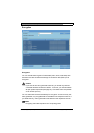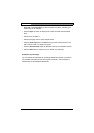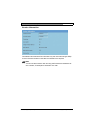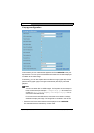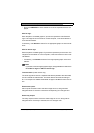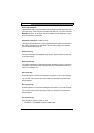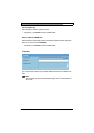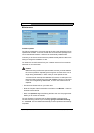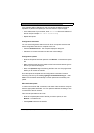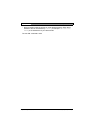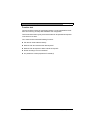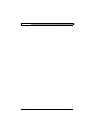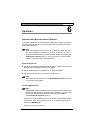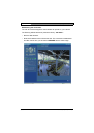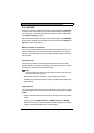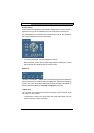VIP X2 | Installation and Operating Manual EN | 99
Bosch Security Systems | 2006-12 | V2.5 Configuration using a Web browser
If the operating status LED lights up red, the upload has failed and must be
repeated. To perform the upload you must now switch to a special page:
– In the address bar of your browser, enter /main.htm after the IP address of
the VIP X2 (for example 192.168.0.30/main.htm).
– Repeat the upload.
Configuration download:
You can save configuration data for the VIP X2 on a computer and then load
saved configuration data from a computer to the unit.
– Click the Download button. The computer displays a dialog box.
– Follow the on-screen instructions to save the current settings.
Configuration upload:
– Enter the full path of the file to upload or click Browse... to select the required
file.
– Make certain that the file to be loaded comes from the same device type as
the unit you want to reconfigure.
– Next, click Upload to begin transferring the file to the unit. The progress bar
allows you to monitor the transfer.
Once the upload is complete the new configuration is activated. The time
remaining is shown by the message going to reset Reconnecting in ... sec-
onds. The unit restarts automatically once the upload has successfully com-
pleted.
SSL certificate upload:
In order to work with an SSL connection, both sides of the connection must pos-
sess the appropriate certificates. You can upload a certificate consisting of one
or more files to the VIP X2 here.
Files must be uploaded one at a time.
– Enter the complete path name of the file you wish to upload, or click
Browse... to locate the file.
– Click Upload to start the file transfer.