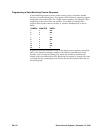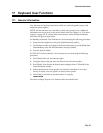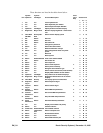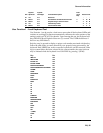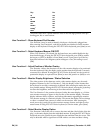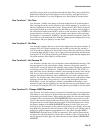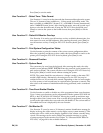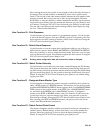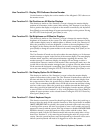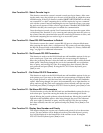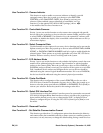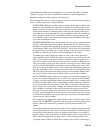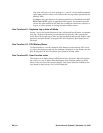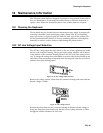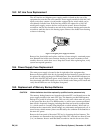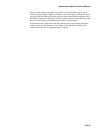EN | 60 Bosch Security Systems | December 13, 2005
User Function 23 - Display CPU Software Version Number
Use this function to display the revision number of the Allegiant's CPU software on
the monitor screen.
User Function 24 - Set Positions on All Monitor Displays
This function is similar to User Function 4, except it changes the monitor display
positions of all monitors in the system. After entering User Function 24, use the joy-
stick to position the display as required on the monitor controlled by the keyboard.
Press [Enter] to store and change all system monitor displays to this position. If using
the LTC 8555 Series keyboard, press [User] to exit.
User Function 25 - Set Brightness on All Monitor Displays
This function is similar to User Function 5, except it changes the monitor display
brightness of all monitors in the system. The white portion of the characters on the
video monitor displays may be made brighter or dimmer via the User Function 25.
Move the joystick up to increase brightness, or down to decrease brightness. Once
the display on the monitor that the keyboard is currently controlling is adjusted,
press [Enter] to change all system monitors to the same setting. Press [User] to exit
the mode.
The User Function 25 mode can also select either the status display or a 12-character
monitor message to appear in the first line of the monitor display. The status display
indicates alarm, sequence, and lockout information regarding the monitor. The
monitor message is a stationary display; the display will not change as video is
switched from camera to camera on the monitor. After entering the mode, move the
joystick left to select the monitor message format, or right to select the status format
on the monitor the keyboard is controlling. Press [Enter] to change all system moni-
tors to the same setting. If using the LTC 8555 Series keyboard, press [User] to exit.
User Function 26 - Set Display Option On All Monitors
This function is similar to User Function 6, except it selects the monitor display
option of all monitors in the system. The User Function 26 mode allows removal of
the time and date, the left side of the display, or to remove the entire display from
the system monitors. Move the joystick down to blank the time and date from the
screen. This is sometimes desirable when a DVR with its own time and date is being
used as a video source. Move the joystick up to add the time and date back again.
Move the joystick left to blank the left side of the display from the monitor and right
to return it. Refer to User Function 5 or 25 to verify brightness level. Press [Enter] to
update all system monitors to the selected format. If using the LTC 8555 Series key-
board, press [User] to exit.
User Function 27 - Select Keyboard Log-in
This function controls the system's keyboard log-in feature. Move the joystick up or
down to select the mode for the system to function in. If the log-in feature is enabled
(MUST USE KBD PWD is selected), the system keyboards require each user to log-
in and log-off the system. All users are required to enter a user number and correct
password to interact with the system. If the log-in feature is disabled (NO KBD PWD
LOGIN is selected), system keyboards are always online with the system. Once
selection is made, exit the User Function mode and reset the system either via key-
board User Function 15, or by removing and restoring the main AC power to the
system. Once the system has been reset, the keyboard log-in function will be active
and all system keyboards will need to be logged-in to access the system.