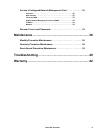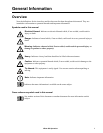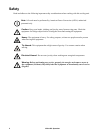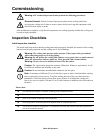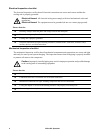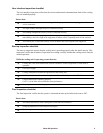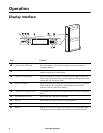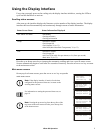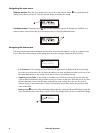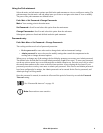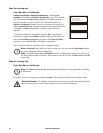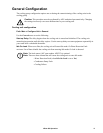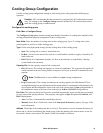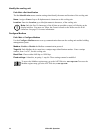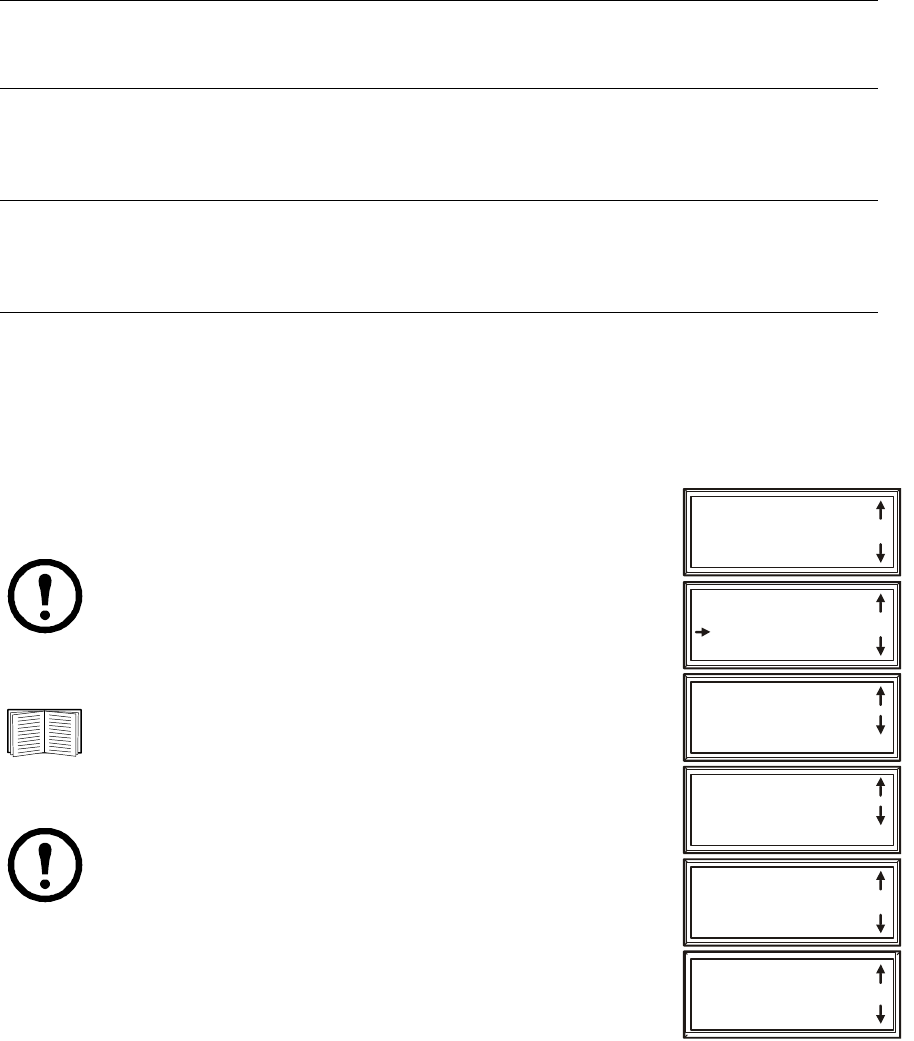
7InRow SC Operation
Using the Display Interface
Every time you apply power to the cooling unit, the display interface initializes, causing the LEDs to
cycle and the alarm tone to activate.
Scrolling status screens
After start-up, the interface displays the firmware revision number of the display interface. The display
interface then scrolls automatically and continuously through screens of status information.
Press the up or down arrow key to interrupt the automatic scrolling and view a specific status screen.
Screens automatically begin to scroll after five seconds of inactivity. Press the
ENTER or ESC key to return
to the main menu screen.
Main menu screens
On any top-level status screen, press the ENTER or ESC key to open the
main menu screen.
Status Screen Name Status Information Displayed
APC InRow SC Status • On/Standby
• Cooling unit name
• Cooling unit location
Group • Alarms/No Alarms
• Cool Output kW
• Cool Setpoint °C (or °F)
• Max Rack (Maximum Rack Temperature) °C (or °F)
Unit • Alarms/No Alarms
• Cool Output kW
• Air Flow CFM (cubic feet per minute) or L/s (liters per second)
• Rack Inlet °C (or °F)
Note: If the display interface is inactive for the time
configured for the password time-out, it returns to the
scrolling status screens.
For information on setting the password time-out, see
page 18.
Note: Pressing the up arrow key from the top line of the
top screen of the main menu will take you to the top line
of the bottom screen.
On/Standby
View Alarms
Clear Alarms
View Event Log
na1636f
Clear Event Log
Configure Modbus
Set Date & Time
Set Password
Set Display Units
Configure Display
Configure Network
About InRow SC
Set Identification
Service Intervals
View Run Hours
Configure Unit
Configure Group
Set Group Setpoints
Set Unit Threshlds
View Group Status
View Unit Status