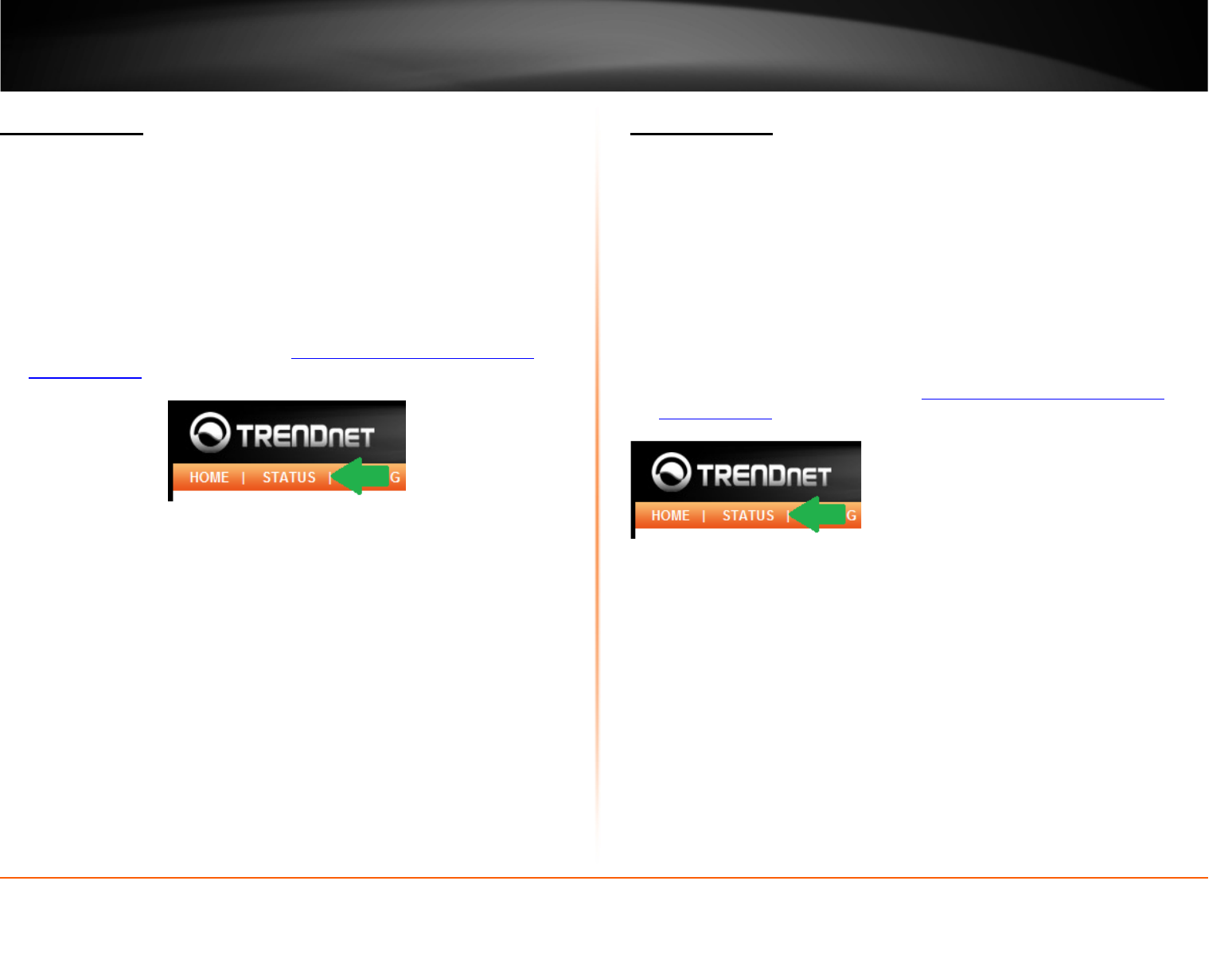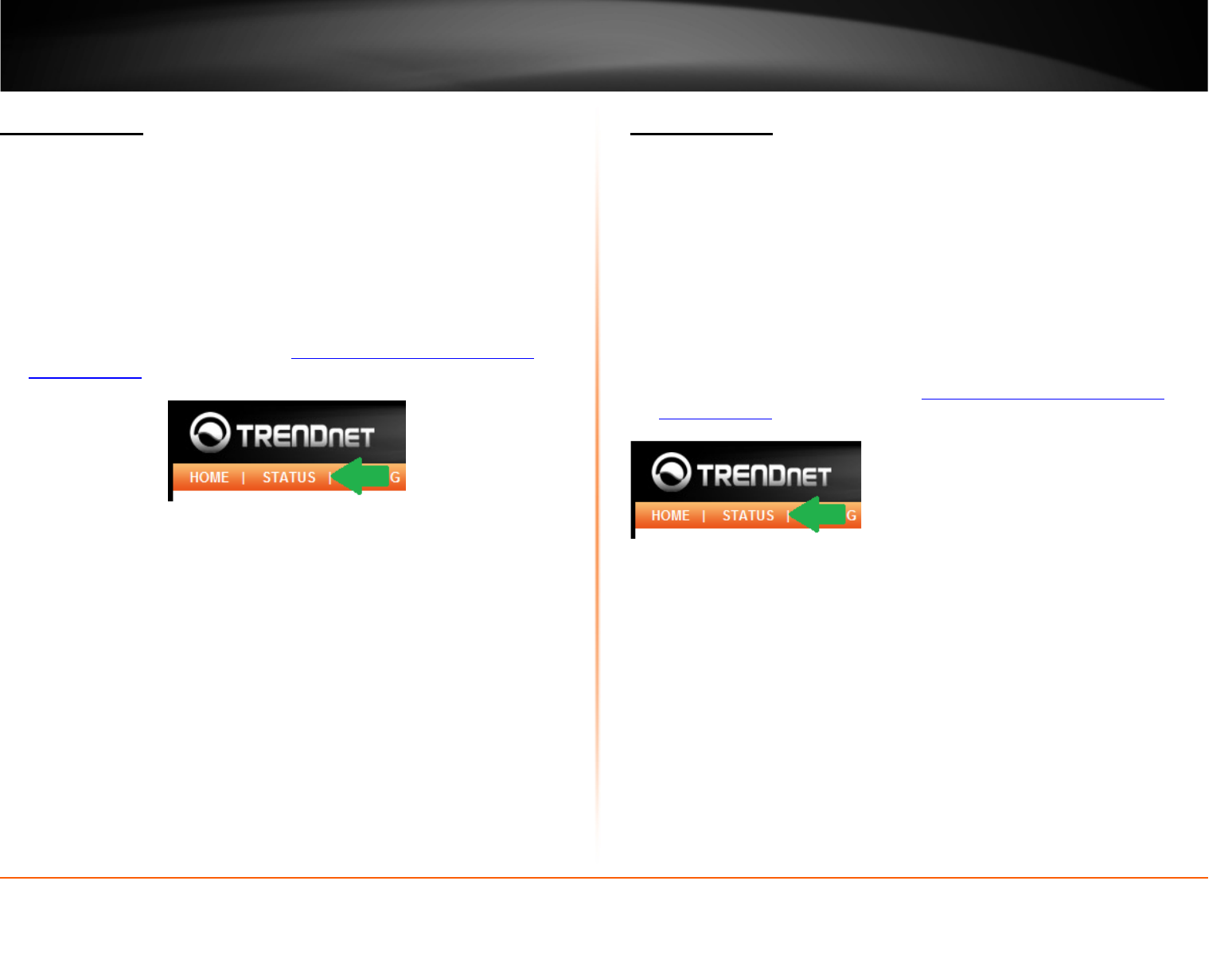
© Copyright 2012 TRENDnet. All Rights Reserved.
TRENDnet User’s Guide
TEW-MFP1
20
Network Status
Status
The network status page provides network information of your unit. This information
can be used when troubleshooting your network.
• Name: Device name
• Access Mode: Device mode set
• IP Address: Current IP address assigned to the device
• Subnet Mask: Current subnet mask assigned to the device
• DHCP Server: DHCP Server address of the device
• Lease Time: IP address lease time
1. Log into your router management page (
see “Access your router management
page” on page 13).
2. Click on Status
3. Select Network Status tab
Wireless Status
Status
The wireless status page provides wireless network information of your unit. This
information can be used when troubleshooting your network.
• Name: Device name
• SSID: SSID of your wireless network the device currently connected to
• BSSID: BSSID information your wireless network
• Channel No: Channel your wireless network is using
• Network Type: Type of network is being used on the device
• Link Quality: Quality of the wireless connection
• Signal Strength: Wireless signal strength of the wireless connection
• Security: Wireless security or encryption applied on the device
1. Log into your router management page (
see “Access your router management
page” on page 13).
2. Click on Status tab
3. Select Wireless Status tab