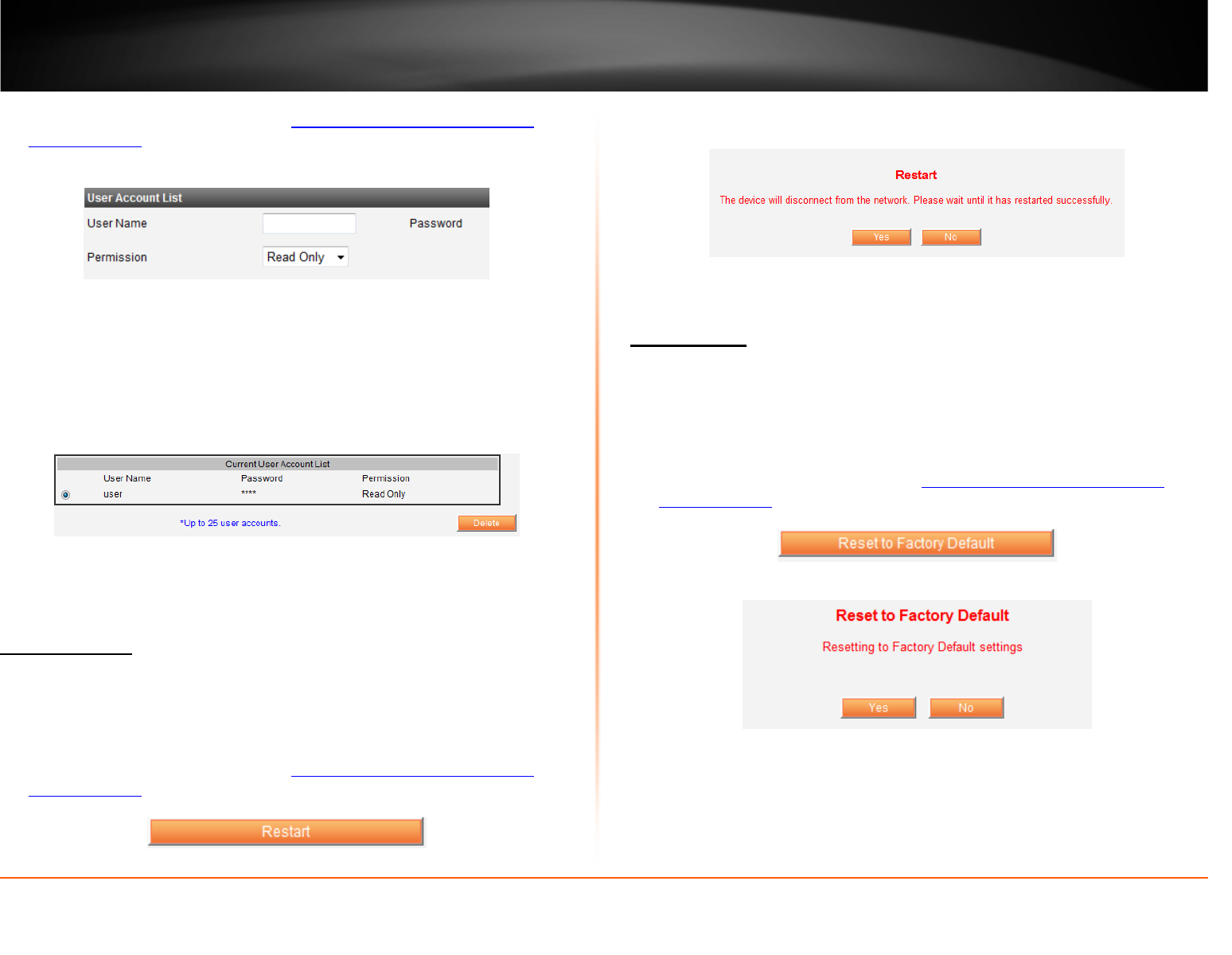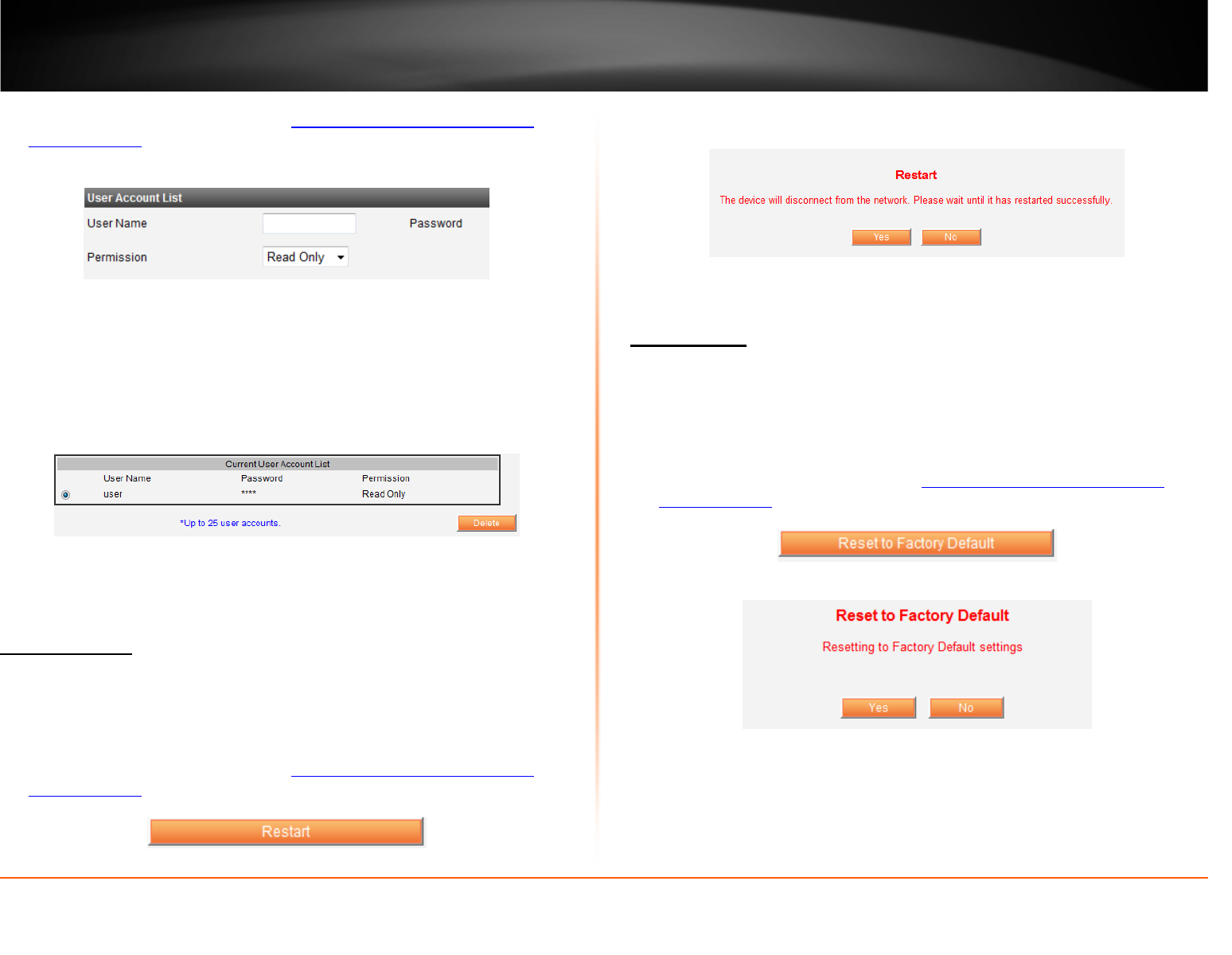
© Copyright 2012 TRENDnet. All Rights Reserved.
TRENDnet User’s Guide
TEW-MFP1
18
1. Log into your router management page (see “Access your router management
page” on page 13).
2. Click on Administrator tab and scroll down to the Set Administrator Set
Administrator section
3. Under User Name section enter the new login username you would you would like
to assign to the user account.
4. Under the password section enter the new login password you would you would
like to assign to the user account.
5. Under Permission section select the type of access you would like to permit user
accounts with; Read Only or Read-Write.
6. Click Add to create the new user account information.
7. To delete a user account, select the user account you would like to delete.
8. Click the Delete button to permanently remove selected user account.
Maintenance
Restart device
Maintenance
A device restart is similar to power cycling the unit using but using the management
screen. A device restart can be a useful tool when troubleshooting your network. The
steps below shows you how to perform a device restart.
1. Log into your router management page (
see “Access your router management
page” on page 13).
2. Click on Maintenance tab
3. Click the Restart button
4. Click Yes to confirm the device restart
5. The home page will automatically appear once the device has completed restarting.
Reset device
Maintenance
A device reset will set the device back to factory default settings. This can be a useful
tool when troubleshooting your network. There are two ways on how to reset the
device. You can simply press and hold for 10 second the reset button located on the side
of the unit. The other way is to follow the steps below.
1. Log into your router management page (
see “Access your router management
page” on page 13
).
2. Click on Maintenance tab
3. Click the Reset to Factory Default button
4. Click Yes to confirm the reset