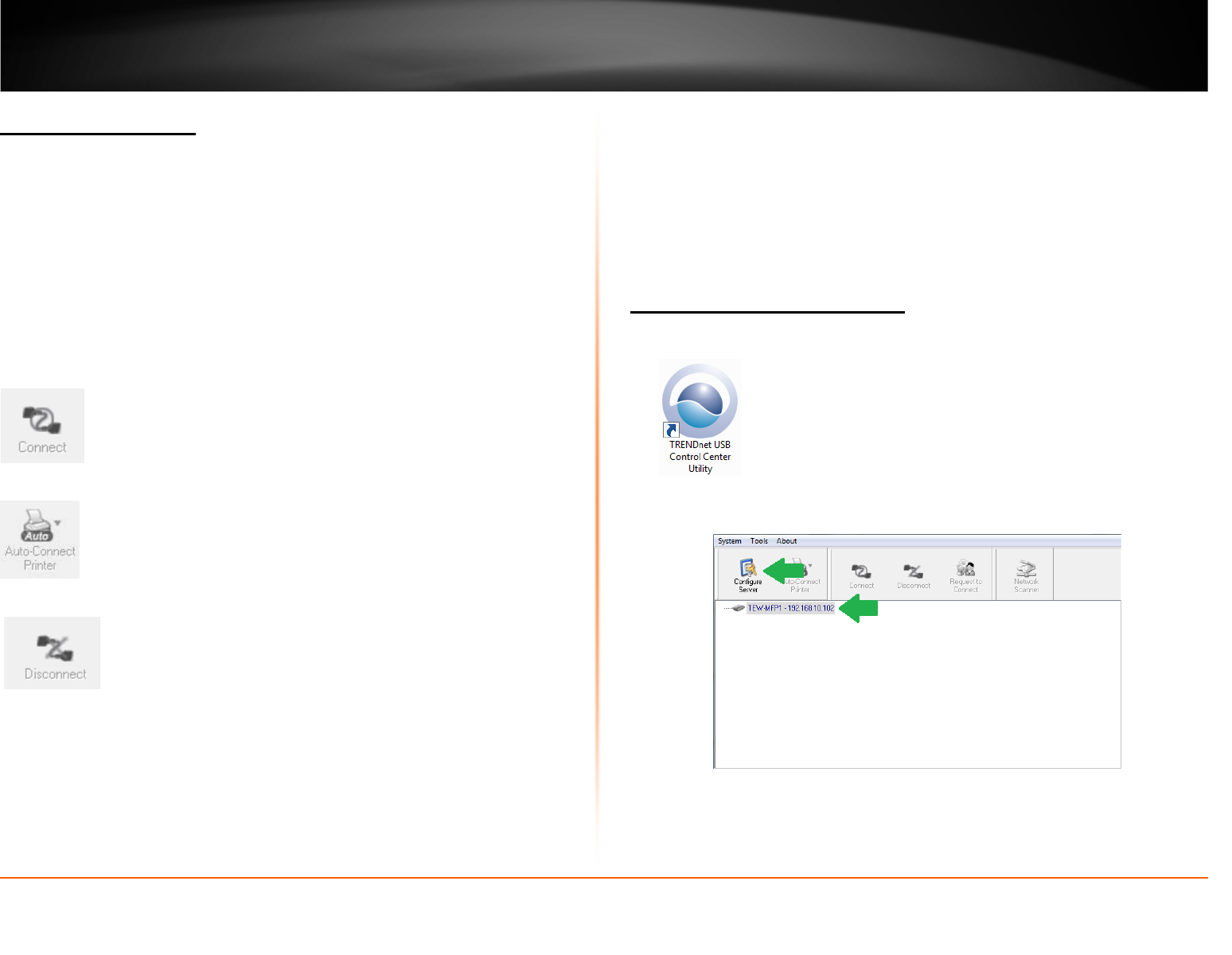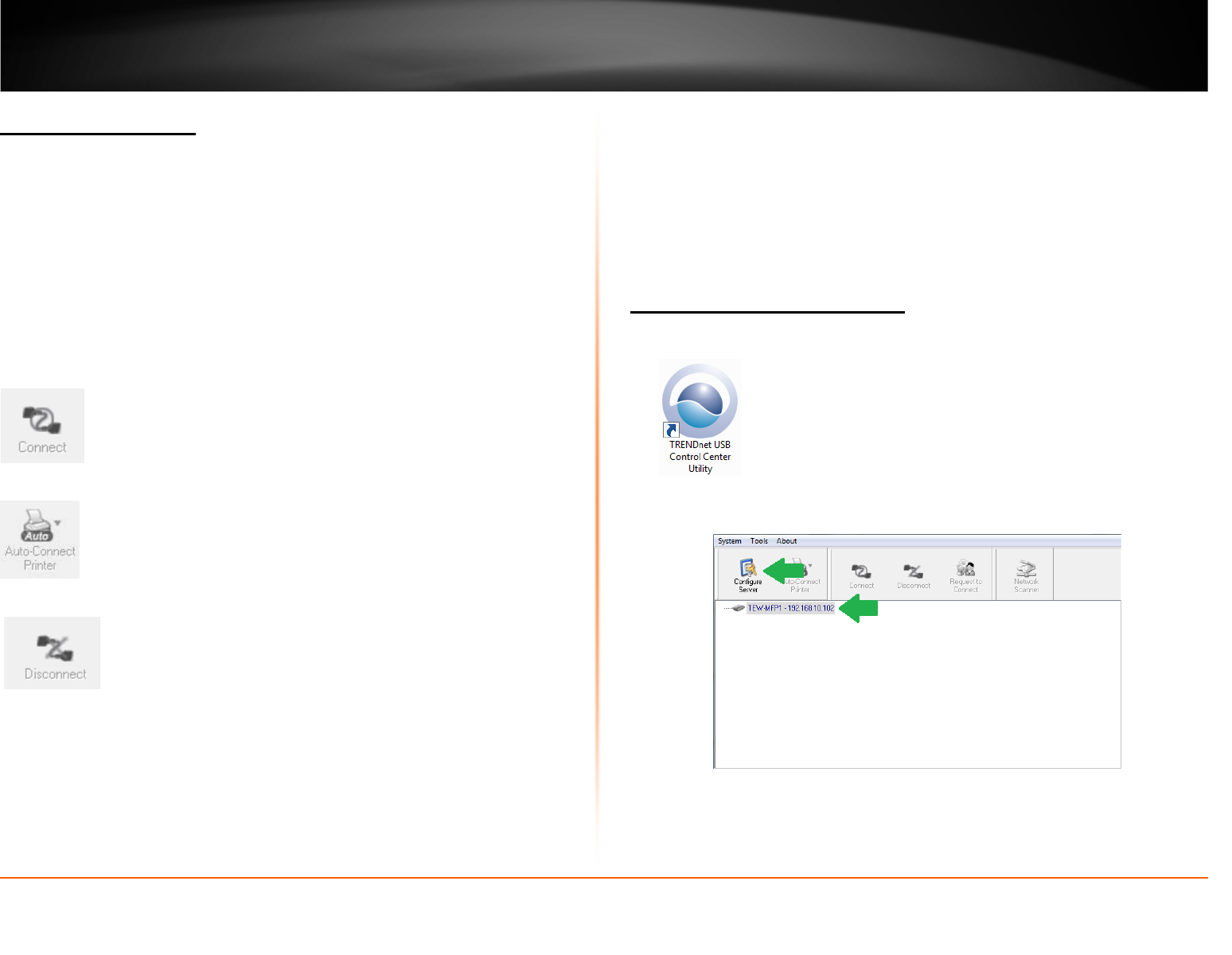
© Copyright 2012 TRENDnet. All Rights Reserved.
TRENDnet User’s Guide
TEW-MFP1
13
Connect to a Scanner
Note: This function applies to stand-alone USB scanners or USB scanners included with
multi-function printers. It is required that the scanner drivers are installed before your
computer is able to scan. Please ensure the scanner drivers are installed. If the scanner
drivers are not installed, please refer to your printer manufacturer website or
documentation on where to download and how to install the scanner drivers. Before
installing the scanner drivers, connect your computer to the printer using the USB utility
first. Some scanners may require that the scanner is directly connected to the computer
in order to complete the driver installation.
1. Select the scanner or multi-function printer with scanning capability listed in the
utility.
2. Click Connect to connect your computer to the scanner.
3. Once your computer is connected, you can receive scanned files from the scanner.
4. After you have finished printing, click Disconnect, to make the scanner available to
other computers on your network that use the scanner.
Advanced Configuration
Note:
• The management page is accessed through the use of your Internet web browser
(e.g. Internet Explorer, Firefox, Chrome, Safari, Opera) and will be referenced
frequently in this User’s Guide.
• When the TEW-MFP1 is set to DHCP the easiest way to access the management
page is through the USB Control Center Utility. Follow the below steps to proceed.
Access the management page
1. Double click on the USB Control Center Utility icon.
2. The utility will automatically find the TEW-MFP1.
3. Select the TEW-MFP1 and press Configure Server.
4. The user interface of the TEW-MFP1 will open. Click on Config.