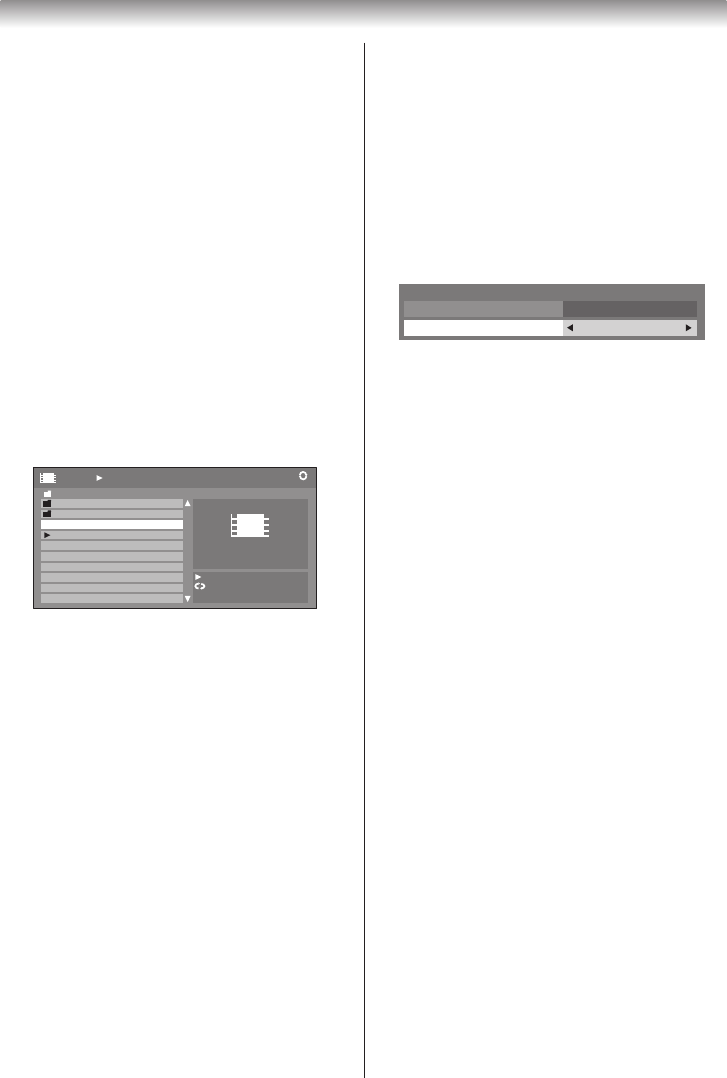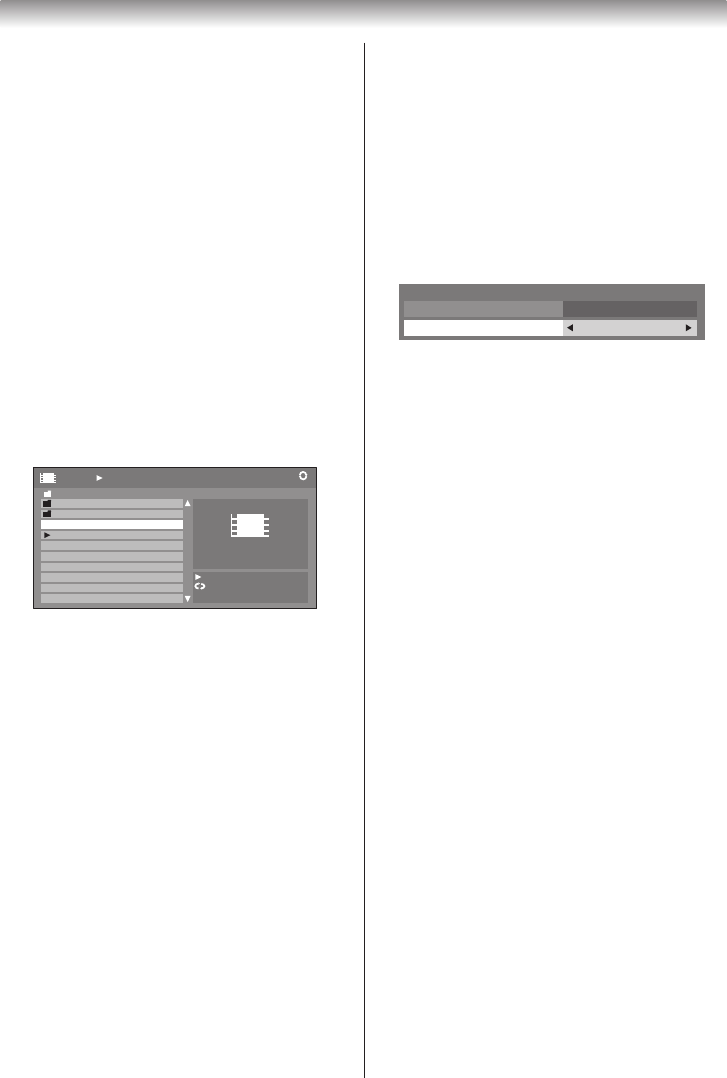
Playing DivX
®
files
(only for USB devices)
Note:
Some DivX
®
files will not play without registration of
your TV. To playback those DivX files, register your
TV to your DivX
®
account (
-
right-hand column).
Basic Playback:
1
Afterselectingale(
-
“Toselectalefromthelist
of contents” on page 42), press
Q
or
c
to begin
playback.
Note:
• The Media Player memorizes the location
where playback is stopped. The file resumes
playback from the location where playback
was stopped when you press
c
next time. To
start playback from the beginning regardless
of the location where playback was stopped,
press
f
twice in Step 2 below.
• Depending on the file size, it may take some
time to start playback.
/Folder/select Folder or File
Time:00:00:00
2/16
Movie
1
2
Press
f
to stop playback.
3
Ifplaybacknishesbefore
f
is pressed, the next
lewillstartplayingautomatically.
To pause playback:
Press
g
during playback.
To resume normal playback, press
c
.
To play in fast reverse or fast forward directions:
Press
`
or
a
during playback. Each time you press
`
or
a
, the playback speed will change.
•
`
: Fast reverse playback
•
a
: Fast forward playback
To locate a specific file:
Press
d
or
e
repeatedlytoaccessthedesiredle.
•
d
: Playback starts from the beginning of the current
le.Whenyoupresstwicequickly,playbackstartsfrom
thebeginningoftheprecedingle.
•
e
:Tolocatesubsequentles.
Note:
If the previous or next file is not compatible, it will
be skipped automatically.
To select a language:
• Press
h
repeatedly to select your preferred subtitle
language.
• Press
AUDIO
repeatedly to select your preferred audio
language.
To set the repeat mode:
1
Press
R
.
Quick Menu
Repeat
Picture Size Wide
Off
2
The current repeat setting will appear. Press
v
or
w
to
select
Off
,
All
or
1
.
3
Press
R
or
T
.
The setting is effective until the TV is turned off.
To display the file status information:
1
Press
P
during playback. The following information
will be displayed on the bottom of the screen.
•Filenumber/Totalnumberofles(onlyforles
stored in the same directory)
•Movietitle
•Progresstime
•Audioformat
•Repeatstatusicon
2
Press
P
again to remove the information.
Note:
The file status information will disappear after about
6 seconds.
To register your TV to a DivX
®
account:
1
From the
APPLICATIONS
menu, highlight
Media
Player
and press
Q
.
2
Press
s
or
r
to highlight
DivX
®
VOD
, and then
press
Q
.
3
A DivX
®
VODwindowappearsandyoucanndthe
eight character registration code.
For details on registration, visit the DivX website at
http://vod.divx.com/
4
CopytheactivationletoaUSBdeviceandplayiton
the TV.