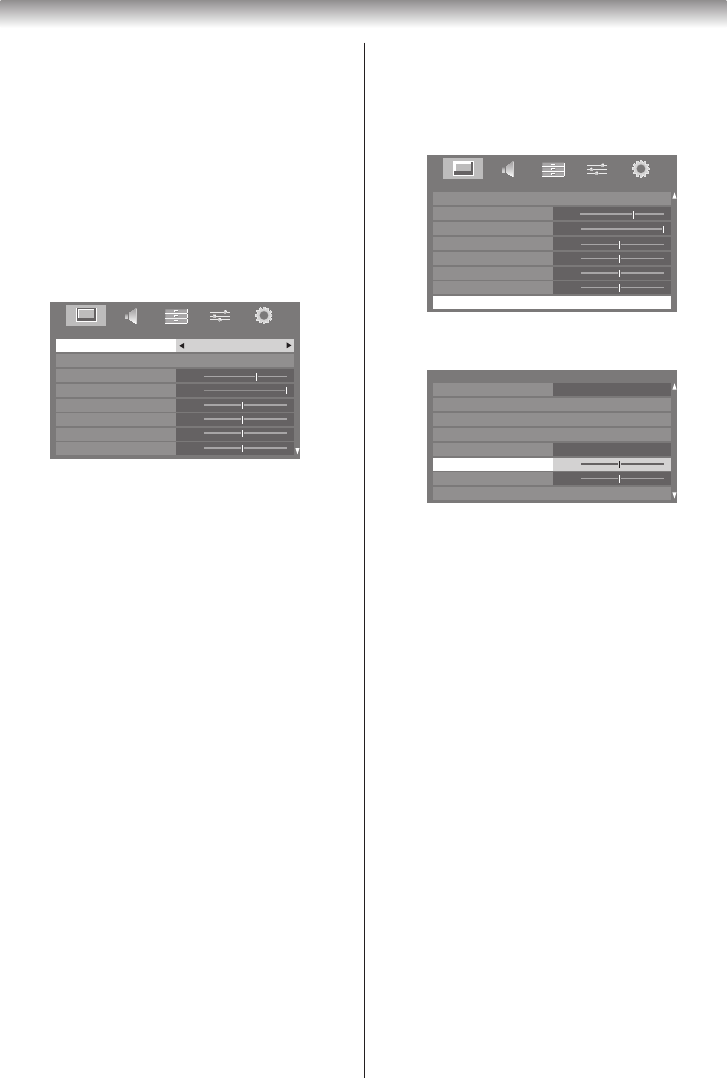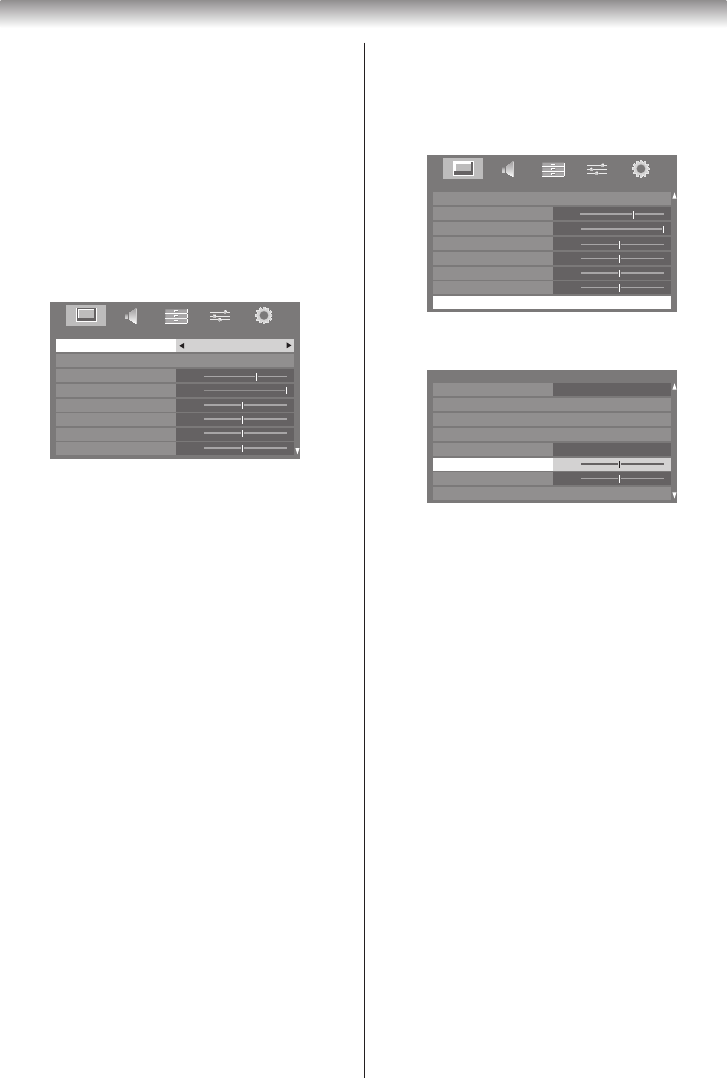
21
Using the TV’s features (General)
•
Store
mode is only available when
Location
is set
to
Store
.
•
Game
mode is available in external input mode
(other than aerial input). When you select
Game
mode, suitable widescreen formats will be
selected.
•
PC
mode is available in RGB/PC input mode or
HDMI input mode.
• The picture mode you select affects the current
input only. You can select a different picture mode
for each input.
1
From the
PICTURE
menu, press
s
or
r
to select
Picture Mode
.
70
100
0
0
0
0
PICTURE
Picture Mode Standard
Reset
Backlight
Contrast
Brightness
Tint
Colour
Sharpness
2
Press
v
or
w
to select the picture mode you prefer
and press
Q
.
Activating the picture preferences
You can customise current picture mode settings as
desired. For example, while selecting "
Dynamic
," if
you change the following items, such as
Backlight
,
Contrast
,
Brightness
,
Colour
,
Tint
,
Sharpness
and the
Advanced Picture Settings
items, your new
setting is saved under the same name "
Dynamic
."
1
From the
PICTURE
menu, press
s
or
r
to select
either
Backlight
,
Contrast
,
Brightness
,
Colour
,
Tint
or
Sharpness
.
2
Press
v
or
w
to adjust the settings.
Note:
Backlight
and
Contrast
are not available when
Picture Mode
is set to
AutoView
.
Resetting the Picture Mode
This feature resets
Picture Mode
to the factory settings.
Note:
If no picture settings have been changed,
Reset
is
not available.
1
From the
PICTURE
menu, press
s
or
r
to select
Reset
, and then press
Q
.
2
Aconrmationmessagewillappear.Press
v
or
w
to
select
Yes
, and then press
Q
.
Adjusting Black/White Level
Black/White Level
improvesthedenitionofdarkareas
of the picture.
1
From the
PICTURE
menu, press
s
or
r
until
Advanced Picture Settings
is selected.
0
0
0
0
100
PICTURE
Backlight
Contrast
Brightness
Colour
Tint
Advanced Picture Settings
Sharpness
0
Reset
70
PICTURE
2
Press
Q
, and then press
s
or
r
to select
Black/
White Level
.
7
0
100
PICTURE
Base Colour Adjustment
Colour Temperature
Auto Brightness Sensor Settings
Active Backlight Control
Black/White Level
Noise Reduction
Static Gamma
3D Colour Management
Advanced Picture Settings
Off
On
3
Press
v
or
w
to adjust the settings as required.
Using ClearFrame
This function eliminates motion blur without adding
ickerorreducingimagebrightnessandimprovesthe
viewing quality of a motion picture.
1
From the
Advanced Picture Settings
menu, press
s
or
r
until
ClearFrame
is selected.
2
Press
v
or
w
to select
On
or
Off
.
Adjusting Film Stabilization
The
Film Stabilization
function improves motion
smoothness.
1
From the
Advanced
Picture Settings
menu, press
s
or
r
until
Film Stabilization
is selected.
2
Press
v
or
w
to select
Off
,
Smooth
or
Standard
.