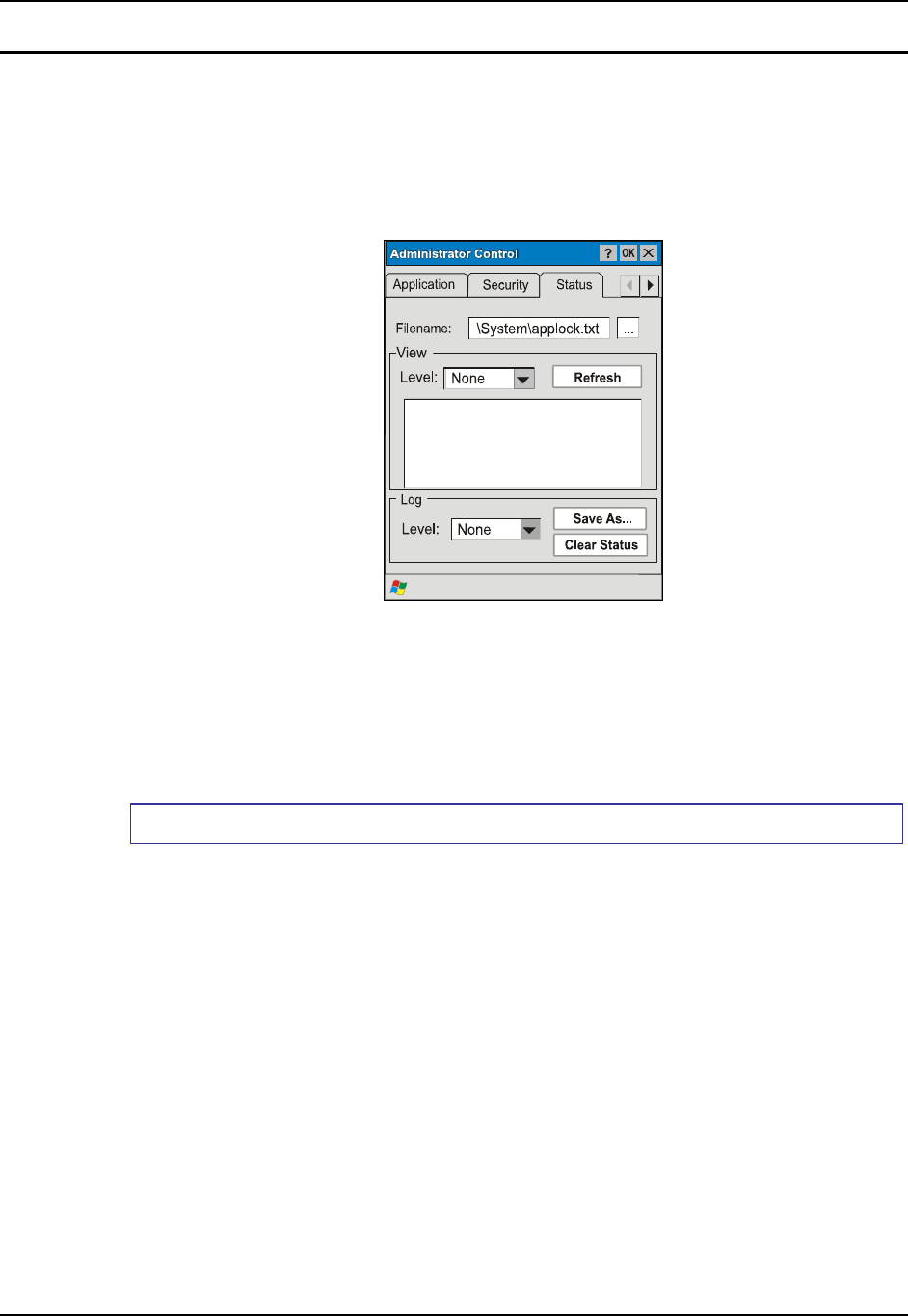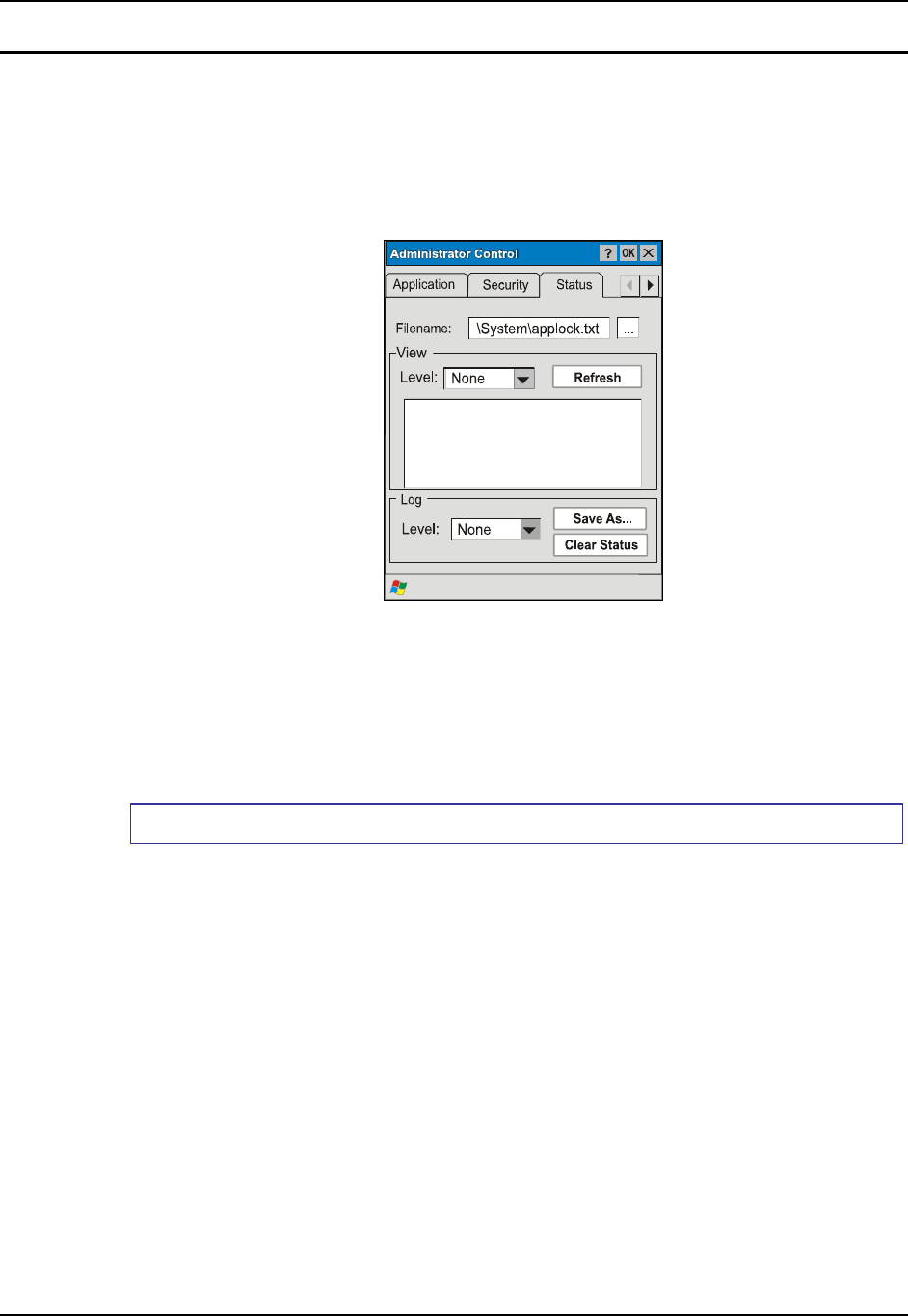
Multi-Application Configuration 225
E-EQ-MX6RG-E-ARC MX6 Reference Guide
Status Panel
Use the Status panel to view the log of previous AppLock operations and to configure which
messages are to be recorded during AppLock operation.
Status information is stored in a specific location on the storage device and in a specific log file
specified by the Administrator. For this reason, the administrator can configure the type of status
information that is logged, as well as clear the status information.
Figure 5-5 Status Panel – Multi-Application
Move the cursor to the Filename text box and either type the log file path or tap the Browse
button (the … button). The standard Windows CE Browse dialog is displayed. After selecting the
log file from the Browse dialog, tap OK.
Note: If your Status Panel does not look like the figure shown above, you may have the Single
Application version.
View
Error Error status messages are logged when an error occurs and is intended to be used by
the administrator to determine why the specified application cannot be locked.
Process Processing status shows the flow control of AppLock components and is mainly
intended for LXE Customer Service when helping users troubleshoot problems with
their AppLock program.
Extended Extended status provides more detailed information than that logged by Process
Logging.
All All messages are displayed.
Tap the Refresh button after changing from one view level to another. The filtered records are
displayed, all others are not displayed.