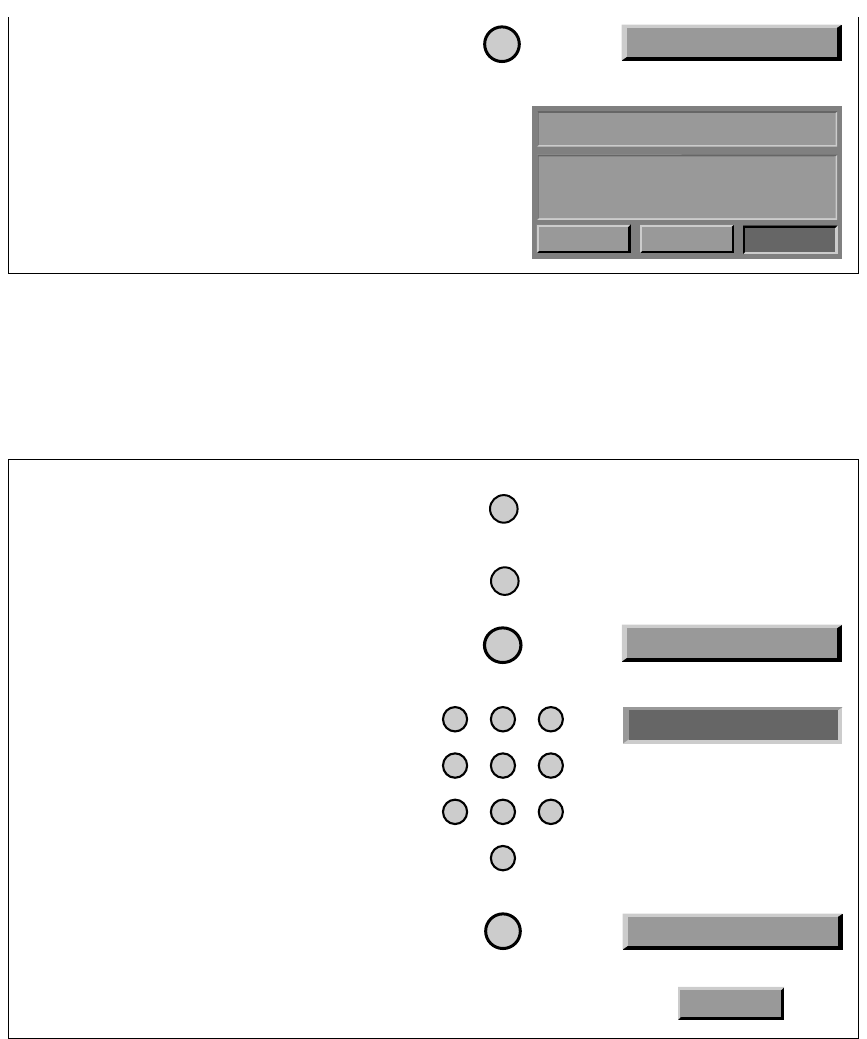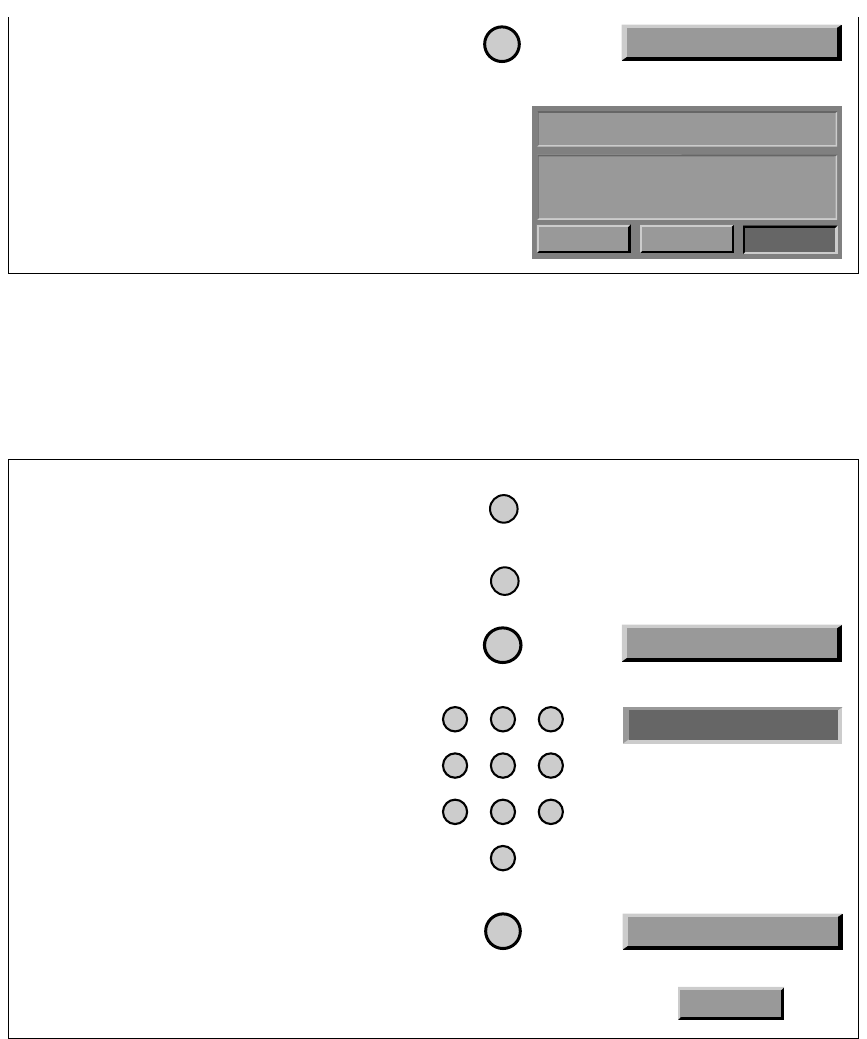
Page 4-24
User and
Installation Guide
5. In the Parental and System Locks menu,
select the
Front Panel Lock option.
6. At the
Lock Front Panel Buttons screen,
select the
Lock option.
7.
If the system is not locked, lock it to put
the lock you just created into effect. See
Locking the System on page 4-25.
1. Press the Mode button until the remote is in
SAT mode.
2. Press the
Menu button to open the Main Menu.
3. Select the
Locks option.
4.
If the system is locked, enter the system
password using the number pad buttons.
As soon as you enter the fourth digit of
the password, the system highlights the
OK option.
Press the
Select button.
5. Select the
Front Panel Lock option.
6. Select the
Yes option.
Remote
Menu Options
Buttons
MODE
MENU
5
123
4
5
6
78
0
9
ACCESSING A LOCKED ITEM
Do the following to view a locked channel or program when the system is locked. See
Ordering Pay Per View Programs on page 4-13 for the procedure to order a pay per view
program when the system is locked.
4
4 Front Panel Lock
4
Disable the operation of the front panel buttons.
The system must be locked for this lock to take
effect!
Do you wish to lock the front panel buttons?
Lock Front Panel Buttons
No
Yes Cancel
UNLOCKING THE RECORDER BUTTONS
Note: You must use the remote control to unlock the recorder front panel buttons.
5 Locks
* * * *
4 Front Panel Lock
Yes